Enhance Your Events with Gutenberg Single Builder for MEC
In today’s fast-paced digital landscape, website performance plays a crucial role in retaining visitors. While many users often opt for traditional page builders like Divi and Elementor, WordPress’s default page builder, Gutenberg, is increasingly being recognized for its simplicity and speed. The Gutenberg Single Builder for MEC (Modern Events Calendar) takes this a step further, enabling users to create a customized and visually appealing single event page template that aligns with their brand’s color palette and style preferences.
Features of Gutenberg Single Builder for MEC
The Gutenberg Single Builder for MEC offers a myriad of features that allow for extensive customization, enhancing both aesthetics and functionality. The ability to adjust layouts, fonts, and color schemes allows website creators to curate a truly distinctive user experience. Impressively, you can design templates that not only capture your audience’s attention but also ensure that the workflow remains efficient and manageable.
Getting Started with Gutenberg Single Builder for MEC
Installation Requirements
To get started with the Gutenberg Single Builder for MEC, ensure that you have both the Modern Events Calendar and the Gutenberg Single Builder Addon installed and activated on your WordPress site. This is essential for unlocking the full features of the Single Builder.
Setting Up the Block Editor
Once the initial installations are complete, navigate to the MEC settings under the M.E. Calendar menu. There, you’ll find the option for the Single Event page. Within the advanced settings, it’s crucial to ensure that the “Disable Block Editor (Gutenberg)” option remains unchecked. This setting allows you to harness the full power of the block editor, enabling an easy drag-and-drop interface for building your page.
Creating Your Template
After enabling the block editor, accessing the Gutenberg Single Builder is straightforward. You will find a new option under MEC settings labeled “Gutenberg Single Builder.” Click on it, and you will be redirected to the building interface where you begin the template creation process. Here’s a step-by-step guide to help you design your unique template:
- Starting a New Template: Click on “Design new event Gutenberg single page,” and a new template will come to life.
- Template Naming: Set a memorable name for your template, ensuring it reflects its purpose for easy identification later.
- Widget Selection: Choose from a variety of available widgets and drag them into your editor on the right side of the screen. These widgets can include calendars, registration buttons, and event description boxes, amongst others.
Customizing Your Layout
Customization is at the heart of the Gutenberg Single Builder for MEC. With the selected widgets in place, you can turn your attention to styling. Click on the brush icon next to the widget to access its styling options. Here, you can alter everything from colors to font styles to match your website’s overall branding.
Adjustments you can make include:
– Changing the color of buttons to enhance visibility.
– Modifying font sizes for better readability.
– Repositioning widgets to create an intuitive flow of information on the page.
An example of this customization could involve altering a registration button’s style to make it more prominent against the background, thus improving the chances of conversion.
Assigning Your Template
Once you’re satisfied with your design, it’s time to assign the template to your events. This process solidifies the connection between your design and specific events. Navigate back to MEC Settings > Single Event and proceed to select your newly created template.
Within this section, you will find the “Default Gutenberg Builder for Single Event.” Here, you can set your designed template as the standard layout for your events. You can also designate specific events as reference points for editing in Gutenberg.
The flexibility to design pages for individual events means that each event can have its own distinct look and feel, tailored specifically to its audience.
Troubleshooting Common Issues
While the Gutenberg Single Builder for MEC is designed to streamline the page-building process, users may occasionally run into hurdles. One common issue is receiving an error message stating, “Updating failed. The response is not a valid JSON response.” This can be frustrating, but there are several techniques to address this problem.
Common Causes and Solutions
-
Permalink Settings: The structure of your permalink can impact the operation of Gutenberg. If you encounter issues, try resaving your permalink settings in the WordPress dashboard by navigating to Settings > Permalinks. This refresh may resolve redirect conflicts.
-
Mixed Content or SSL Issues: If your site is secured via HTTPS but certain components are still trying to communicate over HTTP, this can cause response failures. Ensure that your site URL in Settings > General is set to HTTPS. Additionally, consider using plugins like Really Simple SSL to rectify mixed content issues.
-
REST API Blockages: Gutenberg relies on the REST API to function properly. If a security plugin is interfering, temporarily disable it to test. Also, verify that your server configuration permits REST API access and there are no conflicting rules in your .htaccess file.
-
Theme or Plugin Conflicts: Sometimes the issue could stem from conflicts within themes or other plugins. Switching to a default WordPress theme, such as Twenty Twenty-Three, can help identify whether the problem lies there. Try deactivating all plugins, then reactivating them one by one to pinpoint the conflict.
-
Server Configuration: An outdated version of PHP or improper server settings can also lead to issues. Ensure your server is operating on a PHP version of 7.4 or higher. If necessary, increase your PHP memory limit by adding the following line to your wp-config.php file:
define('WP_MEMORY_LIMIT', '512M');. -
File Permissions: If files and directories don’t have the correct permissions, WordPress cannot operate smoothly. Check that your directories are set to 755 and your files to 644.
Additional Support
Enabling debug mode on your site can provide more detailed errors that can help with troubleshooting. You can do this by adding the following lines to your wp-config.php file:
php
define('WP_DEBUG', true);
define('WP_DEBUG_LOG', true);
Once you enable debugging, check the log file located in wp-content/debug.log for specific error messages that can guide you further.
Getting the Most Out of Gutenberg Single Builder for MEC
Using the Gutenberg Single Builder for MEC not only enhances the aesthetic appeal of your events page but also ensures that visitors have a smooth and pleasant experience on your site. The various customization options allow you to tailor each event template to specific audiences, allowing for a personalized touch that could significantly impact engagement.
In an era where the visual presentation is as important as content, leveraging tools like the Gutenberg Single Builder for MEC can lead to higher visitor retention rates and increased conversion metrics, as visitors relate to and appreciate a well-presented platform. Features such as custom widget placements and the ability to design each page uniquely mean your event listings can capture attention while providing essential information seamlessly.
Ultimately, the Gutenberg Single Builder for MEC empowers you to transform ordinary event listings into extraordinary and unique experiences, paving the way for improved user engagement and enhanced brand visibility. By understanding the installation process, customization options, and troubleshooting strategies, you can unlock the full potential of this powerful tool to elevate your event management capabilities.
The benefits of utilizing the Gutenberg Single Builder for MEC stem from its ease of use, flexibility, and the profound impact it can have on user experience—all while maintaining the performance benefits associated with the Gutenberg editor itself. With an intuitive interface and extensive customization choices, this addon is set to redefine how events are presented online, fostering deeper connections with audiences and driving successful outcomes.
Gutenberg Single Builder for MEC: Download for Free on OrangoGPL
Indeed, downloading Gutenberg Single Builder for MEC for Free is feasible and perfectly legitimate.
Truly, even downloading a cracked Gutenberg Single Builder for MEC is law-abiding, as the license it is distributed under is the General Public License, and this license allows its free modification.
So, be at ease: If you want to buy Gutenberg Single Builder for MEC cheaply or, directly, to download Gutenberg Single Builder for MEC Plugins nulled to get it 100% free, now, you can do it legally.
Gutenberg Single Builder for MEC GPL: The way for entrepreneurs at the start of their journey
Call it whatever you want: Gutenberg Single Builder for MEC deals, download Gutenberg Single Builder for MEC Plugins GPL, download Gutenberg Single Builder for MEC without license or download Gutenberg Single Builder for MEC nulled.
It is perfectly law-abiding and a necessity for every startup entrepreneur.



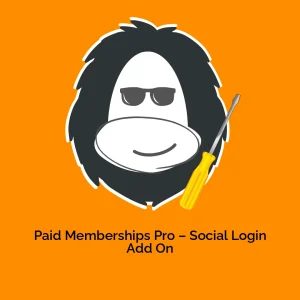


Reviews
There are no reviews yet.