Unlocking the Power of GravityView: Enabling Gravity Forms Notifications
When using GravityView in conjunction with Gravity Forms, many users find themselves seeking efficient ways to manage notifications related to form submissions and updates. This functionality can significantly enhance how users interact with the form and ensure that the right people are informed when a specific action occurs. In this comprehensive guide, we will explore how to effectively enable Gravity Forms notifications through GravityView, enhancing both the user experience and communication efficiency.
Understanding GravityView and Gravity Forms
Before delving into notification settings, it’s important to understand the core components involved. Gravity Forms is a robust form-building plugin for WordPress that allows users to create complex forms with ease. Its versatility makes it ideal for various uses, from simple contact forms to more intricate applications involving conditional logic and payments.
GravityView, on the other hand, is an add-on for Gravity Forms that empowers users to display and manage form entries on the front end of their websites. This tool allows for a more interactive experience where users can view their entries, make updates, and even edit their submissions directly from the website without needing to access the backend. By integrating these two powerful plugins, users can create dynamic forms while ensuring that they remain informed about specific actions taken on their entries.
Why Enable Notifications?
Notifications are essential for any form-based application. By enabling notifications when Gravity Forms entries are updated via GravityView, you can:
- Stay Informed: Keep stakeholders updated on any changes made to entries, whether it’s a change in a user’s profile or a modification in a project status.
- Enhance Communication: Notifications can be directed to specific team members or departments, ensuring that the right individuals are alerted promptly to any changes.
- Improve User Engagement: For users updating their submissions, receiving confirmation via notifications can enhance their overall experience and trust in the process.
Key Benefits of Enabling Gravity Forms Notifications with GravityView
By allowing notifications to trigger on entry updates, users can benefit from the following:
- Real-Time Alerts: Get instant updates sent directly to your inbox or mobile devices whenever a form entry is updated.
- Custom Notification Logic: Leverage the power of Gravity Forms’ notification logic, tailoring who gets notified based on specific conditions (e.g., only notify the admin on certain entry changes).
- Historical Reference: Maintains a history of updates, allowing for better tracking of changes over time, which can be crucial in scenarios like project management or customer service.
Step-by-Step Guide to Enable Gravity Forms Notifications in GravityView
Step 1: Install and Activate the Required Plugins
Ensure both Gravity Forms and GravityView plugins are installed and activated on your WordPress site. Once both plugins are ready to go, you’ll be able to set up notifications effortlessly.
Step 2: Create Your Gravity Form
- Create a Form: Use Gravity Forms to design a form that suits your needs. Make sure to include all necessary fields.
- Set Up Notifications: Navigate to the Notifications settings within your Gravity Form. Configure who receives notifications and under what circumstances (e.g., when a new entry is created, or an entry is updated).
Step 3: Configure GravityView
- Create a View: From your WordPress dashboard, go to GravityView and create a new View linked to your form.
- Enable Entry Editing: In the settings for your View, ensure that user entries can be edited. This is crucial for the notification logic to work.
- Notification Triggers: GravityView will automatically use the notification settings from the associated Gravity Form. Therefore, any updates made to entries through this View will trigger the notifications you configured.
Step 4: Testing Notification Functionality
Once everything is set up, it’s time to test the full functionality:
- Update an Entry: Use the front-end GravityView interface to make changes to a form entry.
- Check Your Email: Verify that the notifications are sent accordingly. Make sure to check both the primary and spam folders to ensure the emails aren’t being misrouted.
Advanced Customizations for Notifications
For those looking to take their notifications a step further, consider some of the following advanced techniques:
- Conditional Logic: Utilize the conditional logic feature in Gravity Forms to send notifications based on specific field values. For example, only notify the sales team if a ‘Lead Status’ field is set to ‘Hot’.
- Custom Notification Messages: Personalize the content of your notifications with dynamic data from the submitted form. This enhances engagement and provides immediate information to recipients.
- Webhook Integrations: If you’re looking for real-time integrations with other systems (like a CRM), consider configuring webhooks to automate notifications through third-party tools.
Continuous Improvement
As your use of Gravity Forms and GravityView evolves, you may find additional opportunities to optimize your notification setup:
- Gather Feedback: Regularly collect feedback from users regarding the notification system. Are they receiving too many notifications? Are certain notifications missing? Use this feedback to refine your approach.
- Analyze Notification Metrics: If you’re using an email service provider, monitor open rates and engagement to determine the effectiveness of your notifications. Adjust the timing and frequency based on these metrics.
- Stay Updated: Keep your plugins up-to-date to ensure you have the latest features and security enhancements. New versions may introduce new notification capabilities or improve existing functionalities.
Best Practices for Managing Notifications with GravityView and Gravity Forms
To maximize the benefits of enabling Gravity Forms notifications through GravityView, consider implementing these best practices:
- Organize Notifications: Manage your notification settings and keep them organized. Ensure each notification serves a specific purpose and avoid redundancy.
- Test Regularly: Regularly test your notification configurations, especially after updates to Gravity Forms or GravityView. This ensures that your notification logic continues to work as expected.
- Educate Stakeholders: If your team relies on notifications, provide them with guidelines on what to expect and how best to respond when they receive notifications.
With these strategies in place, you will efficiently enable Gravity Forms notifications in a way that benefits your team and users directly.
Managing notifications effectively via GravityView not only enhances transparency but also encourages user interaction. By enabling the right notifications, you can keep everyone informed, improve user experience, and streamline your operation. Take the plunge and harness the full potential that GravityView holds by effectively utilizing the notification feature through Gravity Forms!
Ultimately, the combination of GravityView and Gravity Forms, especially with the enabled notifications, creates a seamless experience for both users and administrators. Whether it’s keeping track of changes, managing updates, or ensuring that the right information reaches the right people, the process becomes exceptionally more efficient. As the digital landscape continues to evolve, so too should your methods of engagement and communication, making savvy use of plugins like GravityView and Gravity Forms essential in today’s tech-savvy businesses.
GravityView – Enable Gravity Forms Notifications: Download for Free on OrangoGPL
Here you have it, downloading GravityView – Enable Gravity Forms Notifications for Free on OrangoGPL is completely viable and legitimate.
Truly, even downloading a cracked GravityView – Enable Gravity Forms Notifications is law-abiding, as the license it is distributed under is the General Public License, and this license permits the holder all kinds of code modifications.
This way, don’t worry: If you wish to buy GravityView – Enable Gravity Forms Notifications cheaply or, directly, to download GravityView – Enable Gravity Forms Notifications Plugins nulled to get it 100% free,, you can do that without going outside the law.
Download GravityView – Enable Gravity Forms Notifications GPL: The only way for entrepreneurs starting out
The name you give it doesn’t matter: Discounts for GravityView – Enable Gravity Forms Notifications Plugins, download GravityView – Enable Gravity Forms Notifications Plugins GPL, download GravityView – Enable Gravity Forms Notifications without license or download GravityView – Enable Gravity Forms Notifications nulled.
It is something totally law-abiding and something more than necessary for every new entrepreneur.
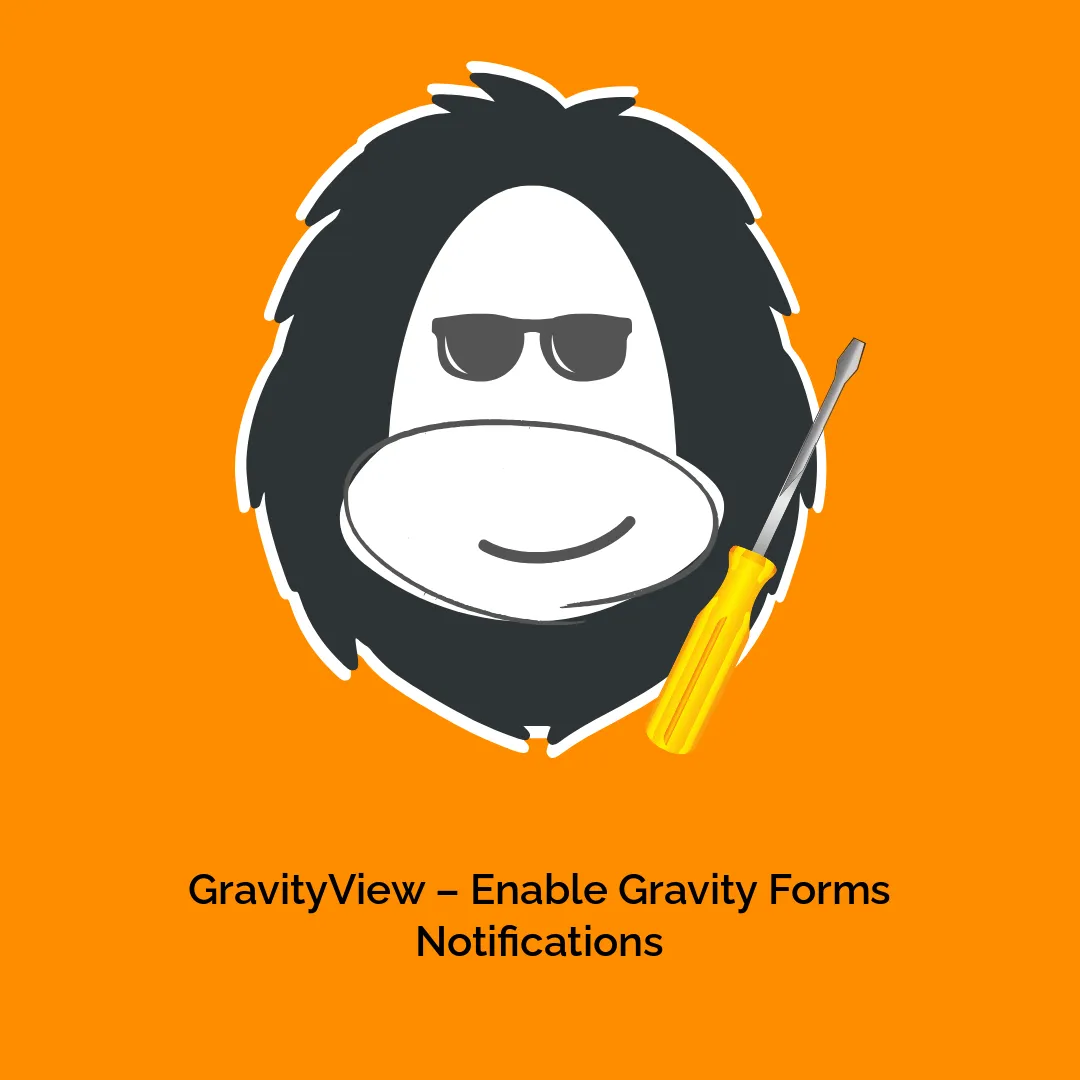



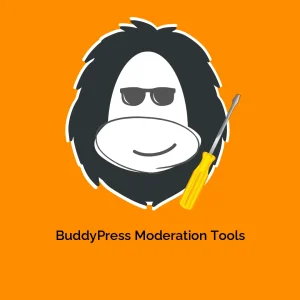

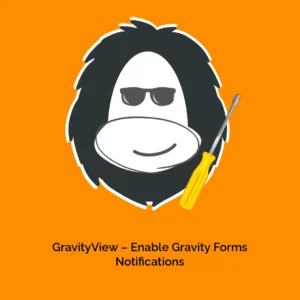
Reviews
There are no reviews yet.