Designing Your Own GravityView Layouts
Creating customized layouts for your Gravity Forms data can be a game-changer for how you present and manage information on your WordPress site. GravityView allows users to display submissions from Gravity Forms in various visually appealing formats. The DIY aspect enables designers and developers to build their own layouts without needing extensive programming knowledge. This flexibility means that you have complete control over the presentation of your data, transforming ordinary form submissions into engaging displays.
The Benefits of GravityView DIY Layout
The GravityView DIY Layout offers numerous advantages, particularly for those looking to tailor their forms. Here are some key benefits:
Customization Freedom
With the GravityView DIY Layout, you’re not confined to standard templates. Instead, you can create layouts that reflect your unique branding and communication style. You can choose how to organize your data, which fields to showcase, and how to lay them out aesthetically. For example, if you run a real estate agency, you might want to display property listings with images, descriptions, and contact information in a grid format. The possibilities are nearly endless.
Enhanced User Experience
A well-designed custom layout improves the user experience significantly. Users appreciate clear, visually appealing representations of data, which can lead to higher engagement rates. If users can quickly find what they’re looking for due to an intuitive design, they’re more likely to interact with the content you’ve provided. This design principle is critical in today’s fast-paced digital landscape.
Time and Cost Efficiency
Designing your own layouts with GravityView can save precious time and resources. Instead of hiring a developer or spending hours learning coding languages to achieve your desired look, GravityView empowers you to create visually appealing layouts in just a few clicks. As a result, you can redirect the time saved toward other important business tasks.
Compatibility with Multiple Themes
The GravityView DIY Layout offers broad compatibility with various WordPress themes. This adaptability ensures that no matter the theme you’ve chosen, your custom layouts maintain their integrity and visual appeal. It removes the stress of worrying about layout disruptions due to theme updates or modifications.
Accessibility Features
Customizing layouts allows for better accessibility features. You can ensure that your views are organized in a way that is easy to navigate for all users, regardless of their abilities. Enhanced focus on accessibility ensures that you reach a wider audience and conform to essential web accessibility standards, ultimately fostering inclusivity.
How to Create a GravityView DIY Layout
Creating a custom GravityView layout is straightforward and requires only a few steps. Here’s a more detailed look at how to create your layout:
Step 1: Install the Plugin
Before you can build your layout, make sure you have the GravityView plugin installed on your WordPress site. Navigate to the plugins section of your WordPress dashboard, upload the GravityView plugin file, and activate it. This activation grants you access to all the customization features necessary to start building.
Step 2: Select Your Data Source
Decide which Gravity Forms submissions you’d like to display. Once you’re in the GravityView dashboard, you can choose the specific form whose entries will populate your layout. This selection is crucial as it determines the data available for your design.
Step 3: Choose Your Layout Type
GravityView offers different view types, including:
– Table View: Perfect for displaying entries in a clean and organized tabular structure.
– List View: Great for showing entries as a list, ideal for documentation or linear data.
– Grid View: Widely used for showcasing data with images, such as in portfolios or product galleries.
– Map View: If your form collects geographic data, displaying it on a map can enhance user engagement.
Step 4: Customize Your Layout
With your layout type selected, proceed to customize it. Drag and drop fields into your layout according to your design preferences. You can add images, adjust colors, and modify text styling to match your branding. Use CSS for deeper customization options, allowing you to fine-tune every element of your design.
Step 5: Set Display Settings
After crafting your layout, tweak the display settings to optimize functionality. Within GravityView, you have options to set how many entries to show per page, whether to enable search features, and how sorting should operate. Ensuring these settings align with your user needs enhances the overall experience.
Step 6: Preview and Publish
Finally, preview your design to ensure everything looks as intended before publishing it to your site. This step is essential to catch any overlooked details or errors. Once everything checks out, publish your layout, and watch it in action on your live site.
Additional Tips for Using GravityView DIY Layout
Use Conditional Logic
GravityView’s DIY Layout supports conditional logic, allowing you to display specific data based on user interactions. For instance, if your form collects data on event attendance, you can conditionally show logistics based on attendance status. This level of personalization improves user engagement tremendously.
A/B Test Your Layouts
Creating different layouts for the same data set can help gauge user preferences. Conduct A/B testing to determine which configuration drives more engagement or increases conversions. By analyzing user interactions with distinct layouts, you can refine your approach effectively.
Stay Updated with GravityView Documentation
The GravityView documentation is a treasure trove of information, filled with tips and tricks for optimizing your layouts. Regularly updating your knowledge will help you stay on top of new features, ensuring you can fully leverage the plugin’s functionality.
Engage with the Community
Participating in forums and communities dedicated to GravityView can provide you with valuable insights and support. Learning from others’ experiences can better your designs and help you navigate any challenges you might face while working with GravityView.
Integrate with Other Plugins
Consider how your GravityView DIY Layout can work in tandem with other plugins on your WordPress site. Whether it’s SEO plugins for optimization, caching plugins for performance, or design plugins to enhance aesthetics, integrating your layouts with other features can result in a more robust and user-friendly site overall.
Conclusion
In summary, the GravityView DIY Layout provides an incredibly versatile and powerful tool for designers and developers. With full customization potential, the ability to enhance user experience, and time-saving benefits, it opens the door to extraordinary possibilities for displaying data. Armed with simple steps to create, customize, and publish unique layouts, users can effectively engage their audience and provide valuable resources. Whether you are a seasoned developer or a newcomer to the WordPress ecosystem, GravityView equips you with the tools needed to elevate your site’s presentation and functionality while also encouraging creativity in design. Experience the flexibility and robust features of the GravityView DIY Layout and transform how you manage and display data on your WordPress site today.
GravityView – DIY Layout: Download it for Free
Yes indeed, downloading GravityView – DIY Layout Plugins for free is one hundred percent possible and law-abiding.
Moreover, even downloading a cracked GravityView – DIY Layout is law-abiding, because the license it is distributed under is the General Public License, and this license permits the holder its modification for free.
Hence, there’s no cause to be concerned: If you are looking to buy GravityView – DIY Layout cheaply or, directly, to download GravityView – DIY Layout Plugins nulled to obtain it 100% free, on OrangoGPL, you can do that in a legal way.
Download GravityView – DIY Layout GPL: The only way for beginner entrepreneurs
It doesn’t matter what you name it: GravityView – DIY Layout Plugins offers, download GravityView – DIY Layout Plugins GPL, download GravityView – DIY Layout without license or download GravityView – DIY Layout Plugins cracked.
It is something completely legal and a necessity for every entrepreneur starting out.
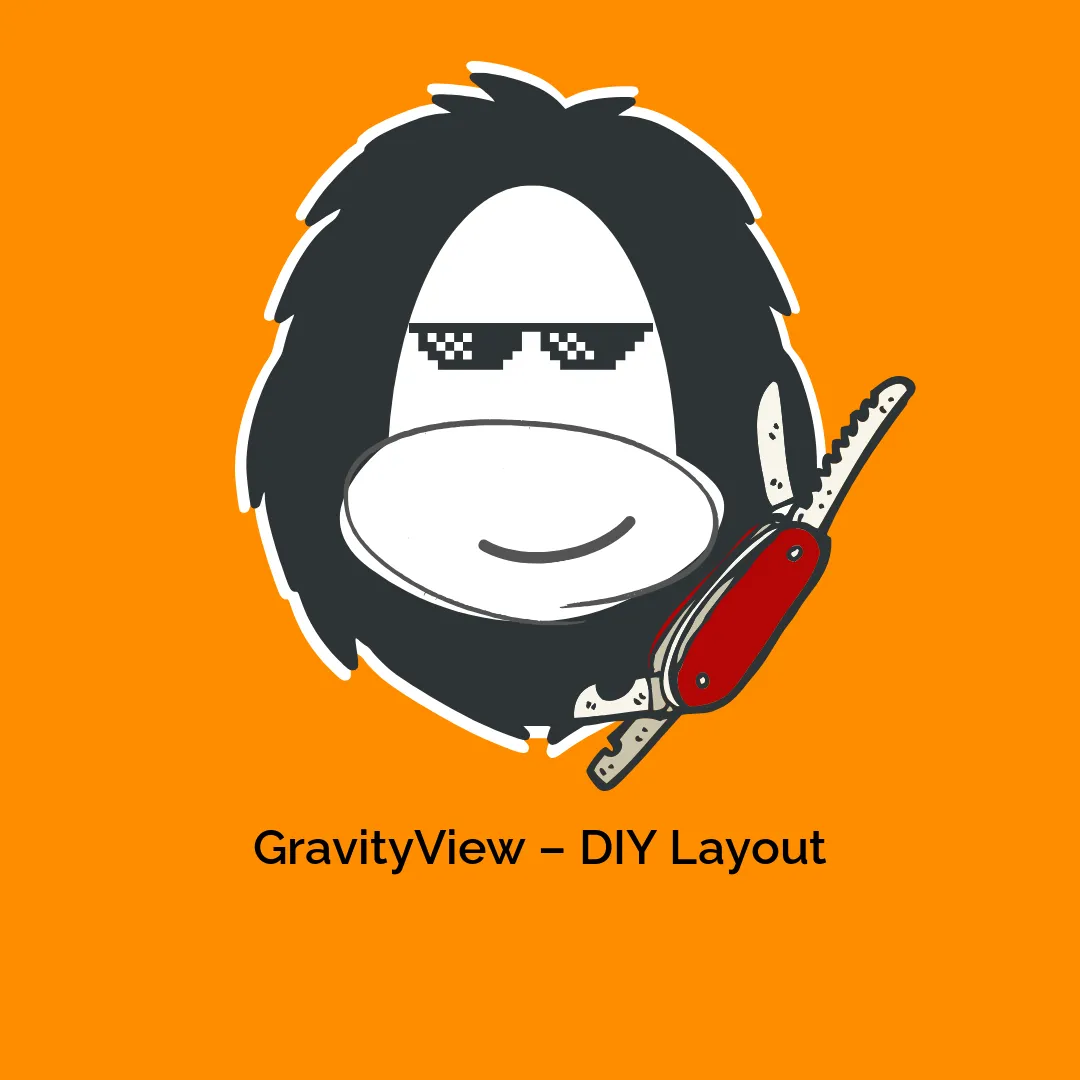


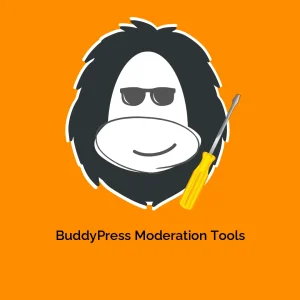

Reviews
There are no reviews yet.