Unlocking the Power of Gravity Forms Tooltips
When it comes to form creation in WordPress, the Gravity Forms plugin stands as a titan of versatility and functionality. Among its numerous features, one that deserves special attention is the implementation of tooltips. Tooltips in Gravity Forms provide users with a way to enhance their forms by adding helpful hints, explanations, or additional information tied directly to specific fields. This can significantly elevate user experience and improve form completion rates.
Development
What exactly are Gravity Forms Tooltips, and why should you incorporate them into your forms? Simply put, tooltips are short snippets of information that appear when a user hovers over or focuses on a specific piece of your form. They provide context or guidance without cluttering the user interface. This feature is particularly valuable in complex forms, where users might need clarification on what information is required.
Imagine you’re creating a registration form that requires users to provide personal details. Instead of overwhelming them with a wall of text or disclaimers, a concise tooltip can guide them on what information to include, such as “Please enter your full name as it appears on your ID”. This approach streamlines the process and reduces user frustration, ultimately leading to better conversion rates.
Enhancing user interaction with Gravity Forms Tooltips can also visually appeal to your forms. The ability to customize tooltips with CSS allows you to maintain a consistent aesthetic that aligns with your brand. With just a little creativity, you can make your tooltips stand out—whether through color, animation, or positioning.
Implementing Tooltips with Gravity Forms
Getting started with adding tooltips in your Gravity Forms is a straightforward process. First, ensure that you have the Gravity Forms plugin installed on your WordPress site. Once you have that set up, follow these steps to implement tooltips:
-
Open Your Form Editor: Navigate to the Gravity Forms section in your WordPress dashboard and select the form you wish to edit.
-
Choose the Field: Click on the form field where you want to add a tooltip.
-
Access Field Settings: In the settings panel that appears, you will usually find an option labeled ‘Tooltip’ on the right side.
-
Enter Your Tooltip Text: Here, you can add the text that will appear when users trigger the tooltip. Keep it brief yet informative.
-
Customize the Appearance: If desired, you can customize the appearance of the tooltip through additional CSS styles to ensure it matches the overall design of your form.
-
Preview and Save: Always preview your form to ensure the tooltip displays correctly before saving your work.
For example, say you have a field asking for a user’s email address. A tooltip might say, “We’ll only use this for sending your order confirmation”. This succinctly provides reassurance to your users, enhancing their overall experience.
The Benefits of Using Gravity Forms Tooltips
Incorporating tooltips into your Gravity Forms can yield numerous benefits for both developers and users alike:
-
Improved User Experience: By offering contextual assistance, tooltips reduce the likelihood of users making errors while filling out forms. This not only saves time for users but also minimizes the chances of needing to follow up for clarification.
-
Increased Form Completions: A frictionless experience leads to higher conversion rates. By alleviating confusion with clear tooltips, users are more likely to complete and submit their forms.
-
Cleaner Design: Tooltips provide a way to keep forms looking tidy. Instead of cluttering the layout with descriptions and instructions, tooltips allow you to provide the necessary information only when needed.
-
Brand Consistency: Customizing tooltips with brand colors and styles can enhance the user’s perception of your brand. A professional-looking form lends credibility and encourages users to engage further.
-
Dynamic Help: As your forms evolve, you might want to include different tips based on user interactions. Custom scripts can allow for tooltip changes based on previous entries or selections.
Real-World Applications of Gravity Forms Tooltips
Let’s paint a clearer picture of how Gravity Forms Tooltips might be useful across different scenarios.
-
E-commerce Sites: For an online store’s checkout, tooltips can clarify payment options. For instance, hovering over a credit card field could remind customers about the types of cards accepted or security measures in place.
-
Surveys and Feedback Forms: When conducting surveys, tooltips can guide respondents on what sort of information the survey is aiming to collect. A tooltip on a question asking for “Feedback on Customer Service” might say, “Please include specific details about your experience.”
-
Event Registrations: In event registrations, tooltips could inform attendees about specific requirements. If an event requires specific documents, a tooltip can provide a checklist of these items.
-
Login and Registration Forms: Tooltips inform users about password requirements, such as minimum length or the need for special characters, which can help strengthen security while easing user frustration.
Best Practices for Crafting Effective Tooltips
Crafting effective tooltips in Gravity Forms doesn’t just involve adding information; it requires careful consideration of content and presentation. Here are several best practices:
-
Keep It Short: Tooltips are meant to be brief. Aim for one or two sentences that provide essential information without overwhelming users.
-
Use Simple Language: Avoid jargon or overly technical language. Your goal is to make information accessible to all users.
-
Prioritize Key Fields: Not every field in your form needs a tooltip. Focus on critical areas where users often stumble.
-
Consistency is Key: Ensure that your tooltips maintain a consistent tone and structure throughout the form for a seamless user experience.
-
Test and Iterate: After implementing tooltips, gather feedback from real users. Are they finding the tooltips helpful? Are they ignoring them? Optimize based on this feedback.
-
Don’t Overuse Tooltips: While they enhance user experience, too many tooltips can clutter your interface. Use them sparingly and strategically to avoid overwhelming the user.
By carefully considering these elements, you can make sure that the tooltips deployed via Gravity Forms genuinely contribute to the success of your forms rather than detracting from them.
Enhancing Your Gravity Forms With Additional Features
While tooltips are a powerful feature, they’re just one of many. Integrating styles and layouts or utilizing CSS coding to customize your forms can enhance functionality even further.
Utilize add-ons and integrations that optimize user interactions to create forms that not only look amazing but also function seamlessly. For instance, combining tooltips with conditional logic in Gravity Forms can provide a more interactive experience where users receive relevant tooltips based on their selections, increasing engagement.
The power of Gravity Forms goes beyond just forms; it encompasses a full user experience from the moment potential customers land on your site to the time they complete their submission. Every interaction can be meticulously designed to ensure clarity and efficiency.
With the array of customization options available, Gravity Forms can cater to virtually any business need while adhering to best practices for effective form design, including the use of Gravity Forms Tooltips.
Nurturing user experience through thoughtful design will beckon users to complete forms, provide feedback, and engage with your brand. As we forge ahead in an increasingly digital age, incorporating these features will surely put you ahead of the curb.
To wrap it up, embracing Gravity Forms Tooltips can truly revolutionize the way users interact with forms on your platform. By providing contextual assistance and improving navigational ease, you ensure that your forms not only collect necessary data but also enhance the overall experience for your users. This strategic implementation of tooltips reflects a commitment to user-centric design that not only values convenience but also encourages interaction and completion.
Gravity Forms Tooltips: Download it for Free
Here it is, downloading Gravity Forms Tooltips Plugins for free is feasible and one hundred percent legal.
Truly, even downloading a cracked Gravity Forms Tooltips is law-abiding, and this is because the license it is distributed under is GPL (General Public License), and this license allows the user its free distribution.
Therefore, there’s no reason to worry: If you wish to buy Gravity Forms Tooltips cheaply or, directly, to download Gravity Forms Tooltips Plugins nulled and, thus, obtain it 100% free, now, you can do it without breaking the law.
Download Gravity Forms Tooltips GPL: The solution for entrepreneurs starting out
Call it what you like best: Discounts for Gravity Forms Tooltips, download Gravity Forms Tooltips Plugins GPL, download Gravity Forms Tooltips without license or download Gravity Forms Tooltips Plugins cracked.
It is perfectly within the law and something indispensable for every beginner entrepreneur.
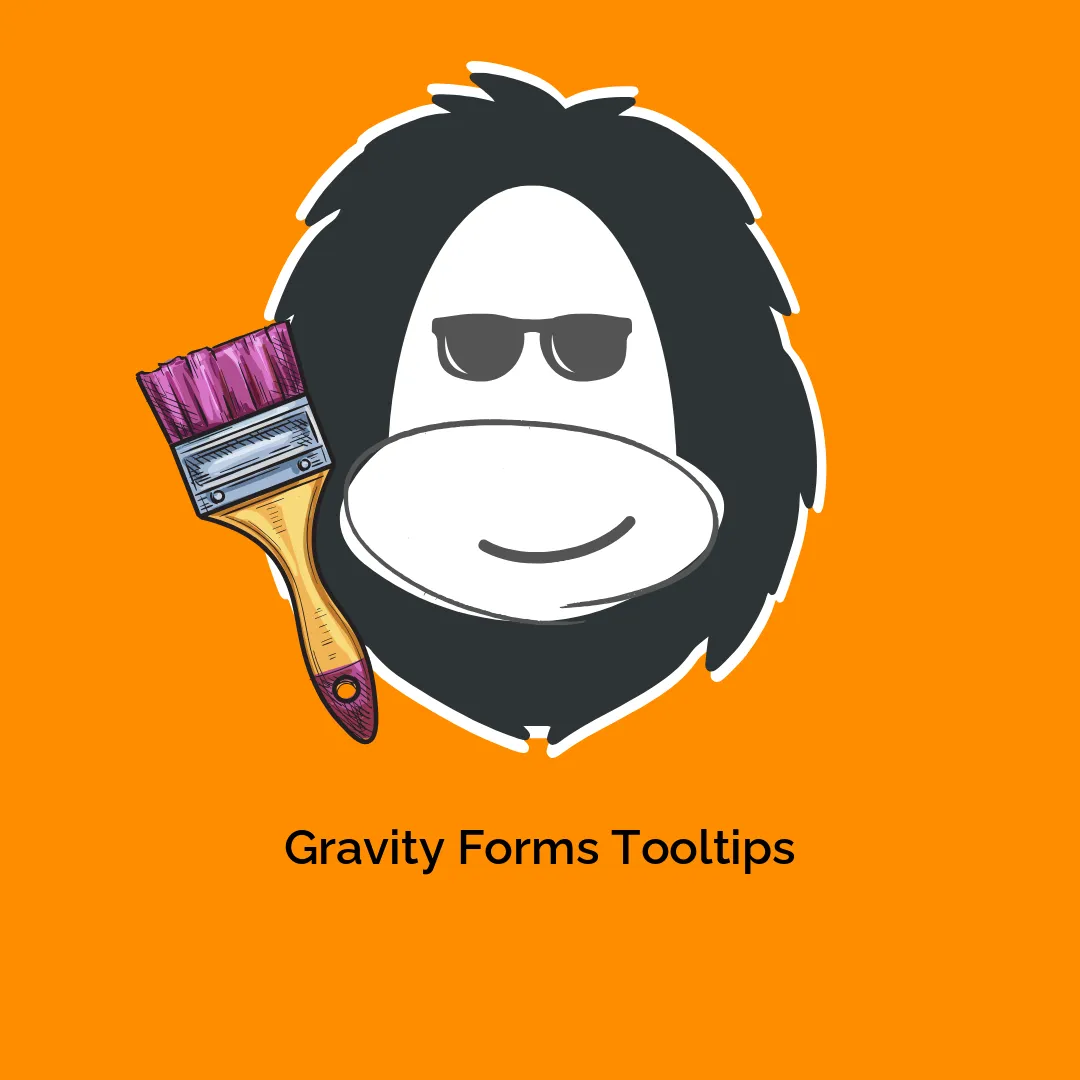


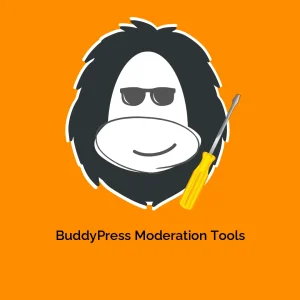
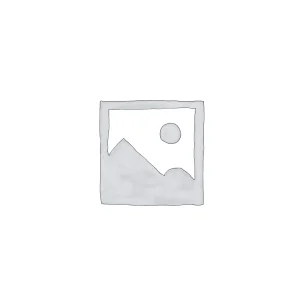
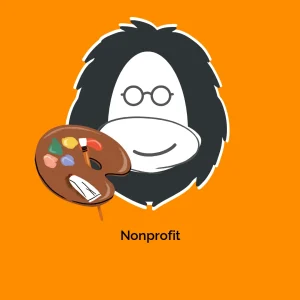
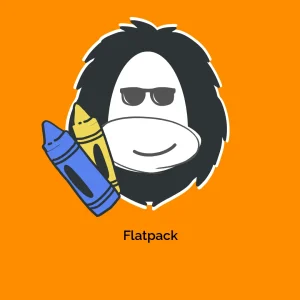

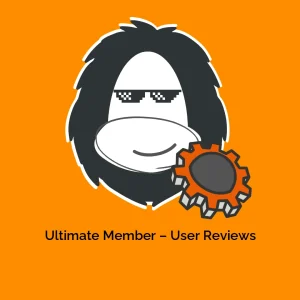
Reviews
There are no reviews yet.