Simplifying Payment Processing with Gravity Forms and PayPal Payments Pro
Gravity Forms is a powerful tool that streamlines the process of collecting payments online, particularly through the use of the PayPal Payments Pro Add-On. This add-on enables you to accept credit card payments directly on your website, eliminating the need to redirect users to a third-party site for transaction completion. This not only enhances the user experience but also allows for greater control over the payment process.
Setting Up Your Gravity Forms Payment Integration
To begin using the Gravity Forms PayPal Payments Pro Add-On, your first step involves setting up a form specifically designed to accept payments. This is a straightforward process that involves utilizing the Pricing Fields and the Credit Card field within your Gravity Forms builder.
-
Create or Edit a Form: Navigate to the Forms section in your WordPress dashboard, where you can either create a new form or edit an existing one.
-
Capture Essential Information: It’s essential to include fields that gather necessary payment information. This typically includes input for customer details such as Name, Email, and Address.
-
Add Pricing Fields: These fields allow you to configure the different payment options available to your customers. For example, you could set prices for items or services you offer.
-
Include the Credit Card Field: This is where the magic happens! Add the Credit Card Field from the Pricing Fields toolbox to your form. This field is specifically designed to capture credit card information securely.
-
Save Your Form: Once you’ve configured all necessary fields and options, don’t forget to save your form!
Connecting to PayPal Pro
After the birth of your form, it’s time to establish a connection with your PayPal Pro account through the PayPal Payments Pro Add-On. This setup involves entering your PayPal Pro API credentials.
- Navigate to the PayPal Pro Settings page within your Gravity Forms setup.
- Input the required API credentials from your PayPal Pro account. This will authorize your website to communicate with PayPal and process payments securely.
Be sure to consult resources, such as articles specifically covering the setup of the PayPal Pro Add-On, for detailed instructions on ensuring everything is correctly configured.
Understanding the Credit Card Field
One of the standout features of the Gravity Forms PayPal Payments Pro Add-On is the Credit Card Field. This particular field simplifies the way you collect and validate credit card data:
-
Integrated Detection and Validation: The field automatically detects the type of card being used (Visa, MasterCard, etc.), streamlining the process for users. It also features built-in validation to ensure that the card format is correct upon submission.
-
Security and Data Handling: A crucial point to note is that while the Credit Card Field is designed to collect credit card information, it does not store this data on your website, your server, or within your database. This ensures compliance with various security standards and protects customer information. The card details are handled solely during the initial form submission process and are sent directly to PayPal for processing.
-
Importance of Secure Pages: If your form is presented on a non-secure page (HTTP), users will see an obvious warning; the Credit Card Field will be highlighted in red. Therefore, it’s imperative to host your forms on secure pages, indicated by HTTPS and backed by a valid SSL certificate. This not only safeguards sensitive information but also builds trust with your customers.
Managing PayPal Pro Subscription Cancellations
For websites offering subscription-based services backed by the Gravity Forms PayPal Payments Pro Add-On, it’s vital to comprehend the cancellation procedures. As of now, the only method to cancel a subscription is through entry details located in the WordPress dashboard or directly via your PayPal account.
- IPN Communication: PayPal utilizes Instant Payment Notifications (IPN) to communicate any changes regarding subscription statuses back to your site. This ensures that your records remain up to date with ongoing subscription management.
Understanding the interplay between Gravity Forms and PayPal Payments Pro requires attention to detail, especially regarding data handling and security measures. This comprehensive grasp is key to optimizing payment collection processes on your site.
Best Practices When Using Gravity Forms PayPal Payments Pro Add-On
Implementing the Gravity Forms PayPal Payments Pro Add-On effectively can significantly elevate your online payment experience. To help you get the most out of this integration, consider the following best practices:
1. Ensure Compliance with PCI Standards
Payment Card Industry Data Security Standards (PCI DSS) play a crucial role in online payment processing. Even though Gravity Forms does not store card information, choosing a reputable payment processor like PayPal Pro is critical for compliance. Ensure you adhere to the necessary security practices to protect customer data.
2. Customize Your Forms
Tailor your forms to meet the specific needs of your customers. This could include adding fields for custom inputs that reflect the nature of your products or services. A well-designed form can enhance customer engagement and increase conversion rates. For instance, offering installation options or add-ons can lead to additional sales.
3. Test Your Forms Regularly
Before going live, thoroughly test your forms under various conditions to ensure they function as intended. This includes checking payment processing, data capture, and the user experience across different devices. Frequent testing helps identify any potential issues that may deter customers from completing their purchases.
4. Utilize Conditional Logic
Gravity Forms offers conditional logic features that allow you to show or hide fields based on user input. This can streamline the checkout process by only presenting relevant options to customers, potentially increasing their likelihood of completing a purchase.
5. Monitor Transactions and Communication
Keep an eye on transaction history and subscriber activity to respond swiftly to any issues or inquiries. Regular interaction with your customers demonstrates professionalism and commitment to customer service, which can lead to higher customer retention rates.
6. Leverage Analytics
Integrate analytics tools to gauge the effectiveness of your payment forms. Analyze data trends to see where users drop off in the process and make adjustments accordingly. For example, if you notice users are abandoning their carts post entering payment information, review the security indications you provide, ensuring they inspire trust.
7. Keep Your Software Updated
To avoid glitches and ensure top-notch security, routinely check for updates to Gravity Forms and its add-ons, including PayPal Payments Pro. Keeping your tools updated is pivotal to maintaining a seamless payment experience for your customers.
As you venture into the world of online payments with Gravity Forms and the PayPal Payments Pro Add-On, it’s crucial to familiarize yourself with the functionality and ensure that your forms provide a smooth, secure user experience. The integration can open new avenues for your business, enabling you to process payments directly and efficiently while keeping the customer journey front and center.
Using Gravity Forms with the PayPal Payments Pro Add-On can transform how you accept payments on your website. By enabling direct transaction processing, you maintain control over the checkout experience, ensuring a smoother process for both you and your customers. By implementing best practices, securing user data, and customizing forms to meet customer needs, your business stands to benefit greatly from this integration.
Download Gravity Forms PayPal Payments Pro Add-On Plugins for free
Here it is, downloading Gravity Forms PayPal Payments Pro Add-On Plugins for free is possible and 100% law-abiding.
Truly, even downloading a cracked Gravity Forms PayPal Payments Pro Add-On is law-abiding, because the license it is distributed under is the General Public License, and this license permits the user its distribution for free.
Therefore, you can be at ease: If you were in search of to buy Gravity Forms PayPal Payments Pro Add-On cheaply or, directly, to download Gravity Forms PayPal Payments Pro Add-On Plugins nulled and, thus, obtain it completely free, on OrangoGPL, you can do that without breaking the law.
Download Gravity Forms PayPal Payments Pro Add-On GPL: The choice for entrepreneurs at the start of their journey
It doesn’t matter how you name it: Discounts for Gravity Forms PayPal Payments Pro Add-On, download Gravity Forms PayPal Payments Pro Add-On Plugins GPL, download Gravity Forms PayPal Payments Pro Add-On without license or download Gravity Forms PayPal Payments Pro Add-On Plugins cracked.
It is absolutely within the law and something indispensable for every entrepreneur starting out.
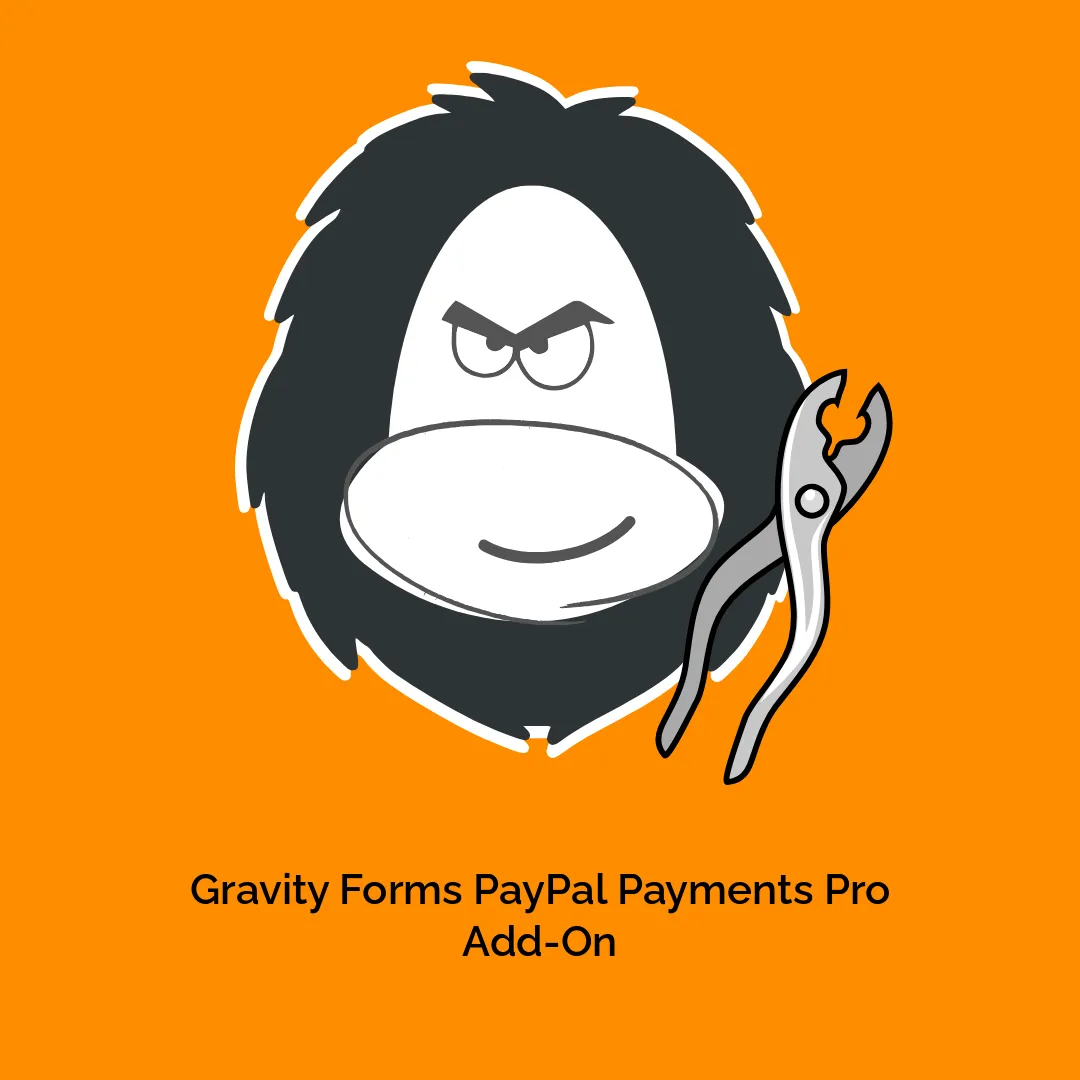




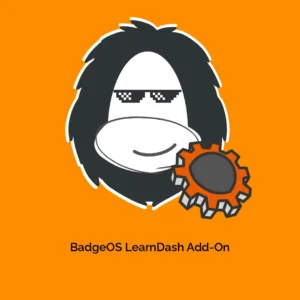

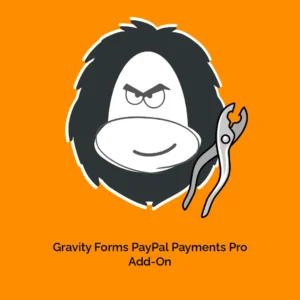
Reviews
There are no reviews yet.