GP Nested Forms: Revolutionizing Data Collection
In the realm of online data collection, Gravity Forms has introduced a groundbreaking feature known as GP Nested Forms. This innovative add-on allows users to create structured forms within forms—enabling better management of complex data and fostering a more efficient data collection process. By incorporating child entries into parent entries, site administrators can enhance the user experience and streamline various workflows. In this article, we will delve into the functionalities of GP Nested Forms, how it can simplify your forms, and the benefits it brings to data management.
Development
What are GP Nested Forms?
At its core, GP Nested Forms introduces a new type of field in Gravity Forms called the Nested Form field. This allows form creators to select another form that can collect “child” entries. These child entries are then attached to a “parent” entry, effectively creating a hierarchy of data that can be viewed and managed efficiently. Upon submission, the child entries are neatly displayed in a compact table within the parent form, facilitating easy edits or deletions as necessary.
Can GP Nested Forms Act as a Repeater?
Absolutely! While GP Nested Forms offers more advanced functionalities than a standard repeater, it can effectively serve as a Gravity Forms Repeater add-on. This means it allows users to dynamically add fields within the form, similar to traditional repeater fields. The distinction lies in how GP Nested Forms enables the submission of these repeating fields via a modal, thus enhancing user interaction and data management.
Key Features of GP Nested Forms
Simplification of Complex Forms
One of the primary advantages of GP Nested Forms is its ability to simplify the process of managing complex forms. Users can create forms that are not only easier for the administrator but also more intuitive for the users filling them out. By categorizing data collection into nested entries, forms become less overwhelming and more focused.
Register Groups and Individuals
Another powerful feature is the ability to register groups and individuals within the same form. For instance, organizations can simultaneously register a team along with individual players. This versatility is useful for various applications—ranging from registering employees in a company to gathering information about multiple product models.
Dynamic Calculations
GP Nested Forms empowers form creators to perform advanced calculations by pulling data from nested forms into the parent form. Whether you need to sum totals or count specific entries, this add-on facilitates dynamic calculations that provide insightful data analysis.
User-Friendly Interface
With a clean and helpful user interface, GP Nested Forms focuses on ease of navigation and usability. The templating options further enhance the flexibility in how forms are displayed, ensuring they align with your desired aesthetics.
Developer-Friendly Options
For developers, GP Nested Forms offers well-documented hooks and an adaptable templating system. This opens up possibilities for extensions or modifications, allowing for tailored solutions that meet specific requirements.
Accessibility Features
Accessibility is a core consideration of GP Nested Forms. The nested form fields are not only navigable via keyboard but also work seamlessly with screen readers, ensuring that all users can interact with the forms effectively.
Automatic Updates and Support
Regular updates are essential in maintaining the functionality and security of any plugin. GP Nested Forms ensures that users receive the latest features and enhancements through automatic updates delivered directly in the WordPress dashboard. Additionally, reliable support is always available for users who need assistance.
How to Enable and Configure GP Nested Forms
To leverage the functionalities of GP Nested Forms, installation and configuration are key. Here’s a step-by-step breakdown:
-
Install and Activate: Begin by installing the GP Nested Forms add-on in your Gravity Forms settings. Once activated, you can start creating Nested Form fields in your forms.
-
Add a Nested Form Field: Navigate to the form you want to enhance with GP Nested Forms and add a Nested Form field. This is where you will select the form intended to collect child entries.
-
Configure Field Settings: Each Nested Form field comes with its own set of options. You can select which fields from the nested entries will be displayed in the parent form, allowing for tailored visibility during data collection.
Summary Fields
The Summary Field option allows you to pick which child fields will appear in the parent form’s table. This is particularly useful for organizing information in a clean format and improving user interface design.
Entry Labels
You can set unique labels for singular and plural entries—making it clear whether you are registering one player or multiple.
Appearance Configuration
Beyond field settings, GP Nested Forms allows customization of the appearance. For example, you can set the modal header color according to your site’s branding, ensuring consistent user experience.
Entry Limits
Setting entry limits is another feature of GP Nested Forms that contributes to its flexibility. You can configure minimum and maximum numbers for entries submitted through the Nested Form fields, allowing for controlled data collection.
On the Frontend
Once the Nested Form field is set up, users can expect an intuitive experience on the frontend. Child entries are presented in a tidy table format within the parent entry, and users can easily add, edit, or delete entries without confusion. The process is seamless and caters to a smooth user experience.
On the Backend: Managing Child Entries
From an administrative perspective, managing child entries is straightforward. Each child entry submitted through a Nested Form is easily accessible within the Gravity Forms interface. Administrators can view details, edit submissions, or even delete entries directly from the parent entry’s settings. Furthermore, child entries associated with a trashed parent entry are also automatically trashed, maintaining data integrity.
Utilizing Merge Tags with GP Nested Forms
One fascinating aspect of GP Nested Forms is its integration of merge tags. These special tags allow for dynamic population of data between parent and child forms. For instance, you can populate fields in the child form with information already entered in the parent form.
By utilizing the {Parent} merge tag, specific data from the parent entry can be incorporated into notifications or displayed within child entry forms—enriching the interactivity of your forms:
- Element IDs: To ensure accuracy, merge tags need to reference the correct input IDs. For example,
{Parent:1.3}would correspond to data from field ID 1, input index 3.
Advanced Calculation Capabilities
Calculations serve a significant function in GP Nested Forms. Users can derive totals from child entries or manipulate data dynamically using specific templates. Different calculations include sums, counts, and total metrics that automate reporting and tracking.
Example Calculations
- Count: The total number of child entries can be quickly retrieved using the appropriate merge tag, providing insights into user engagement.
- Total: This will return the aggregated sums of specified fields across child entries, making it useful for financial reports and overall expenses.
Templating Options for Customization
For those looking to maximize the potential of GP Nested Forms, the templating system allows for full control over the output of Nested Form fields. By syncing template files with your theme, you can create a personalized appearance and functionality tailored to your specific needs.
Available Templates
- Nested Entries: This template is used to render child entries on the frontend, allowing users to view relevant data efficiently.
- Entry Detail Pages: When working within the backend, this ensures all child entry details appear neatly organized.
Exporting Data with GP Nested Forms
The GP Nested Forms functionality extends itself to exporting child entries alongside parent entries. This is crucial for comprehensive data management and reporting. You can specify which fields to export, allowing for clarity and concise data representation.
Tips for Effective Data Management
When exporting data:
– Always check the formatting to ensure that it aligns with your requirements.
– Take advantage of the customizable options to include pertinent information in the exports.
Enhancing Accessibility and Usability
Accessibility is paramount for ensuring that all users can effectively interact with your forms. GP Nested Forms caters to this by enabling keyboard navigation, allowing for fluid interaction across form fields. Moreover, the plugin is optimized for screen readers, improving usability for visually impaired users.
Frequently Asked Questions
What if Child Entries aren’t Submitted with the Parent Entry?
In instances where child entries exist without their parent forms being submitted, these are referred to as orphaned entries. Orphaned entries typically expire after one week, ensuring that outdated data does not clutter your system.
How Can I Dynamically Populate Nested Form Fields?
Dynamically populating fields can follow similar methods used for standard Gravity Forms fields, allowing for flexible and user-driven data collection.
Is Conditional Logic Supported?
Yes! You can include conditional logic within child forms created by GP Nested Forms. This feature provides added flexibility in data collection methods, allowing forms to behave differently based on user input.
Can I Use conditional pricing with Nested Forms?
Absolutely! Conditional logic can be combined with Nested Forms to allow for dynamic pricing structures based on user selections, adding a layer of personalization to pricing models within your forms.
What limitations should I be aware of?
While GP Nested Forms creates significant benefits for data collection, it does come with limitations such as the inability to nest forms within other nested forms. It’s essential to familiarize yourself with these constraints to avoid complications during utilization.
Incorporating GP Nested Forms into your Gravity Forms arsenal can significantly streamline your data collection processes. From simplifying the management of complex data to enhancing the overall user experience, the power of nested forms is undeniable. Whether it’s registering groups and individuals simultaneously, performing dynamic calculations, or offering a user-friendly interface, GP Nested Forms is a game-changer for anyone serious about efficient data management. Embrace the power of GP Nested Forms and watch your data collection processes transform!
Download GP Nested Forms Plugins for free
Here you have it, downloading GP Nested Forms for Free is one hundred percent feasible and legitimate.
Truly, even downloading a cracked GP Nested Forms is law-abiding, as the license it is distributed under is the GPL, and this license allows the user its free modification and resale.
This way, there’s no cause to worry: If you were in search of to buy GP Nested Forms cheaply or, directly, to download GP Nested Forms Plugins nulled to get it 100% free, now, it’s possible in a legal way.
Download GP Nested Forms GPL: The only choice for beginner entrepreneurs
The name you choose is irrelevant: Discounts for GP Nested Forms Plugins, download GP Nested Forms Plugins GPL, download GP Nested Forms without license or download GP Nested Forms Plugins cracked.
It is something entirely legal and something indispensable for any beginner entrepreneur.
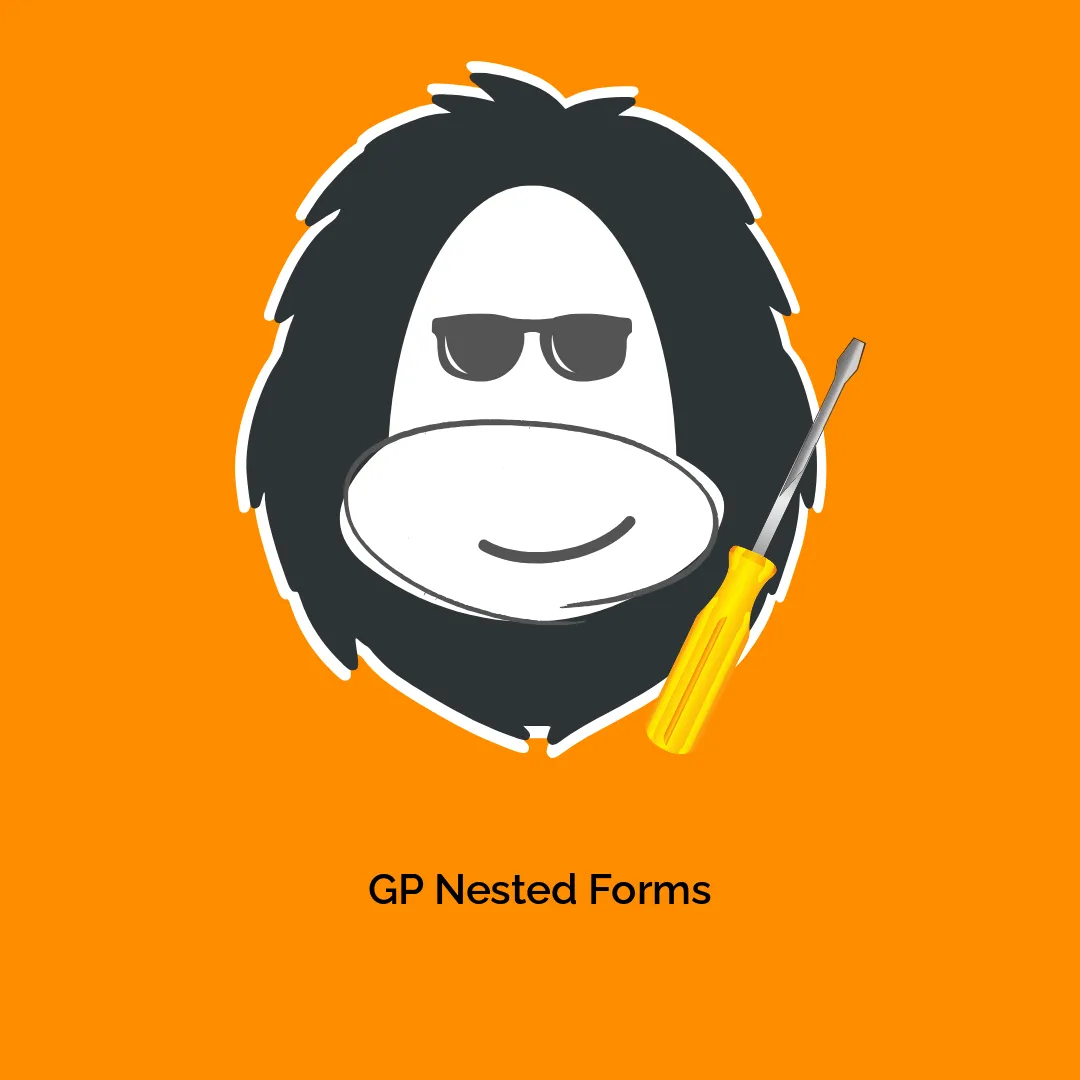

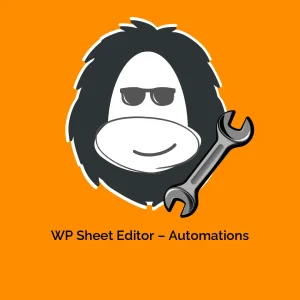


Reviews
There are no reviews yet.