Understanding GP Entry Blocks: The Complete Guide to Managing Entries in WordPress
In the realm of WordPress development, especially when utilizing Gravity Forms, managing form entries can often feel daunting. Enter GP Entry Blocks, a robust solution that allows for seamless display and editing of Gravity Forms entries right from the front end of your website. This guide delves into the intricacies of GP Entry Blocks, exploring its features, functionalities, and benefits in detail.
What are GP Entry Blocks?
GP Entry Blocks introduce a new paradigm for handling entries in Gravity Forms by leveraging the WordPress Block Editor. At its core, this functionality allows you to present entries in flexible, user-friendly ways without the need to access the WordPress backend. Users can interact with their submissions directly on the website, enhancing user experience and administrative efficiency.
Key Features of GP Entry Blocks
-
Front-End Display of Entries: One of the standout features of GP Entry Blocks is the ability to show form entries on the front end. Users can see their entries anywhere on the site, be it on posts, pages, or even in widget areas.
-
User-Friendly Editing: With GP Entry Blocks, users have the convenience of editing their entry data directly on the site without needing back-end access. This democratizes entry management, making it easier for users to keep their submissions up to date.
-
Customizable Layouts: GP Entry Blocks offer multiple layout options, including the Entries Table and the Entries Loop, giving developers and site owners the flexibility to present data in a way that makes sense for their audience.
-
Robust Block Editor Support: Built specifically for the Block Editor, GP Entry Blocks integrate seamlessly with hundreds of WordPress blocks, enabling extensive customization options.
-
Automatic Updates: The plugin supports automatic updates, so users can rest assured they are always working with the latest features and improvements without manual intervention.
-
Documentation and Support: Users have access to comprehensive documentation and a dedicated support team to assist with any challenges they may encounter.
Getting Started with GP Entry Blocks
To integrate GP Entry Blocks into your site, start by installing and activating the plugin. Once enabled, you will find the Gravity Forms Entries block conveniently located within the Block Editor.
Steps to Enable and Use GP Entry Blocks:
- Add a new Gravity Forms Entries block to your post or page.
- Select the appropriate Gravity Form from the dropdown list.
- Choose the layout variation that suits your needs.
Exploring Layout Variations
GP Entry Blocks provide four primary layout variations, each tailored for different use cases:
1. Entries Table
The Entries Table layout organizes entries in an easily digestible tabular format. This is particularly useful when displaying a large volume of entries.
- Managing Columns: You have control over which columns are displayed. By default, columns for Entry ID, Edit Link, and View Link are included. You can also add any field as a column and rearrange the order to suit your preferences.
- Custom Columns: If you want to include additional or entirely unique information, you can create custom columns that incorporate static content, merge tags, or even HTML snippets.
2. Entries Loop
The Entries Loop is designed to render each entry’s values in a customizable manner. Using the {all_fields} merge tag, you can shape the output as needed.
- Customization: The layout of the Entries Loop can be tailored by adjusting the merge tags displayed, allowing you to include or exclude specific data points as required.
3. Edit Single Entry
This variation simplifies the editing process by presenting a single entry’s form pre-populated with the user’s previous input. This can significantly streamline the editing experience for users, reflecting the most recent submission by default.
4. Single Entry View
The Single Entry variation displays a particular entry using the same formatting principles as the Entries Loop, but restricts the output to just one entry.
Querying Entries
A significant advantage of GP Entry Blocks is the ability to query entries dynamically. Each block can perform its own query, making it possible to filter, order, and limit the entries shown.
Entry Query Settings
To configure what is displayed in the GP Entry Blocks, you can adjust various settings within the Entry Query section of the block editor.
- Applying Filters: By default, all entries are visible, but you can set filters to limit visibility based on criteria such as the entry’s creation date or user roles.
- Dynamic Filtering: Want to filter entries based on URL parameters? This is achievable using the provided query parameter merge tag, giving you even more control over what users see.
Implementing Filters
Integrating filters into your entries display enhances user interaction. The Filters block allows users to search and narrow down entries based on specific criteria.
Customizing Your Filters
When adding a Filters block, you can specify which fields to filter on and configure options such as search capabilities and the orientation of the filters to ensure they align with the overall design of your page.
Permissions and User Roles
In order to maintain security and appropriate access:
-
Viewing Permissions: By default, GP Entry Blocks display all entries publicly. Nonetheless, you can configure filters to restrict visibility to only those entries created by the current user, ensuring a personalized experience.
-
Editing Capabilities: Only entry owners and users with appropriate permissions can edit entries. If a user lacks these permissions, they’ll not see the edit link.
Leveraging Conditional Logic
GP Entry Blocks also support conditional logic, which allows you to show or hide blocks based on specific conditions. This feature can be particularly useful for tailoring forms and displays based on user interactions or roles.
Using GP Entry Blocks Outside of Block Editor
For those who prefer the Classic Editor or other popular page builders like Elementor or Beaver Builder, GP Entry Blocks can still be integrated. This is achieved through Reusable Blocks, allowing the entry functionality to extend beyond the Block Editor.
Steps for Integration
- Create a Reusable Block featuring your Entry Block.
- Obtain the shortcode for that block.
- Insert it into your preferred editor, seamlessly enabling the same functionalities elsewhere.
Addressing Limitations
While GP Entry Blocks offers an impressive array of features, there are some known limitations:
- The Entries Table view isn’t mobile-responsive out of the box.
- Entry Blocks cannot be nested, nor can multiple Entry Blocks be placed on the same page.
- Features such as “Save and Continue” are not supported in the Edit Form block.
GP Entry Blocks and Gravity PDF Integration
If you are working with form entries that require documentation or reports, leveraging Gravity PDF along with GP Entry Blocks is a breeze. The integration allows you to include links to generated PDFs for any entry with an associated PDF feed.
Real-Life Applications
To showcase GP Entry Blocks’ versatility, consider its usage in various applications:
-
Internal Tools: Businesses can create internal management tools that allow employees to manage their submissions or data entries without IT overhead.
-
Directories: Building directories, such as a lawyer directory, where users can manage their profiles from a front-end interface, exemplifies its utility.
-
Conference Management: Event organizers may utilize GP Entry Blocks to manage attendee registrations and details, providing dynamic updates and tools for handling large-scale data.
Final Thoughts on GP Entry Blocks
Incorporating GP Entry Blocks into your WordPress site represents a significant step toward empowering users and improving data management processes. By allowing front-end editing and flexible data display options, it enhances the overall functionality of Gravity Forms. Users benefit through improved interaction, streamlined processes, and greater control over their entries. With GP Entry Blocks, the management of form data becomes not just easier but also highly efficient across various use-cases—truly a game changer in the WordPress ecosystem.
Download GP Entry Blocks Plugins for free
Here you have it, is completely viable and legitimate.
Truly, even downloading a cracked GP Entry Blocks is law-abiding, and this is because the license it is distributed under is the GPL (General Public License), and this license allows the holder its free modification and resale.
This way, be at ease: If you wanted to buy GP Entry Blocks cheaply or, directly, to download GP Entry Blocks Plugins nulled to get it completely free,, you can do it within the law.
Download GP Entry Blocks GPL: The only solution for beginner entrepreneurs
The name you choose is irrelevant: Discounts for GP Entry Blocks Plugins, download GP Entry Blocks Plugins GPL, download GP Entry Blocks without license or download GP Entry Blocks Plugins cracked.
It is something perfectly law-abiding and something more than necessary for any new entrepreneur.
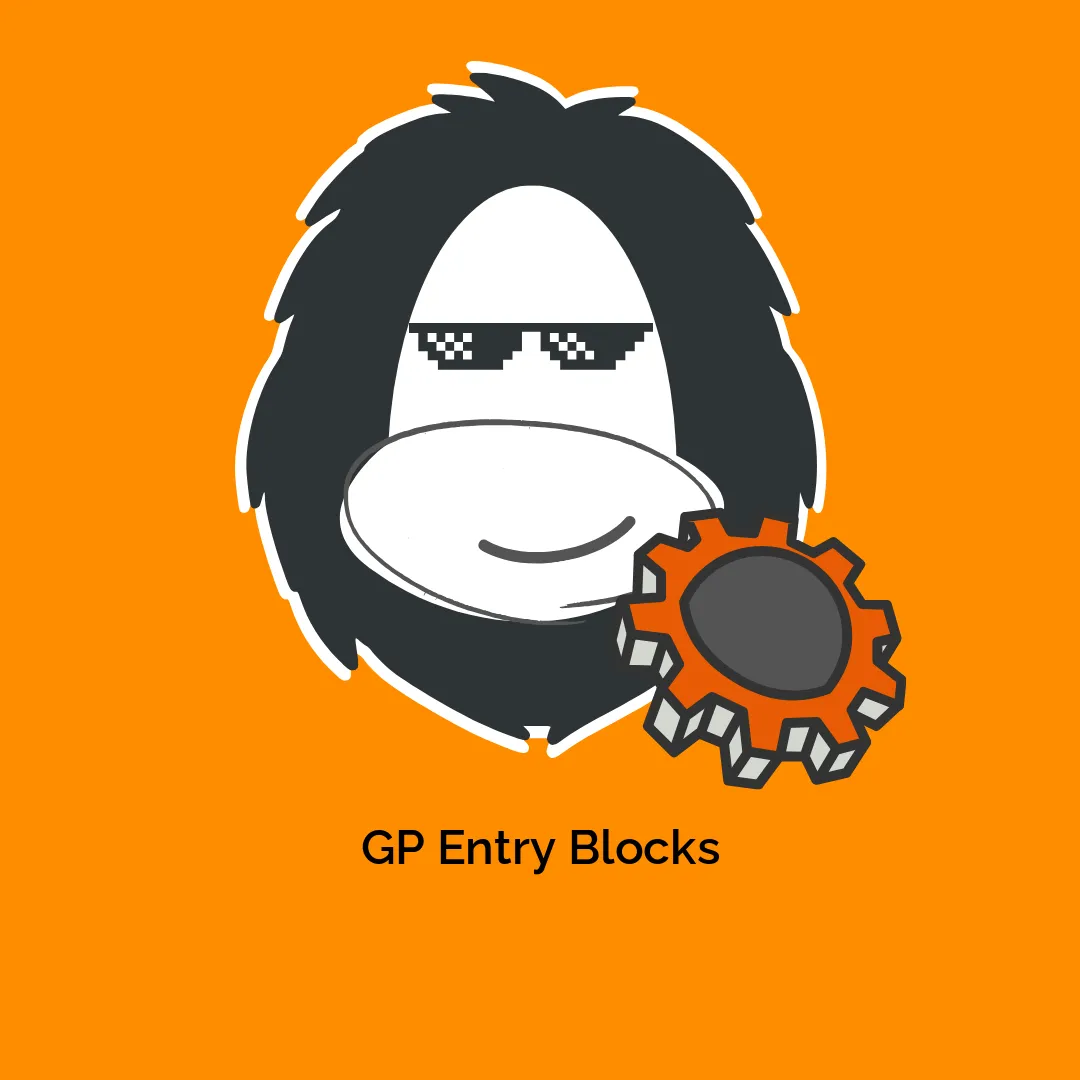


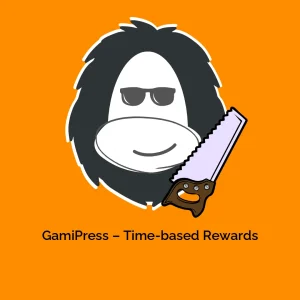

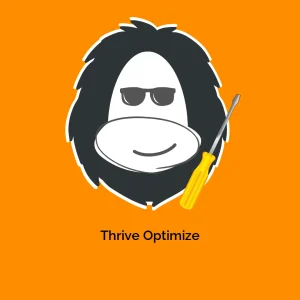
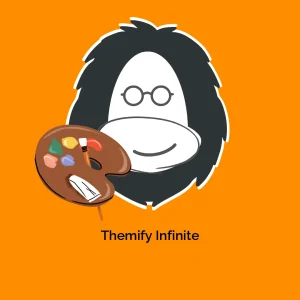

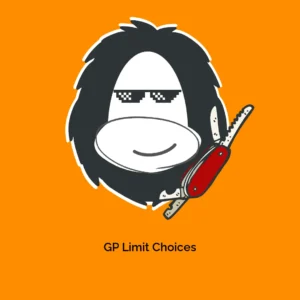
Reviews
There are no reviews yet.