Streamline Your Scheduling with Google Calendar Integration for Booknetic
In today’s fast-paced world, effective time management is crucial for both businesses and clients. The Google Calendar integration for Booknetic offers a powerful solution to streamline scheduling by ensuring your calendars work in harmony.
Development
The Google Calendar integration for Booknetic allows for seamless two-way synchronization between your Booknetic calendar and Google Calendar. This means that any bookings your customers make through Booknetic will automatically appear in your Google Calendar, and vice versa. If there are times that you have blocked out on your Google Calendar—designating them as busy—those same times will be reflected on your Booknetic calendar, preventing customers from booking appointments during those hours. This feature helps to avoid double bookings and gives both you and your clients peace of mind.
Individual Staff Synchronization
Another significant advantage of the Google Calendar integration for Booknetic is that each staff member has the ability to connect their individual Google Calendar to the Booknetic plugin. This personalized approach allows each team member to manage their own schedules, ensuring that all appointments are properly synced. Staff can effectively keep track of their commitments and availability, thus enhancing overall productivity.
Enabling Google Calendar Integration
To get started with the Google Calendar integration for Booknetic, you’ll first need to enable the integration through the Booknetic settings. Navigate to the path: Settings > Integrations settings > Google Calendar. Once there, follow these essential steps to access the Google API and facilitate synchronization:
- Access Google Developer Console: Sign in to your Google account and visit the Google Developer Console.
- Create a New Project: Click on the “Select a project” button and then the “NEW PROJECT” button. Name your project “Booknetic” and select “No organization” as the default location, then click “Create.” Once your project is ready, you’ll receive a notification.
- Set Up OAuth Consent Screen: Open your project dashboard. Click the menu icon in the upper left corner, go to “APIs & Services” > “OAuth consent screen.” Choose “External” and hit the “CREATE” button. Fill in the application name and enter your domain name in the “Authorized domains” field.
- Enable the Google Calendar API: Navigate to the Library menu in the developer console. Search for “Google Calendar API” and select it from the results to enable it.
- Create OAuth Credentials: Select the “Credentials” option, click on “CREATE CREDENTIALS,” and then choose “OAuth client ID.” For the application type, select “Web Application” and specify the redirect URI copied from Booknetic’s integration settings.
- Complete Integration: After copying the API credentials, go back to Booknetic, paste these credentials into the necessary fields, and save your settings.
Connecting Staff Calendars
Once the integration is completed, it’s time to connect your staff members’ Google Calendars to Booknetic. Follow these steps:
- Go to the Staff tab and edit the profile of the staff member you want to connect.
- Click the “GOOGLE SIGN IN” button to link their Google account.
- A sign-in window will pop up; if you see a warning, click “Advanced” and then choose “Go to booknetic.com (unsafe).” This warning occurs because you have yet to submit the application for Google review. There’s no need to get approval if the application is only for internal use.
- Return to the Booknetic staff edit page, select the “Google Calendar” option, choose the appropriate email, and save the changes.
Now, your staff are connected to their Google Calendars, enhancing coordination and availability management.
Purchasing the Google Calendar Add-On
To leverage the full benefits of the Google Calendar integration for Booknetic, you may need to purchase the add-on. Here’s how you can do it:
- Click on Booknetic in your dashboard.
- Navigate to Boostore.
- Use the search bar to enter the add-on name you want.
- Click “add to cart” to proceed with the purchase.
Benefits of Integration
The Google Calendar integration for Booknetic is a game-changer for any business. By merging your scheduling platforms, you can minimize scheduling conflicts and ensure that every appointment is accounted for. It’s not just about having a single calendar; it’s about creating a cohesive schedule that reflects every booking—automatically.
This integration allows businesses to provide better service to their clients. For instance, a hair salon using Booknetic for appointments can ensure that hairdressers aren’t booked for two clients at the same time by syncing with their Google Calendars. If a stylist has a personal appointment marked as busy, the system respects that time, ensuring no conflicts arise.
Moreover, this integration can significantly reduce the administrative workload for staff. Instead of manually entering bookings into multiple systems, they can focus on delivering excellent service without worrying about overlapping appointments. This efficiency translates directly into better customer satisfaction.
Example Use Cases
Consider a medical practice that uses Booknetic to manage patient appointments. With Google Calendar integration, doctors can view patient appointments alongside their personal schedules, ensuring they are available for appointments without any unintentional overlaps.
Similarly, a fitness trainer can keep track of training sessions while also managing their personal commitments, leading to better customer service and increased productivity.
Additional Features and Configuration
The flexibility of the Google Calendar integration for Booknetic also allows businesses to customize settings according to their operational style. For example, automatic notifications for new bookings can keep staff informed, enabling them to prepare adequately for upcoming appointments.
Furthermore, understanding how to manage availability settings in Google Calendar will help optimize your Booknetic integration. The busy times you add in Google will communicate to Booknetic instantly, further streamlining communication to your clients regarding when they can and cannot book appointments.
The integration also plays a role in managing time zones. For businesses with clients in various locations, ensuring that calendar time zones align can be crucial for effective scheduling.
Another noteworthy feature is the ability to manage cancellations and rescheduling through connected calendars. If a booking is canceled or a time changed, everything is updated across both calendars instantaneously, eliminating the chance for confusion or missed appointments.
This level of integration not only contributes to better workflow but helps build a professional image that can attract more clients. When clients see that you have a system in place that respects their time and enhances their experience, they are more likely to return and recommend your services.
Conclusion
In sum, the Google Calendar integration for Booknetic harmonizes your scheduling needs, resulting in a finely tuned appointment system that benefits both service providers and clients alike. With features enabling real-time sync, personalized staff management, and easy purchases for added features, businesses can elevate their client interactions while optimizing staff productivity. By taking advantage of this integration, you can create a more efficient, user-friendly, and professional scheduling experience that places customer satisfaction at the forefront.
Google Calendar integration for Booknetic: Download it for Free
Yes indeed, is totally possible and within the law.
Moreover, even downloading a cracked Google Calendar integration for Booknetic is law-abiding, because the license it is distributed under is the General Public License, and this license allows the user its free distribution.
Therefore, there’s no need to worry: If you want to buy Google Calendar integration for Booknetic cheaply or, directly, to download Google Calendar integration for Booknetic Plugins nulled and, this way, get it 100% free, on OrangoGPL, you can do it in a legal way.
Download Google Calendar integration for Booknetic GPL: The only choice for new entrepreneurs
We don’t care what you call it: Google Calendar integration for Booknetic Plugins offers, download Google Calendar integration for Booknetic Plugins GPL, download Google Calendar integration for Booknetic without license or download Google Calendar integration for Booknetic Plugins cracked.
It is 100% within the law and something more than necessary for any startup entrepreneur.

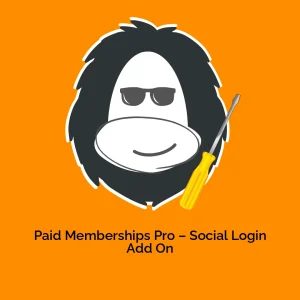



Reviews
There are no reviews yet.