Utilize Your Gleam Theme to Its Full Potential
When you’re ready to get started with your new Gleam theme, there’s a smooth process that can help you customize your website to your liking. This guide covers everything from downloading the theme to integrating various elements to enhance your online presence efficiently.
Installation Process
First things first, download the Gleam theme package. Head over to the Elegant Themes members area where you’ll find your desired theme listed. By clicking the download link, you will have the option to choose between the Theme Package and PSD Files. Opting for the Theme Package will give you the right files needed for installation.
After you have downloaded the .ZIP file, it’s time to introduce it to your website. You can do this via the WordPress Dashboard. Simply log into your admin account and navigate to the Appearances > Themes section. Here you will see an “Install Themes” button; click on it, then navigate to “Upload.” After selecting the .ZIP file you just downloaded, hit “Install Now.” Activation happens easily by returning to the Appearances > Themes area.
Adding Featured Images to Your Posts
Every post can be enhanced with a thumbnail image, also known as a featured image. This adds visual appeal to your content when displayed on posts and category pages. To accomplish this, look for the “Featured Image” box in your WordPress Dashboard while creating or editing a post. This box, typically located to the right or below your text editor, contains the option to “Set featured image.” After clicking that link, upload your desired photo. Ensure to opt for “Full Size,” then select “Use as featured image” so your chosen image is associated with your post.
A significant point to note is that WordPress automatically resizes the images according to the thumbnail sizes required by your theme. Therefore, if you decide to change themes, you might find it necessary to re-generate these thumbnails. Utilizing the Regenerate Thumbnails plugin is a handy solution whenever you switch themes, ensuring that all your images are displayed correctly across your new layout.
Customizing Your Logo
Your logo is a critical facet of your brand’s identity. In the Gleam setup, you can define your logo image through the ePanel theme options on your WordPress Dashboard. Navigate to General Settings > General within ePanel and find the “Logo” field. If you haven’t previously uploaded a logo image, the “Upload Image” button helps you do so. Once you have your logo file, copy its URL into the designated area and save the changes.
For those starting without a logo image, you can utilize the provided logo.psd file as a foundational design. If you have access to Photoshop, this file can be opened for easy customization. Alternatively, you can access the logo_blank.png file in a different graphic design software program to create a unique logo from scratch.
Advertisement Customization
The Gleam theme allows you to customize advertisements on your site conveniently. Navigate through the WordPress admin panel and find Design > Gleam Theme Options. Here you’ll discover places to manage advertisements, which include images, URLs, and more. Additionally, for more structured advertisement placements, you can make use of the 125×125 advertisement widget by implementing the ET: Advertisement widget into your sidebar.
Background Images
To enhance your site’s visual engagement, adding background photos is quite straightforward. First, navigate to the Media tab in your WordPress Dashboard to upload your desired images. While creating or editing a page, find the ET Settings box below the text editor, where a list of your uploaded images will appear for selecting as your background.
For the homepage specifically, you can follow a similar method. Click on Appearances > Gleam Theme Options, and you will find a “Homepage Background Image” section. Simply input the image URL you wish to use there.
Creating Gallery Pages
If you’re keen on showcasing a collection of photos, creating gallery pages is seamless with the Gleam theme. Start by selecting the “Gallery” page template when you create a new page. Under the settings, you can determine which category your gallery will display posts from. This feature is incredibly beneficial for portfolio sites where visual representation of work is crucial.
Multilingual Compatibility
If you aim to reach a broader audience by creating a multilingual site, Gleam is equipped to handle that with the WPML plugin. To ensure everything functions correctly, adjust the “Language URL Format” in your WordPress Dashboard by selecting WPML > Languages. Set the format to “Language name added as a parameter” for optimal translations and accessibility.
Importing Sample Data
If you’re starting fresh with no existing content like posts or pages, you’ll find that importing sample data provides an excellent kickstart. By using the Tools > Import feature in the WordPress admin, you can populate your blog with pre-written placeholder content. The sample data file, found in your theme folder under sampledata/sample.xml, can serve as a handy template. Be sure to check the “Import epanel settings” box when performing the import to retain necessary configurations.
Utilizing Shortcodes
The Gleam theme comes bundled with a selection of shortcodes designed to help construct your posts and pages without needing to delve into HTML. These pre-made design tools can be accessed straight from the WordPress text editor after installation. Clicking any new buttons should reveal various options for adding shortcodes to your posts and pages. Documentation is available to guide you through using these shortcodes effectively.
Page Templates
Diverse in functionality, Gleam includes an assortment of page templates that you can apply to different pages based on your needs. When editing any page in the WordPress admin, simply locate the “Templates” dropdown menu and choose from the available options. Selecting a template will activate additional settings in the “ET Page Templates Settings” box below the dropdown, where you can adjust configurations to tailor the page to your vision.
Translation Features
For those looking to localize their sites, Gleam provides Mo and Po files stored in the /lang folder of your theme. These files can be utilized to translate various English phrases found in your design. Understanding how to translate WordPress efficiently is crucial if you aim for global reach.
Theme Updates
Keeping your theme up to date is vital for maintaining site security and performance. Updating Gleam is as easy as any standard theme, but first, you need to authenticate your Elegant Themes subscription by downloading the Elegant Themes Updater Plugin. After activation, navigate to Settings > General where you will find a section for “Elegant Themes Automatic Update Settings.” Input your Elegant Themes API Key here to allow updates to happen automatically.
You can now keep your Gleam theme current by checking for updates via the Dashboard > Updates section or through Appearances > Themes. Regular updating keeps your site running smoothly with the latest features and enhancements.
It’s important to take full advantage of the Gleam theme’s capabilities to create a visually appealing and functional website. From installing and customizing to managing your content and advertisements, every detail contributes to an excellent user experience. With these instructions, you are well-equipped to take your web presence to the next level, ensuring your site reflects your unique personality and brand fervor.
Embrace the potential of the Gleam theme to elevate your online endeavors.
Gleam: Download for Free on OrangoGPL
Indeed, is viable and absolutely legal.
Moreover, even downloading a cracked Gleam is law-abiding, because the license it is distributed under is the General Public License, and this license allows its resale.
Thus, you can be at ease: If you were seeking to buy Gleam cheaply or, directly, to download Gleam Themes nulled and, this way, get it completely free, on OrangoGPL, you can do it legally.
Download Gleam GPL: The solution for startup entrepreneurs
It doesn’t matter what you name it: Gleam Themes offers, download Gleam Themes GPL, download Gleam without license or download Gleam Themes cracked.
It is something absolutely within the law and something more than necessary for any entrepreneur at the start of their journey.
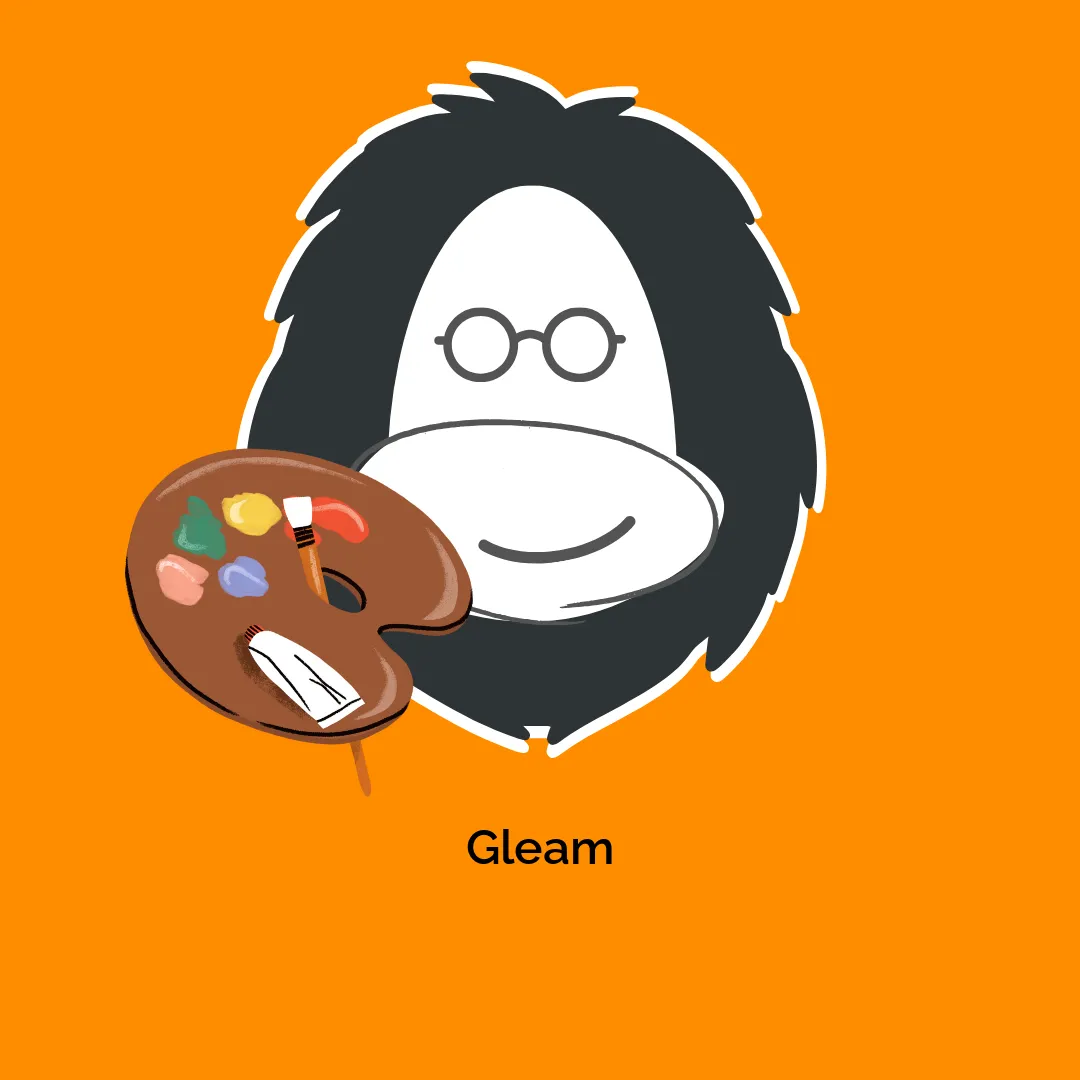

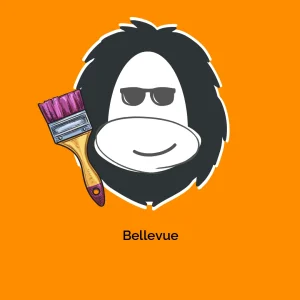


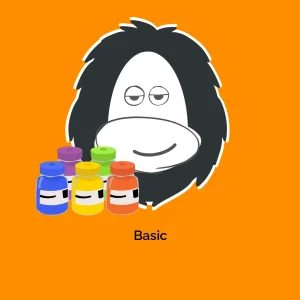
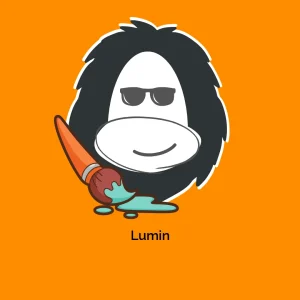
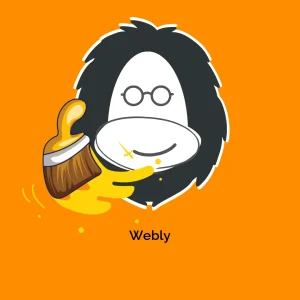
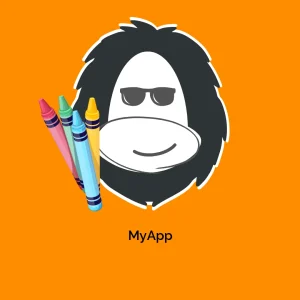
Reviews
There are no reviews yet.