Effortless Data Management with Formidable Export View to CSV
In the digital age, managing and exporting data effectively is crucial for businesses and individuals alike. Among various tools available, the Formidable Export View to CSV add-on stands out. This powerful extension integrates seamlessly with the Formidable Forms plugin, facilitating the exportation of tabular data as CSV (Comma-Separated Values) files directly from your website’s frontend.
Understanding how to leverage the Formidable Export View to CSV feature can significantly enhance data accessibility, reporting, and backups for both users and administrators.
Discovering CSV Files and Their Benefits
CSV files are universally recognized data formats that simplify data manipulation in various spreadsheet applications, including Microsoft Excel, Apple Numbers, and Google Sheets, as well as text editors like Notepad++. This file format is structured to offer easy readability and compatibility, making it a preferred choice for efficient data handling.
The Formidable Export View to CSV add-on empowers web users to export their Formidable entries swiftly. Think of real-world applications – if a business collects user feedback, this add-on could allow customers to download and analyze their responses easily.
Key Features of Formidable Export View to CSV
With the Formidable Export View to CSV add-on, users can benefit from:
- User Data Export: End-users can independently export their data, providing them with quick access to their information.
- Custom Search Forms: You can create tailored search forms, allowing users to filter and export specific results based on their criteria.
- Admin Control: Administrators have extensive filtering options to export selected entries, further customizing the export content.
- Automated Backups: This feature is invaluable for regularly scheduled backups of critical forms, ensuring data security and continuity.
How to Set Up the Export Functionality
Installation and Activation
Setting up this feature is straightforward:
- Step 1: Ensure you have the latest version of Formidable Forms Premium installed and activated on your WordPress site.
- Step 2: After validating your Formidable license, navigate to the Formidable → Add-Ons section, where you can enable the Export View to CSV add-on.
- Step 3: Create your Table View. This will be crucial for visualizing and filtering your entries before exporting.
After successfully creating a Table View, you can determine how the CSV file will be exported. You have several options, such as placing an export link directly beneath the view, utilizing shortcodes, or scheduling automatic exports.
Generating an Export Link
Creating a download link for users is an excellent way to facilitate CSV downloads:
- In your View settings, locate the Export View Settings section.
- Check the box labeled Show Export Link with View.
- For a personalized user experience, you can specify a custom filename or allow the default view title to be used.
- Customize the text of the export link – something like “Download your results” can enhance user engagement.
Furthermore, you can decide whether to include URL parameters for export, through settings that allow for more flexible filtering or a more secure option that omits sensitive data.
Using Shortcodes for CSV Export
Not only can users download CSV files via generated links, but you can also utilize shortcodes for further flexibility:
With the shortcode [frm-export-view view=100], replace “100” with the desired View ID. Personalizing the export link text with the label parameter, such as [frm-export-view view=100 label="Download my book recommendations"], adds a unique touch.
Scheduling Automatic Exports
Automatically exporting data regularly ensures data always stays fresh. To set this up:
- Navigate to the Formidable → Global Settings → Export Views.
- Select the View(s) for export and determine how often you want the exports scheduled, whether in days or months.
- You can also specify the format for your CSV file to ensure it accommodates any special characters.
It is vital to enter a valid destination directory path where these exports will be saved, or use the default wp-content/uploads/formidable/exports location for ease of access.
Enhancing Data Flexibility with Parameters
One of the standout features of the Formidable Export View to CSV add-on is its ability to include parameters, enhancing the utility of exported data. Parameters can help filter exported Views, allowing a tailored dataset that reflects only the relevant entries.
- Exporting without Params: If privacy is a priority, you can opt to exclude parameters in your CSV export link.
- Exporting with Selected Params: Customize which parameters to include, ensuring only necessary data is captured during export.
Be aware of potential data security risks when exporting parameters, as modifications through browser tools can lead to unintentional data exposure.
Ensuring Secure Exports
Security is a paramount concern when handling data. The Formidable Export View to CSV add-on incorporates several features to safeguard your data:
- Link Expiration: Links generated for CSV exports have an expiration time for security. By default, this is set to 24 hours.
- User-Specific Links: For logged-in users, links are uniquely generated ensuring that only the specific user can access their data.
- File Protection: Automatically secures your exported CSV files against direct access, ensuring they cannot be easily exposed or indexed by search engines.
Building an Admin Dashboard for Data Management
Individuals managing data on the backend can create an efficient admin dashboard to enhance their exporting processes.
- Develop a Table View for the desired form.
- Integrate a custom search form that facilitates specific filtering of the View’s data.
- Conceal this interface from typical users by setting the View’s visibility to private and using plugins to restrict access.
Troubleshooting Common Export Issues
Sometimes issues may arise during the exporting process. Below are common problems and their solutions:
- No Views Available: Ensure the View is saved post-activation of the add-on.
- Export Link Doesn’t Appear: Confirm that the View contains entries; if none exist, the export link won’t display.
- Missing CSV File: Track the expected location of the CSV file. If set to save elsewhere, it may be necessary to revisit that directory.
Conclusion
The Formidable Export View to CSV add-on revolutionizes the way data can be handled, providing users a powerful toolkit for efficiently exporting entries as CSV files. With its wide array of features allowing customization, automation, and flexibility, it is a must-have for anyone utilizing Formidable Forms. Whether you aim to manage user data, create secure reports, or schedule regular exports, this tool makes managing data effortless and effective. Embrace the power of the Formidable Export View to CSV add-on and experience a more organized and productive approach to handling your data.
Formidable Export View to CSV: Download for Free on OrangoGPL
You see, downloading Formidable Export View to CSV for Free on OrangoGPL is viable and perfectly law-abiding.
Actually, even downloading a cracked Formidable Export View to CSV is law-abiding, as the license it is distributed under is the General Public License, and this license permits the user its free distribution.
Therefore, you have nothing to worry about: If you wanted to buy Formidable Export View to CSV cheaply or, directly, to download Formidable Export View to CSV Plugins nulled and, so, have it 100% free, now, it’s possible without breaking the law.
Download Formidable Export View to CSV GPL: The way for startup entrepreneurs
It’s irrelevant what you call it: Discounts for Formidable Export View to CSV, download Formidable Export View to CSV Plugins GPL, download Formidable Export View to CSV without license or download Formidable Export View to CSV nulled.
It is something absolutely legitimate and something essential for every startup entrepreneur.



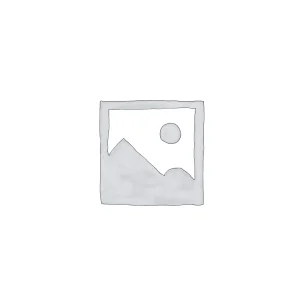
-300x300.webp)
Reviews
There are no reviews yet.