Formidable Datepicker Options: Enhancing Your WordPress Form Experience
The Formidable Datepicker Options provide a seamless and beneficial way for users to interact with date fields in WordPress forms. With the power of customizations, users can easily elevate their forms to ensure a more efficient data collection process. This comprehensive guide delves into the myriad features offered by the Formidable Datepicker Options, allowing you to maximize their potential on your website.
Development
Easy Installation
To get started with the Formidable Datepicker Options, you need to have the Formidable Forms Premium installed. Once you have the plugin set up, head to the Formidable → Add-Ons page to enable the Datepicker Options.
Utilizing Date Calculations
One of the most impressive features is the ability to perform date calculations. This allows users to instantly view calculated results without submitting the form, which significantly enhances the user experience. The process is straightforward:
- Select Date Field Options: Open the settings for your date field.
- Activate Date Calculation: In the Advanced section, click on the calculator icon under the Default Value box.
- Set Start Date: You can set this using specific formats such as yyyy-mm-dd (e.g., 2023-07-21), shortcodes like
[date], or existing field values by entering[10], where 10 is the field ID. - Define Date Difference: Specify your date adjustments using the format
{operator} {number} {unit}(e.g.,+3 days,-6 weeks). The operators can be+or-, where you can also add a number and a time unit like days, weeks, months, or years.
For example, if you wish to calculate a date three weeks ahead from a given day, the configuration would be as simple as +[3]weeks.
Calculating Future Dates
In many scenarios, users need to calculate a future date based on a chosen starting date and a specific duration. Here’s how to effectively configure this:
- Add a Date Field: Start with a date field to allow users to select their starting date.
- Input Duration: Include a number field for users to input the duration.
- Add Unit Selection: Use a dropdown or radio button for users to select whether they want their duration in days, months, or years.
- Final Future Date Field: Insert another date field to display the calculated future date.
- Link it all: Set the Start date to refer back to the first date field, and configure the Date Difference using the IDs of the respective fields. Upon user interaction, the calculated future date will be dynamically displayed.
Setting Minimum and Maximum Dates
When creating forms, it’s essential to limit the date selections users can make. The Formidable Datepicker Options makes this highly customizable:
- Dynamic Year Range: Set the start and end year dynamically, adjusting for related date fields.
- Specific Minimum/Maximum Dates: Users can restrict the selection easily:
- For instance, to ensure users book appointments in the future, set a minimum date of
+0. Conversely, if you want to ensure users are over a certain age, configure the maximum date. - Restricting with Negative Numbers: Further refine the selections by preventing users from selecting a date that is set number of days in the past.
- Dynamic Linkages Between Fields: You can even set conditions like allowing users to select a date in the next field that depends on the first date field selection.
Blackout Weekends
Managing which days can be selected is another powerful feature. Users can deselect certain days (like weekends) to ensure appointments or tasks fall on weekdays only:
- Disable Specific Days: In the date field settings, uncheck the box next to days you wish to block out.
- Adding Exceptions: If there are certain blocked days you want to allow (like specific Saturdays), you can conveniently add exceptions to permit these.
Blackout Dates and Holidays
There may be specific dates, such as public holidays, when you don’t want forms to be submitted. Here’s how you can handle that:
- Blacklist Specific Dates: You can easily implement blackout dates by simply selecting the dates that should remain unselectable in the datepicker.
- Manage User Expectations: This avoids confusion and ensures users only select appropriately available dates.
Inline Datepicker Display
For a polished form user interface, the Datepicker can be displayed inline, making it visible directly within the form rather than defaulting to a simple text field. This intuitive approach improves interaction, leading to quicker form completion.
Appointment Scheduling Integration
For those needing more robust features like appointment bookings, the Simply Schedule Appointments plugin provides a straightforward way to facilitate the scheduling process.
- Add Appointment Fields: Incorporate specific fields where visitors can select their preferred date and time.
- Choose Appointment Types: Allow customization based on different types of appointments to cater to varying user needs.
Developer Hooks for Advanced Customization
For developers looking to tailor their forms even more, various hooks are available:
- Blackout Dynamic Dates: Use
frm_date_field_optionsto manage blackout dates effectively. - Customizing the First Day of the Week: You can set different starting days for your calendar views, improving alignment with user preferences.
Beta Features: Flatpickr Library
Exciting advancements continue to roll out with the inclusion of new libraries. A beta feature now allows users to utilize Flatpickr for greater control over date selection, enhancing both functionality and aesthetics. Enabling this is simply done through the Global Settings and opting for Flatpickr.
Conclusion
By integrating the Formidable Datepicker Options into your WordPress forms, you not only streamline the process for your users but also enhance data accuracy and improve overall satisfaction. The richness of features available—from date calculations and blackout options to inline displays—ensures a tailored experience for nearly any use case. By understanding and implementing these options, your forms will become highly effective tools for engagement, whether you’re scheduling appointments or gathering important date-driven information. The flexibility and customization offered through Formidable Datepicker Options opens endless possibilities to enhance how users interact with your website.
Formidable Datepicker Options: Download it for Free
Indeed, downloading Formidable Datepicker Options for Free on OrangoGPL is totally viable and law-abiding.
Truly, even downloading a cracked Formidable Datepicker Options is law-abiding, and this is because it uses a license is General Public License (GPL), and this license permits the user its free modification, distribution, and resale.
So, there’s no reason to worry: If you were looking to buy Formidable Datepicker Options cheaply or, directly, to download Formidable Datepicker Options Plugins nulled and, this way, get it completely free, now, it’s possible legitimately.
Formidable Datepicker Options GPL: The solution for new entrepreneurs
Call it whatever you want: Formidable Datepicker Options deals, download Formidable Datepicker Options Plugins GPL, download Formidable Datepicker Options without license or download Formidable Datepicker Options Plugins cracked.
It is one hundred percent law-abiding and something essential for every beginner entrepreneur.
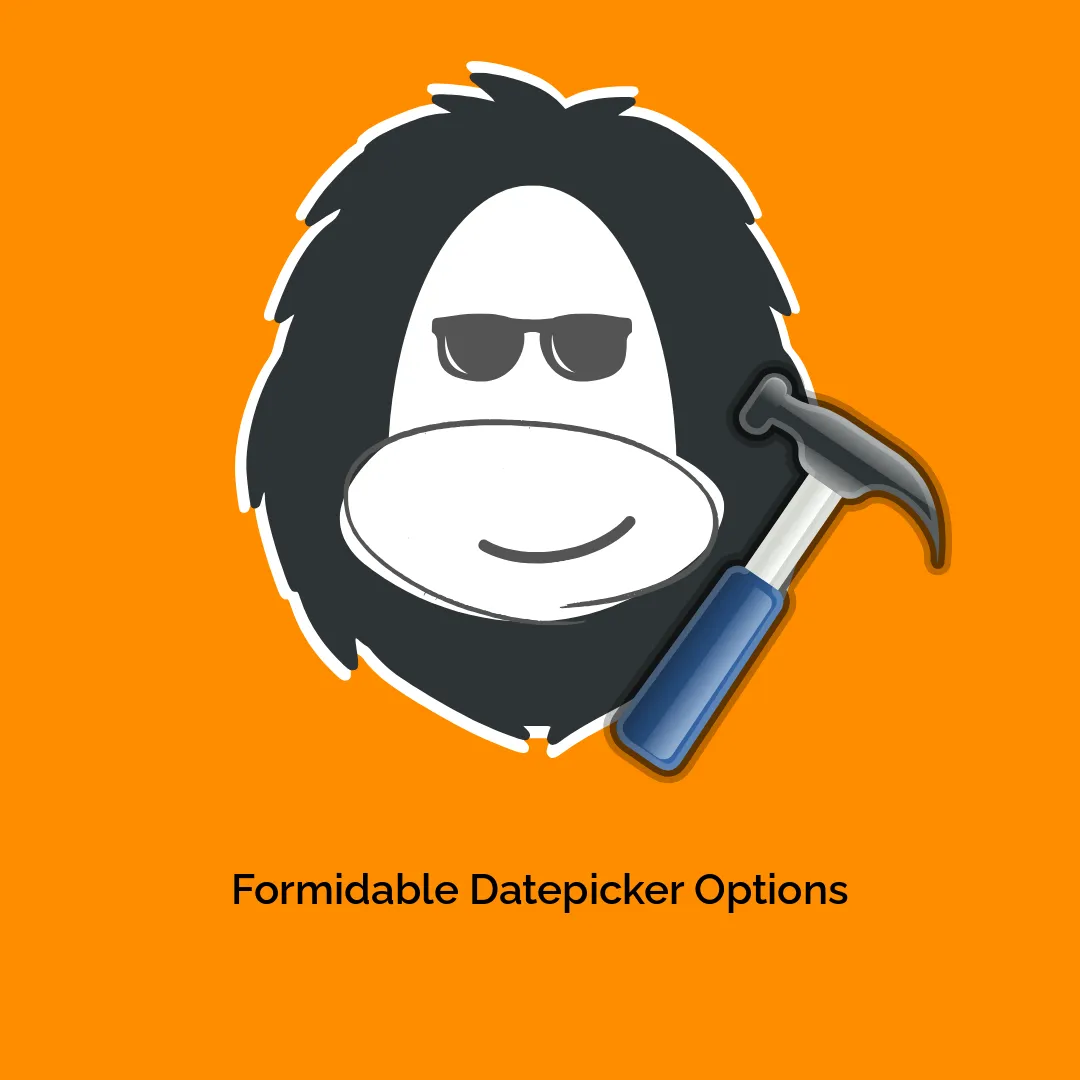
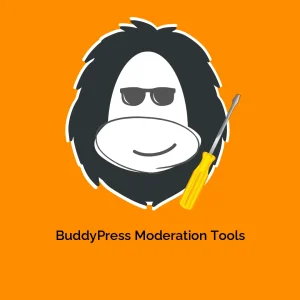
-300x300.webp)
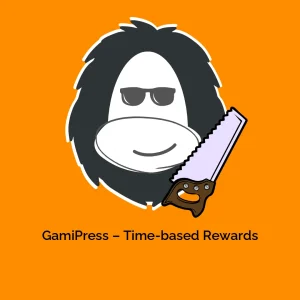
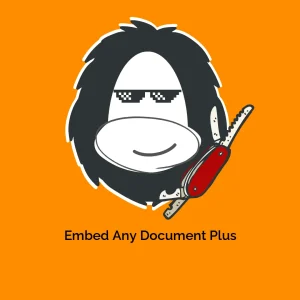
Reviews
There are no reviews yet.