Understanding Featured Images: A Comprehensive Guide
Featured images, often referred to as post thumbnails, serve as visual representations for individual posts, pages, or custom post types in WordPress. These images are essential components of your content, enhancing the visual appeal and providing context to the articles or information they accompany. In this guide, we will delve into various aspects of featured images, including how to set them up, manage them effectively, and optimize them for better performance and user engagement.
Setting Up Featured Images
Enabling Featured Image Support
When developing a theme in WordPress, it is crucial to enable support for featured images. This can be easily accomplished by adding the following line of code to your theme’s functions.php file:
php
add_theme_support( 'post-thumbnails' );
Without this declaration, the featured image option will not appear on the edit screen, limiting your ability to use this feature in your content. Once support has been enabled, you will be able to see the featured image meta box on the edit screens of your posts and pages, facilitating a more enjoyable user experience.
Setting a Featured Image
Once the support for featured images has been activated, you will find the featured image meta box on the edit screen of your desired content items. If for some reason it doesn’t appear, users can enable it through the screen options available in the editing area. By default, you will see this meta box displayed on the sidebar of the edit post and edit page screens, allowing for convenient selection and management of featured images.
Function Reference for Featured Images
WordPress offers a variety of functions that help with managing featured images. Here are the most significant ones:
- add_image_size() – This function registers a new image size.
- set_post_thumbnail_size() – It registers a specific image size for post thumbnails.
- has_post_thumbnail() – This checks if a particular post has a featured image attached.
- the_post_thumbnail() – This function is used to display the featured image.
- get_the_post_thumbnail() – It retrieves the featured image for the post.
- get_post_thumbnail_id() – This retrieves the ID of the post’s featured image.
These functions provide a robust set of tools for developers to manage and manipulate featured images effectively.
Image Size Configuration
WordPress comes with four default image sizes: “Thumbnail”, “Medium”, “Large”, and “Full Size.” The original image you upload corresponds to “Full Size.” Within the WordPress Administration Media panel, users can adjust these image sizes under the “Settings” and then “Media” section. For greater control, developers have the option to define their own custom sizes based on specific dimensions.
For example, the following code illustrates how you can use the the_post_thumbnail() function to display different image sizes:
php
the_post_thumbnail(); // Displays the thumbnail
the_post_thumbnail( 'medium' ); // Displays the medium-sized image
the_post_thumbnail( 'large' ); // Displays the large image
the_post_thumbnail( 'full' ); // Displays the full-size image
the_post_thumbnail( array( 300, 200 ) ); // Custom resolution
Custom Featured Image Sizes
For those wanting to take their customization a step further, WordPress allows you to create your own featured image sizes in your theme’s functions.php file. Here’s an example of how to do this:
php
if ( function_exists( 'add_theme_support' ) ) {
add_theme_support( 'post-thumbnails' );
set_post_thumbnail_size( 150, 150, true ); // default dimensions
add_image_size( 'category-thumb', 300, 9999 ); // Custom size
}
With these examples, you can create unique featured image sizes tailored to your theme’s design, ensuring that your images are displayed optimally in various contexts.
Displaying Featured Images in Themes
When implementing featured images, developers can choose how these images are outputted in their themes. For instance, if a post has a featured image, you may want to display it prominently. Below is a simple example:
php
if ( has_post_thumbnail() ) {
the_post_thumbnail();
}
This code checks if the post has a featured image and, if it does, displays it. Furthermore, if you want to utilize the featured image later in your code, you can assign it to a variable:
php
if ( has_post_thumbnail() ) {
$featured_image = get_the_post_thumbnail();
}
Users can perform additional manipulations or display the image elsewhere on the page, enhancing flexibility in design.
Linking Featured Images
Linking featured images to the post permalink is a common practice, allowing users to click the image and be directed to the full post. This behavior can be integrated into your templates. Here’s an example:
php
if ( has_post_thumbnail() ) {
echo '<a href="' . get_permalink() . '">';
the_post_thumbnail();
echo '</a>';
}
This snippet wraps the featured image with a link to the actual post, improving navigation and user engagement.
Styling Featured Images
Styling featured images can enhance the aesthetics of your posts and pages. Generally, featured images receive a default class of wp-post-image, along with a size-specific class such as attachment-thumbnail, attachment-medium, or other depending on the defined sizes.
You can manipulate these classes using CSS to achieve desired styling effects. For example:
css
img.wp-post-image {
border-radius: 5px; /* Adding rounded corners */
max-width: 100%; /* Responsive images */
height: auto; /* Maintain aspect ratio */
}
Additionally, you can add your own classes directly in the the_post_thumbnail() function:
php
the_post_thumbnail( 'thumbnail', array( 'class' => 'alignleft' ) );
This addition allows for creative layouts and enhanced visual presentations.
Performance Optimization
To improve loading times and overall performance, it is essential to optimize featured images. This involves using appropriate image formats, compressing images, and employing lazy loading techniques. Image optimization not only aids in performance but also enhances the user experience across your website.
Conclusion
Featured images play a significant role in WordPress content, offering visual engagement that enriches user interaction and comprehension. By understanding how to set them up, configure different sizes, and effectively display them within your theme, you can create a visually compelling and user-friendly website. As you develop your theme, always keep in mind the importance of optimizing your images for performance, ensuring that your site remains efficient while still delivering beautiful and engaging content. Embracing featured images will not only elevate your design but potentially boost your site’s performance and interaction—all essential aspects of a successful online presence.
Featured: Download for Free on OrangoGPL
That’s right, downloading Featured Themes for free is possible and 100% law-abiding.
Truly, even downloading a cracked Featured is law-abiding, and this is because it uses a license is GPL (General Public License), and this license enables anyone its free distribution.
This way, there’s no cause to be concerned: If you want to buy Featured cheaply or, directly, to download Featured Themes nulled and, this way, get it 100% free, now, you can do that legitimately.
Download Featured GPL: The only option for new entrepreneurs
What you call it is irrelevant: Featured deals, download Featured Themes GPL, download Featured without license or download Featured Themes cracked.
It is entirely legitimate and a necessity for every beginner entrepreneur.
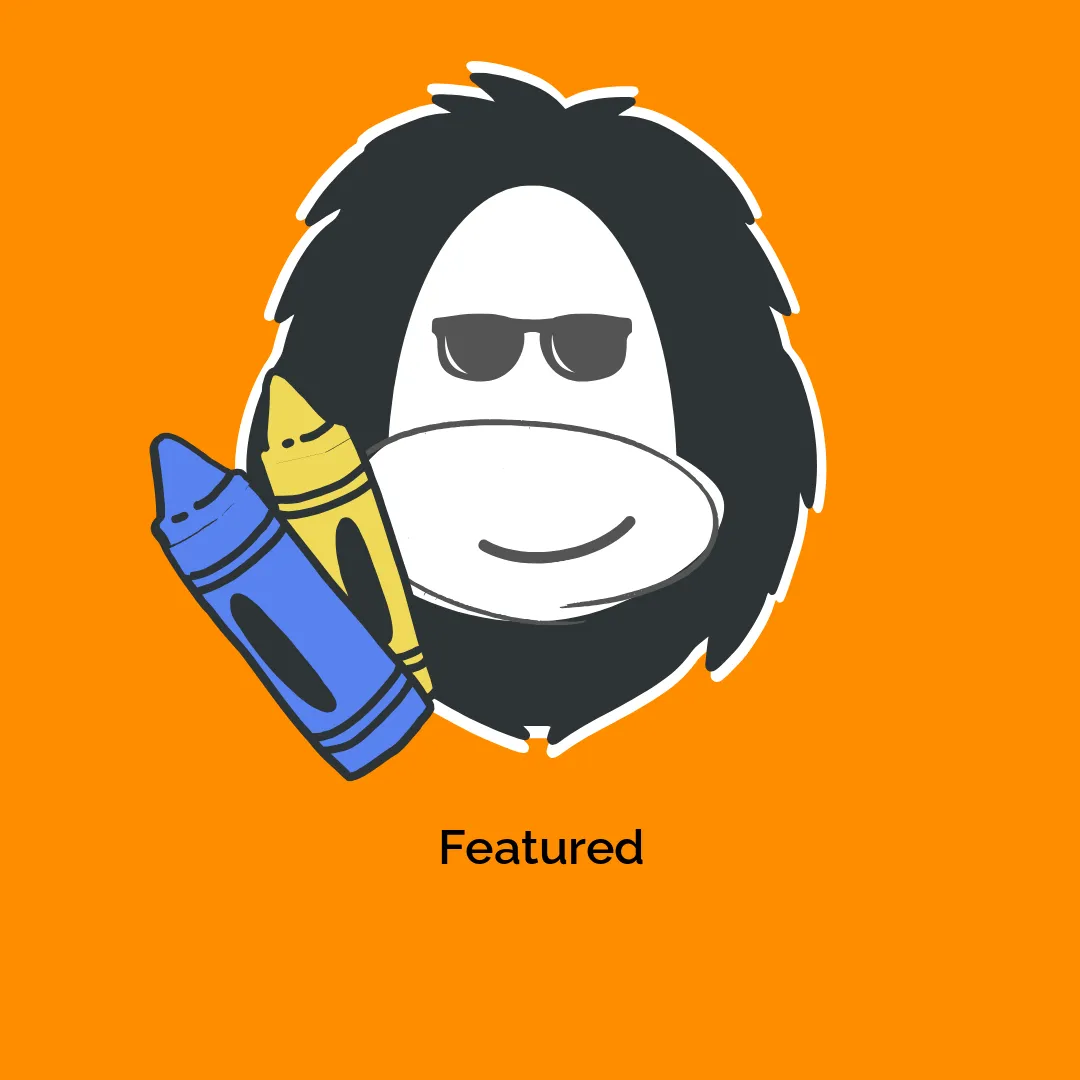



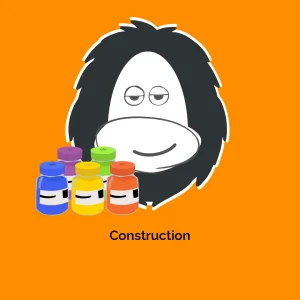

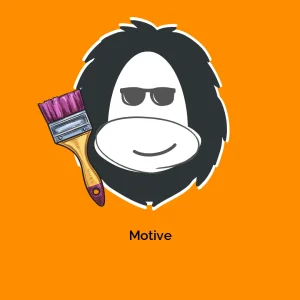


Reviews
There are no reviews yet.