Understanding the FacetWP Time Since Filter
The FacetWP Time Since filter serves as a powerful tool for filtering results by specific time intervals, such as “in the past 30 days.” By leveraging this functionality, you can enhance how users engage with your content based on when it was published or modified.
Development
Functionality of the Time Since Filter
The FacetWP Time Since filter can adeptly handle posts based on date and time, allowing for a range of customizable intervals which can be quite beneficial for users looking to find content that is up-to-date or relevant to recent events. This filter respects the timezone you have configured in the General Settings of your WordPress site, ensuring that date calculations align with the intended audience’s locale.
Customization Options Available
When implementing the FacetWP Time Since filter, you have several settings to customize its performance and presentation. Below are the key components you can manage:
-
Data Source: You can select a relevant date field, like the “Post Date” or “Post Modified.” Alternatively, you can tie the filter to a custom field formatted in YYYY-MM-DD.
-
Default Label: You can change the default label “Any” that appears for the selected user interface (UI) type. Importantly, labels can be altered and translated utilizing the
facetwp_i18nhook for localization. -
Choices: This section allows you to define how the options within the filter are displayed. Each choice is made up of a label and a formatting token, which must be separated by a vertical bar (|). For instance, you might include choices like:
- “Last 30 Days | last-30-days”
- “Older than 1 year | over-1-year”
The format follows PHP’s strtotime function, enabling the flexibility to choose relative date-time formats.
-
UI Type: You have the ability to specify the UI type for the facet. If you choose the
fSelectoption, you can apply various customizations, including a unique fixed label, adjusting search box text, and modifying “No results found” messages. -
Show Ghosts: This feature determines whether choices yielding zero results are displayed. If activated, these choices appear dimmed and unclickable, providing users with an understanding of content availability even if no posts match that filter.
Constructing Specific Time Ranges
Creating customized time ranges can enhance user experience significantly. For instance, if you wanted a filter option for “Older than 1 year,” you can simply enter this detail into the “Choices” area:
Older than 1 year | over-1-year
However, to ensure the phrase “over-1-year” accurately translates into a functional filter, PHP needs a helping hand through a specific hook. This means adding a filter in your functions.php file or utilizing a custom hooks add-on, which allows you to define exact date ranges programmatically.
An example of how you might do this is:
php
add_filter('facetwp_time_since_date_range', function($range, $format) {
if ('over-1-year' === $format) {
$dt1 = new DateTime('1970-01-01');
$dt2 = new DateTime('-1 year');
$range['lower'] = $dt1->format('Y-m-d');
$range['upper'] = $dt2->format('Y-m-d');
}
return $range;
}, 10, 2);
Hiding Count Labels
If you’d like to optimize the display by hiding counts within the Range List facet configuration, the approach varies depending on the UI type selected. If you have set the UI type to “Radio,” you can employ CSS in your theme’s style.css file, which will effectively hide count indicators for facets of this type. However, be cautious, as this will also apply to all other facets utilizing Checkboxes, Radio buttons, Hierarchy, and Range List formatting with the same UI engagements.
Custom CSS Example
To implement this, simply add the following CSS:
css
.facetwp-facet .facetwp-count {
display: none;
}
This rule will ensure that the counts do not show up beside the facet labels, providing a cleaner look to the UI while still maintaining functional aspects of filtering.
Real-World Applications
Let’s say that you run a blog focused on food recipes. With the FacetWP Time Since filter, you could create a better manner for users to find recipes that are trending or recently posted. Imagine someone searching for dinner ideas and they wish to only see options created within the past month. By implementing appropriate facets:
- “Last 30 Days | last-30-days”
- “Older than 1 year | over-1-year”
The users can quickly narrow their choices down to what meets their needs, enhancing user experience significantly.
Additionally, if you’re looking to highlight seasonal recipes, applying a filter to show only summer recipes from the past year would also be an invaluable asset. Here, the FacetWP Time Since capabilities can streamline the content engagement process and bolster user interaction.
Best Practices
-
Keep it Simple: When configuring choices, make sure they are clear and easily understandable. Avoid overly technical language or anything that could cause confusion.
-
Test Different UI Types: Explore which UI type resonates best with your audience. Sometimes a simple filter can result in better engagement than an intricate one.
-
Utilize Ghosts Wisely: The option to show ghosts can be beneficial for letting users know that certain filters aren’t yielding results while also allowing them to explore more options.
-
Monitor Engagement Metrics: Pay attention to how users interact with your facets. If a particular filter is rarely used, consider revising its presentation or even removing it.
-
Stay Updated: Regularly check the facets to ensure that they remain relevant to the content being published and appealing to users.
Ultimately, the FacetWP Time Since filter is an incredibly effective way to manage content visibility based on date relevance. It not only enhances the user experience by allowing for exact content filtering but also helps site owners and managers keep their content engaging and accessible for their audience. By crafting accurate filters and implementing creative UI solutions, you can significantly increase the user engagement on your website while utilizing the powerful features of FacetWP.
Download FacetWP – Time Since Plugins for free
You see, downloading FacetWP – Time Since for Free on OrangoGPL is possible and 100% law-abiding.
Truly, even downloading a cracked FacetWP – Time Since is law-abiding, because the license it is distributed under is the General Public License, and this license enables the holder all kinds of code modifications.
Hence, you can be relaxed: If you were in search of to buy FacetWP – Time Since cheaply or, directly, to download FacetWP – Time Since Plugins nulled to obtain it completely free,, you can do that in a legal way.
Download FacetWP – Time Since GPL: The only way for entrepreneurs at the start of their journey
It doesn’t matter what you name it: Discounts for FacetWP – Time Since Plugins, download FacetWP – Time Since Plugins GPL, download FacetWP – Time Since without license or download FacetWP – Time Since Plugins cracked.
It is something entirely legitimate and something indispensable for every entrepreneur beginning their journey.
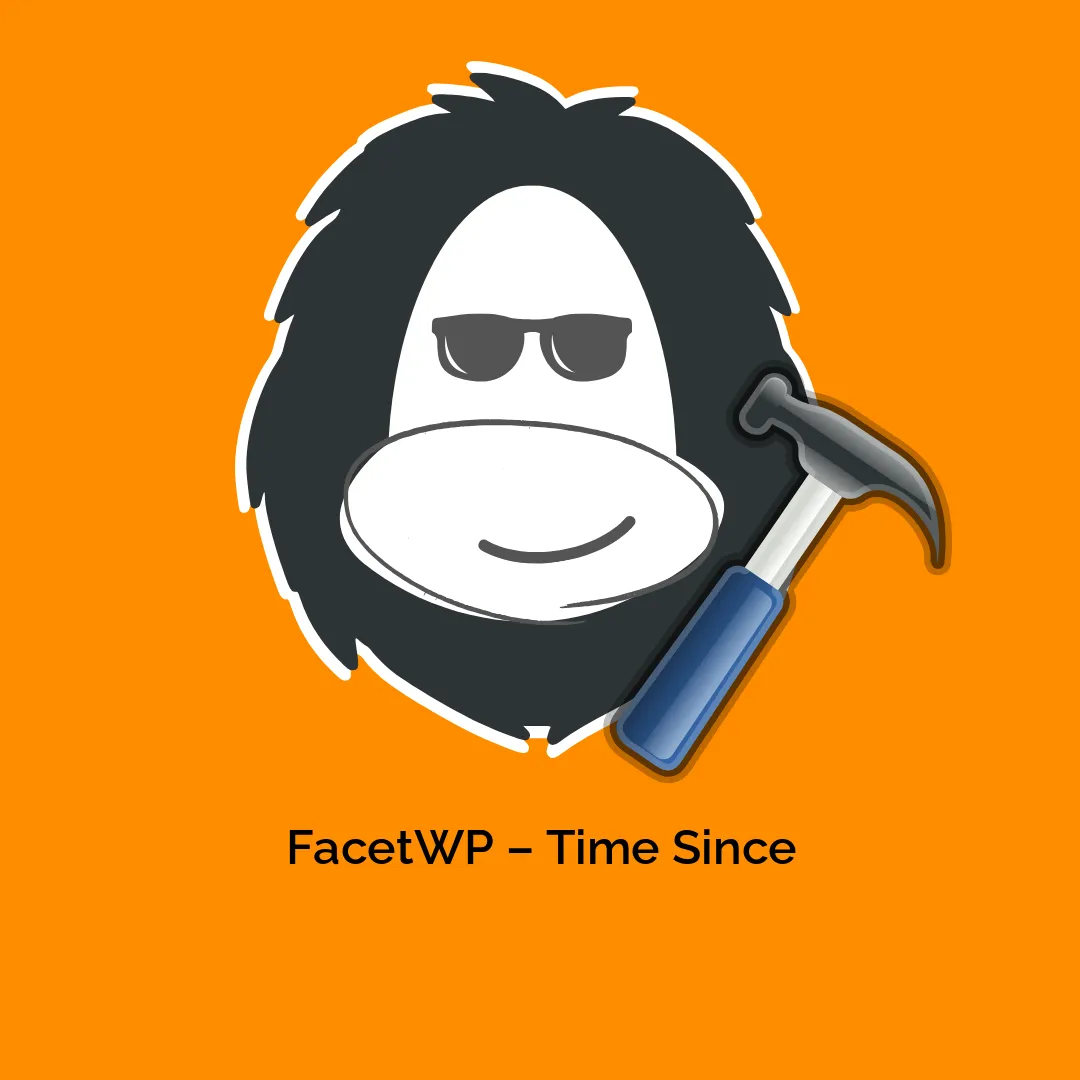

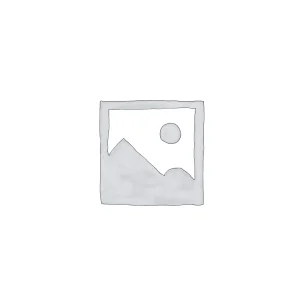


Reviews
There are no reviews yet.