Mastering the FacetWP Submit Button for Enhanced User Experience
Creating an engaging and user-friendly experience on a website is essential when it comes to displaying content such as listings, products, or data. One way to achieve that is through the use of the FacetWP Submit button. This tool allows users to filter results on a primary page and seamlessly redirect them to a dedicated results page. In this comprehensive guide, we’ll dive deep into how to effectively set up and implement the FacetWP Submit button, ensuring your site visitors enjoy a smooth navigation experience.
Understanding the FacetWP Submit Button
The FacetWP Submit button is an add-on plugin that acts as a bridge between filters displayed on one page and the results shown on another. Whether it’s a homepage or a dedicated filter page, this functionality enhances user engagement by making the process of searching and finding content intuitive. For instance, imagine a real estate website that has various filters such as location, price range, and property type on the home page. When users adjust these filters and click on the submit button, they are taken to another page where their selected criteria return only relevant properties.
Let’s break down the setup process so you can incorporate this valuable function into your website easily.
Setting Up the FacetWP Submit Button
Step 1: Installation of the Submit Button Add-On
To begin, the first step is to install the FacetWP Submit button add-on. Simply download and activate the plugin from your WordPress dashboard. Ensuring that your site is equipped with this functionality is crucial to allow for the filtering and redirection capabilities we’ll be discussing.
Step 2: Creating a Listing Template
A listing template acts as the basis for displaying available content that users will filter. To build this template, navigate to Settings > FacetWP > Listings. Here, you can add a new listing template using the Listing Builder feature.
When setting up the listing, focus on the “Query” tab, which allows you to specify the post types you want to pull content from. It’s beneficial to make this query align closely with that of your results page to ensure seamless transition and functionality. For example, if users filter by a certain type of post on the primary page, you want to ensure those same types appear on the results page.
Step 3: Creating the Facets
Next, think about the facets you want to offer on your primary filtering page and the corresponding results page. Common facets often include criteria such as categories, tags, or custom fields depending on the content type. By establishing these facets, you give users essential tools to refine their searches effectively.
Step 4: Setting Up the Results Page
After establishing your facets, it’s time to set up the results page where users will be redirected after clicking the submit button. If you already possess a results page with facets set up, you’ll simply need to incorporate the facets you designed in step 3.
If a results page has yet to be created, the Listing Builder allows for quick generation on a basic WordPress page where you can utilize the listing shortcode and respective facet shortcodes. As with the primary page, ensure that the listing template utilizes a similar query for continuity.
Step 5: Configuring the Primary Filtering Page
Now for the practical part – integrating the facets and submit button into the desired template file on your WordPress site, such as homepage.php. This is where you’ll need to embed the following PHP code to display your facets and submit button:
“`php
“`
This code snippet indicates that when the submit button is pressed, the page should redirect to the results page that you defined. Also, make sure the button’s data-href attribute corresponds to the correct URL of your results page.
Alternatively, for those utilizing page builders or the WordPress Block Editor, use the following shortcode approach:
plaintext
[facetwp facet="location"]
[facetwp facet="categories"]
[facetwp template="listing"]
[facetwp submit="/listings/" label="Submit"]
With this setup, users can adjust their selections, click the submit button, and be taken to the results page displaying their filtered choices.
Hiding the Listing Template via CSS
As mentioned earlier, the listing template should be concealed on the primary page while still serving as a functional backbone for the facets. This can easily be done through CSS:
css
.fwp-listing { display: none; }
By applying this CSS rule, you ensure that the facets work without an unnecessary visual representation on the primary filtering page.
Enhancing User Experience with the Submit Button
Making the submit action evoke immediate responses can further improve user experience. Here are a few enhancements you could consider:
Automatically Submitting on Enter
You can enhance the functionality by allowing the submit button to function not only via clicks but also when users press ‘Enter’. This can be achieved by adding a simple JavaScript code in your child theme’s functions.php:
php
add_action( 'wp_footer', function() {
?>
<script type="text/javascript">
jQuery(document).on('keypress', function (e) {
if (e.which === 13) {
jQuery('#submit-button-id').click(); // Adjust this to the actual ID of your submit button
}
});
</script>
<?php
}, 100);
Submitting on Facet Selection
For scenarios where there is only one facet being used on the primary filtering page, you might want to redirect immediately after a facet selection. This feature streamlines the user experience and effectively eliminates the need for an extra click.
Styling and Customizing the Submit Button
You can visually enhance the submit button during different user interactions. For instance, while facets are in use, you could make the submit button appear dimmed to indicate it is processing input. To do this, add a “disabled” class during the refresh:
php
add_action( 'facetwp_scripts', function() {
echo '<script type="text/javascript">jQuery(".fwp-submit").addClass("disabled");</script>';
}, 100);
And style the disabled button with CSS like so:
css
.fwp-submit.disabled {
opacity: 0.5;
pointer-events: none;
}
Scrolling to Results
Finally, after the facet selections are made and the submit button is clicked, ensuring that users are brought immediately to relevant results can be vital. You can employ a simple script that scrolls the page up to the results section. This not only enhances visibility but also improves navigation:
php
add_action( 'wp_head', function() {
?>
<script type="text/javascript">
window.scrollTo(0, 0);
</script>
<?php
}, 100);
The above techniques allow you to enhance user engagement on your website significantly, not just by filtering, but by providing a seamless journey from selection to results.
In summation, implementing the FacetWP Submit button is a game-changer in how content is filtered and displayed across your website. By following the structured setup process and considering enhancements aimed at user interaction, you can create a refined experience that encourages exploration and satisfaction. Whether through easy installations, effective use of facets, or intuitive enhancements, the power of the FacetWP Submit button can elevate your site far beyond conventional filtering capabilities.
FacetWP – Submit button: Download it for Free
Here you have it, downloading FacetWP – Submit button Plugins for free on OrangoGPL is possible and 100% law-abiding.
Moreover, even downloading a cracked FacetWP – Submit button is law-abiding, and this is because the license it is distributed under is the General Public License, and this license enables the user its resale.
Hence, there’s no need to worry: If you wanted to buy FacetWP – Submit button cheaply or, directly, to download FacetWP – Submit button Plugins nulled and, this way, get it completely free,, you can do it without going outside the law.
Download FacetWP – Submit button GPL: The solution for startup entrepreneurs
It doesn’t matter how you name it: FacetWP – Submit button deals, download FacetWP – Submit button Plugins GPL, download FacetWP – Submit button without license or download FacetWP – Submit button Plugins cracked.
It is absolutely within the law and something more than necessary for any entrepreneur at the start of their journey.


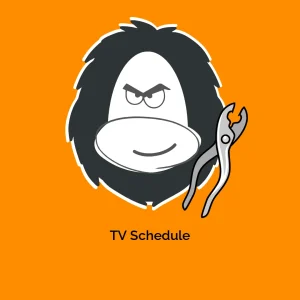
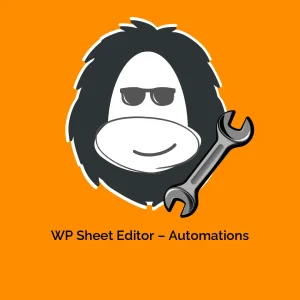
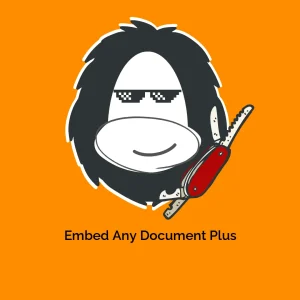
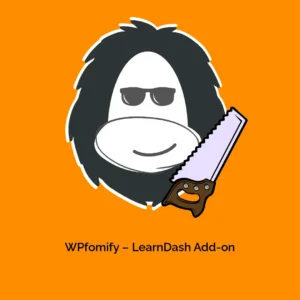
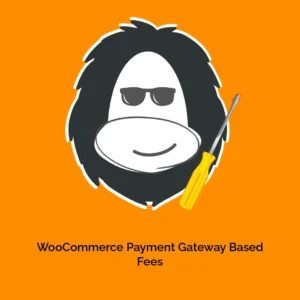
Reviews
There are no reviews yet.