Transforming Your Events Management with the Events Schedule WP Plugin
Managing events can be a daunting task, especially when you’re trying to keep track of numerous schedules, locations, instructors, and bookings. The Events Schedule WP Plugin emerges as a powerful tool to simplify this whole process. Whether you are managing a weekly class schedule, coordinating workshops, or hosting events, this plugin offers you the flexibility and functionality required to keep everything organized. It’s designed for WordPress users, providing them with a comprehensive solution to display and manage events efficiently.
Understanding the Events Schedule WP Plugin
The Events Schedule WP Plugin is a robust solution that leverages the power of WordPress to maintain your events in a visually appealing and highly functional manner. This plugin operates seamlessly within the WordPress dashboard, making it both user-friendly and accessible, even for those who may not be well-versed in coding. With its rich feature set, the plugin enables users to create, customize, and manage events effortlessly.
Key Features of the Events Schedule WP Plugin
-
User-Friendly Interface: The plugin integrates smoothly into the WordPress backend, allowing you to manage your class schedules just like WordPress posts. You can add new classes, edit existing ones, and categorize them by types, locations, and instructors.
-
Diverse Display Options: One of the standout features of the Events Schedule WP Plugin is its variety of display options. You can choose from multiple styles, including:
- Plain List: A straightforward list that shows events clearly.
- Calendar Views: Monthly or weekly views provide a more visual representation of your events.
- Carousels and Grids: For a dynamic approach, utilize carousel or masonry grid styles to engage users.
-
Countdown and Cover Styles: Great for high-profile events where you want to create a buzz.
-
Repeat and Multi-Day Events: Set up single events or multi-day events with repeating options. This feature allows you to schedule classes or workshops that recur at specified intervals without re-entering the data each time.
-
Booking Functionality: The plugin supports WooCommerce, enabling you to set up ticket sales for classes and events directly on your site. This integration makes it easy to manage bookings, track attendance, and handle payments.
-
Customization Options: From class types to location and instructor details, nearly every aspect of your events can be customized. You can assign colors for easy identification or add descriptions that pop up when a user interacts with an event.
-
Easy Import/Export: The plugin allows you to import demo content to get you started quickly. You can also export your schedules in JSON format, providing a backup or enabling migration to a different site.
How to Install and Set Up the Events Schedule WP Plugin
Installing the Events Schedule WP Plugin is a breeze. Here’s a step-by-step guide to get you started:
-
Step 1 – Prepare Your WordPress Site: Ensure you have WordPress installed and running on your server. You can download it from WordPress.org if necessary.
-
Step 2 – Install the Plugin:
You have two main options: - Via FTP: Unzip the downloaded plugin file, upload it to the
/wp-content/plugins/directory on your server. -
Via WordPress Dashboard: Log in to your dashboard, navigate to
Plugins>Add New, then clickUpload Plugin, select your zip file, and install. -
Step 3 – Activate the Plugin: Once installed, go to the
Pluginssection in your WordPress dashboard, find the Events Schedule WP Plugin, and clickActivate. -
Step 4 – Set Up Your Events: You can start adding events by navigating to
Classesin the left sidebar of your WordPress dashboard. Here you can add new classes, adjust settings, and import demo content if needed.
Adding New Events or Classes
Adding new events is as straightforward as creating a new post in WordPress. Here’s how to do it:
- Navigate to Classes: Click on
Classesand thenAdd New. - Fill In Event Details: Input details like the event title, description, date and time, and whether it’s a repeating event.
- Set Class Type and Location: Assign the event to a specific class type and location to keep everything organized.
- Customize Settings: You can choose to add specific images for the event, setting action buttons for additional functionalities (like links to more info).
- Publish: Once you are satisfied with the event details, simply publish it, and it will be live on your site!
Customizing Your Events Schedule
Customization is key to managing a distinctive event page. The Events Schedule WP Plugin makes it easy for you to set various attributes for your events.
-
Class Types: Create different categories for your classes (e.g., Yoga, Dance, Cooking). This helps in filtering events based on the user’s interest.
-
Instructors and Locations: You can associate each class with an instructor and specify where it will be held, ensuring your users can see at a glance the event they are interested in.
-
Styling Options: The plugin allows for distinct styling depending on the display type you choose. You can select fonts, colors, and layouts that align with your brand and appeal to your audience.
Event Booking with WooCommerce Integration
Booking for events has never been easier with WooCommerce integration. To get started:
-
Install WooCommerce: Ensure that the WooCommerce plugin is active on your site.
-
Create Schedule Tickets: In WooCommerce, create a new product and select the “Schedule Ticket” type from the product data section. Set the price, SKU, and ensure it is set to “Hidden” under the Catalog Visibility to keep it from being publicly listed.
-
Assign Tickets to Classes: Edit your class and assign the ticket under the WooCommerce Tickets tab. Specify the capacity and customize button labels for a more user-friendly interface.
-
Manage Bookings: You can easily track bookings from the
Classes -> Bookingsarea. This section provides insights into user registrations, how full a class is, and general customer information.
User Experience Enhancements
Alongside straightforward functionality, the Events Schedule WP Plugin also focuses on user experience.
-
Responsive Design: The plugin ensures that your events look great on any device, be it a desktop or mobile phone.
-
Filters: Users can filter events by type, instructor, and location, making it simple to find exactly what they’re looking for.
-
Interactive Interface: Various display styles, including carousels and grids, make it visually engaging, encouraging users to explore more.
Conclusion
The Events Schedule WP Plugin is a comprehensive tool that can dramatically enhance how you manage events within your WordPress site. Its seamless integration with WooCommerce facilitates a smooth booking process, while its rich customization options allow you to create an engaging user experience. Whether you’re looking to manage classes, workshops, or seminars, this plugin provides the necessary tools to streamline your operations.
By incorporating the Events Schedule WP Plugin, you are not only optimizing your events management but also enriching the user journey on your site, making it easier for potential attendees to find relevant information and enroll in classes that pique their interest. The robust features and ease of use make it a worthwhile addition to any WordPress site aiming to engage a community or manage a series of events effectively.
Events Schedule WP Plugin: Download for Free on OrangoGPL
Here it is, downloading Events Schedule WP Plugin Plugins for free on OrangoGPL is entirely viable and legal.
Actually, even downloading a cracked Events Schedule WP Plugin is law-abiding, because the license it is distributed under is the General Public License, and this license allows anyone all kinds of code modifications.
So, you can be calm: If you were seeking to buy Events Schedule WP Plugin cheaply or, directly, to download Events Schedule WP Plugin Plugins nulled and, so, have it 100% free, on OrangoGPL, you can do it legally.
Download Events Schedule WP Plugin GPL: A great choice for entrepreneurs beginning their journey
What you call it is irrelevant: Events Schedule WP Plugin Plugins offers, download Events Schedule WP Plugin Plugins GPL, download Events Schedule WP Plugin without license or download Events Schedule WP Plugin Plugins cracked.
It is absolutely legal and something more than necessary for every new entrepreneur.
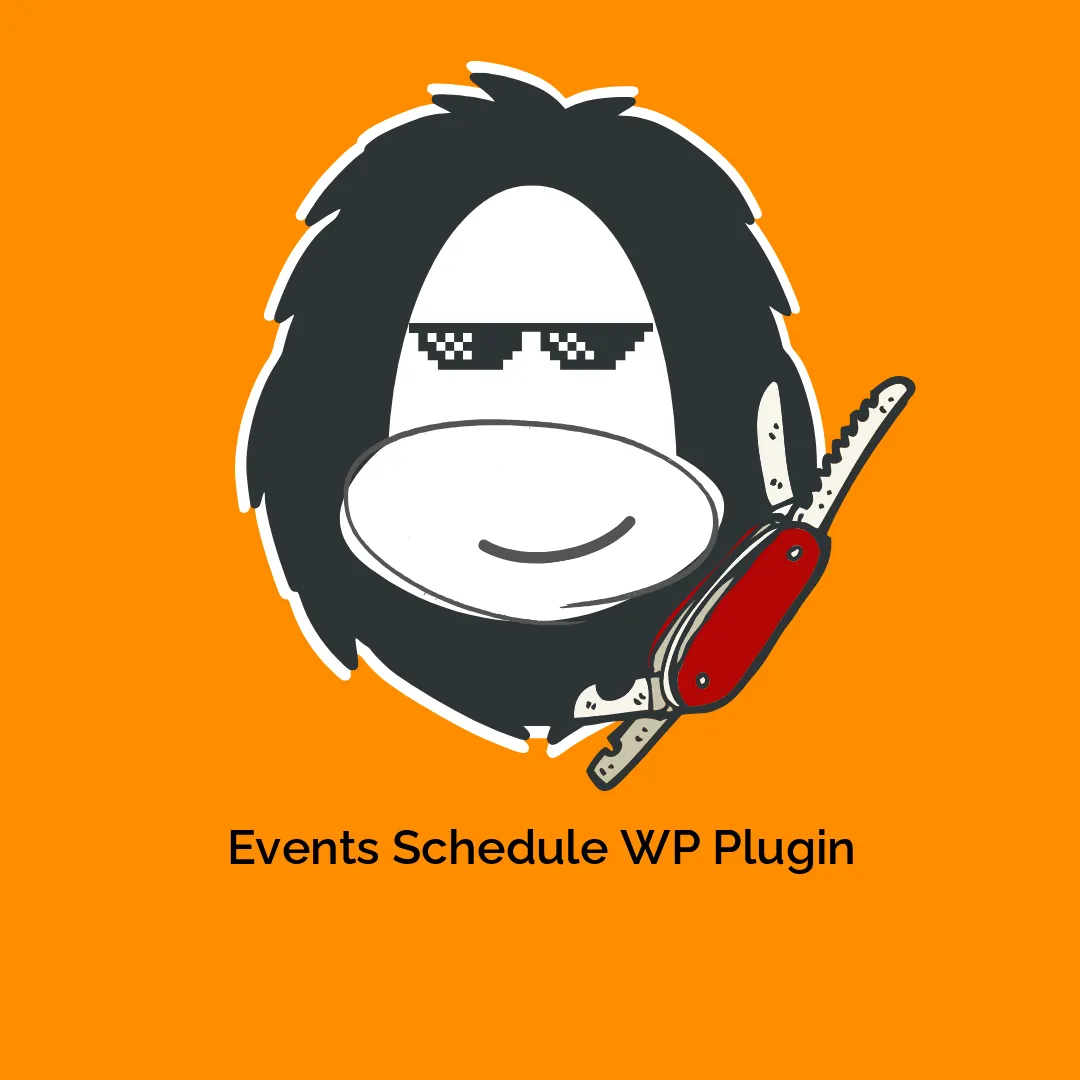


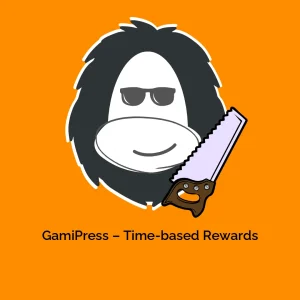





Reviews
There are no reviews yet.