Understanding and Utilizing the Envisioned Theme
The Envisioned theme for WordPress offers users the ability to create beautiful and functional websites. Understanding how to effectively use all the features this theme provides is essential for maximizing its potential and enhancing your online presence.
Installation and Initial Setup
To start using the Envisioned theme, you need to download the theme package. Once you log into your member area, locate the Envisioned theme and download the main theme package in a .ZIP format.
With the downloaded .ZIP file in hand, you will now upload it to your WordPress site:
- Log into your WordPress dashboard.
- Navigate to Appearance > Themes.
- Click the Install Themes button, then the Upload link.
- Use the Choose File option to locate the downloaded .ZIP file, finally selecting Install Now.
After the installation completes, you must activate the theme to reflect the changes on your site.
Customizing Your Site’s Appearance
Once the theme is activated, you can enhance your website’s visual identity by adding a custom logo. This is done through the ePanel settings available in your WordPress dashboard.
- Go to your ePanel and navigate to General Settings > General.
- In the Logo field, you can upload your logo image directly or input the URL of an existing logo image.
If creating a logo from scratch, the theme provides a logo.psd file that allows for easy customization via editing tools like Photoshop. Alternatively, a blank canvas file, logo_blank.png, is also included for those who prefer different design software.
Using Thumbnails and Featured Images
Thumbnails, also known as Featured Images, play a significant role in how your posts and galleries are displayed. You can add these by:
- Editing any post and looking for the “Featured Image” box usually located to the right or below your text editor.
- Clicking on “Set featured image,” where you will upload your preferred image.
- Always remember to select “Full Size” for the best visual clarity before finalizing with the “Use as featured image” link.
A vital point to consider is that when you change themes, the previous thumbnails may not be compatible. Thus, it’s recommended to use the Regenerate Thumbnails plugin whenever you switch themes to ensure all images fit the design perfectly.
Gallery Functionality through Page Templates
One of the standout features of the Envisioned theme is the ability to create enticing galleries. This process is facilitated by the use of page templates:
- Start by creating a new page.
- In the “Template” dropdown menu on the page edit screen, select the “Portfolio” template.
- Upon selection, a new settings box will appear, allowing you to configure your gallery by selecting specific categories.
Each post in the chosen categories will display as an individual gallery item, whether it’s a photo or a video. You can also customize your gallery by choosing to enable or disable certain features, such as sidebar visibility or the display of titles and descriptions.
Configuring the Featured Slider
The Envisioned theme features a built-in slider, which can be populated with either pages or posts. To set it up:
- Visit Appearance > Envisioned Theme Options > General Settings > Featured Slider.
- Choose whether to use pages or a specific category of posts for the slider content.
- After selecting your content, ensure that each chosen slide has a thumbnail image associated with it for optimal display.
It’s crucial to have a minimum of three slides for the slider to function smoothly, although more slides enhance visual appeal, especially across larger screens.
Shortcodes and Page Templates
The Envisioned theme facilitates advanced layouts through a variety of shortcodes. These codes allow you to implement design elements without coding knowledge:
- Use the new shortcode buttons that appear in your WordPress text editor upon theme installation.
- Access comprehensive documentation for a full guide on available features.
Additionally, numerous page templates come pre-loaded with the theme. When creating pages, the “Templates” dropdown allows you to select from various layouts, giving you flexibility in how you present your content. Each selected template also includes specific configurations to fine-tune your page.
Translation and Localization
For users aiming to reach a broader audience, the Envisioned theme supports translation features. The language files (Mo and Po) located in the /lang folder can be utilized to convert the interface to your desired language, allowing for a multilingual site experience.
Updating Your Theme
Keeping your Envisioned theme up-to-date is essential for accessing the latest features and security updates. To do this:
- Authenticate your installation by downloading and installing the Elegant Themes Updater plugin.
- After activation, navigate to the Settings > General tab to provide your API key, which can be found in your Elegant Themes member area.
- With this setup complete, you can now update the theme directly through the WordPress dashboard when new versions are released.
Enhancing Content with Blog Features
Setting up a blog on your Envisioned theme is straightforward. Simply create a new category and assign posts to it. The default design layout is inherently set up for blogging.
For users starting afresh or looking to quickly populate their site, the theme includes a sample data file located in the theme folder. Importing this will help set up a template through dummy content, which can be replaced with original material later.
Conclusion
The Envisioned theme is a highly versatile tool for WordPress users, designed to facilitate stunning website creation by offering simple yet powerful features. By fully understanding the installation process, customization options, gallery setup, and maintenance requirements, users can leverage this theme to create remarkable online experiences. Whether you are a novice or a seasoned web developer, mastering the Envisioned theme will enhance your site’s appeal and performance. Engaging with its capabilities will undoubtedly lead to the design you have always envisioned.
Download Envisioned Themes for free
Indeed, downloading Envisioned Themes for free is one hundred percent feasible and legitimate.
Truly, even downloading a cracked Envisioned is law-abiding, because the license it is distributed under is the General Public License, and this license enables its free distribution.
Therefore, you can be calm: If you are looking to buy Envisioned cheaply or, directly, to download Envisioned Themes nulled and, thus, have it 100% free, on OrangoGPL, you can do that easily and legally.
Envisioned GPL: The solution for entrepreneurs beginning their journey
Call it what you like best: Envisioned deals, download Envisioned Themes GPL, download Envisioned without license or download Envisioned Themes cracked.
It is something totally legal and something more than necessary for any entrepreneur at the start of their journey.
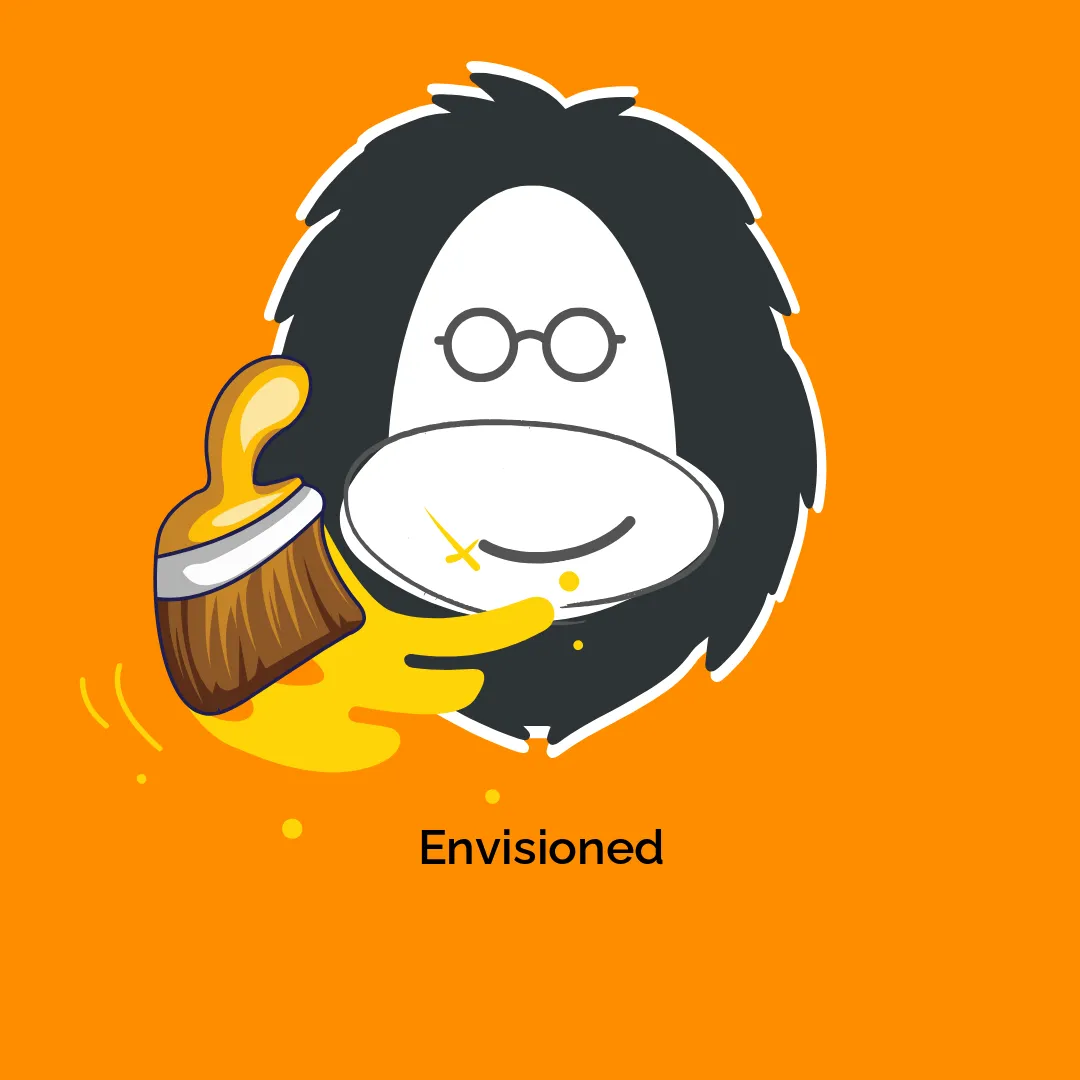

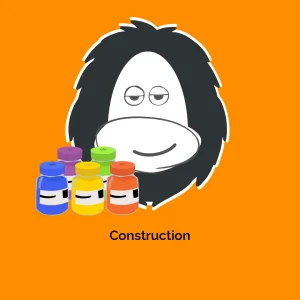
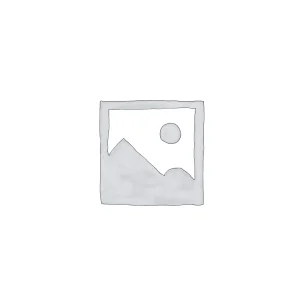

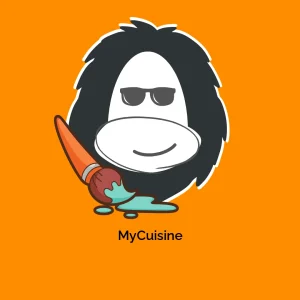

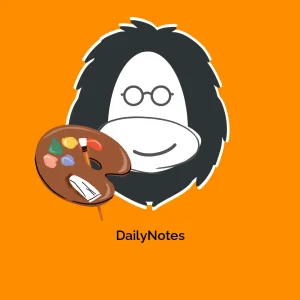

Reviews
There are no reviews yet.