Seamless Integration Between Envira Gallery and Dropbox
In today’s digital age, photographers and content creators rely heavily on efficient methods for storing and managing their images. As an avid Dropbox user, you may be pleased to discover the immense advantages of connecting your Dropbox account to Envira Gallery through the Envira Gallery Dropbox Importer Addon. This powerful integration provides a streamlined process for importing images directly into your WordPress website, enhancing your workflow and offering several additional benefits along the way.
Understanding the Benefits of Dropbox and Envira Gallery Integration
Storing images in the cloud presents a multitude of advantages—chief among them being accessibility. With Dropbox, your image library is not confined to a single device; you can access your files from anywhere, whether you’re using a desktop, tablet, or smartphone. This convenience can be particularly useful for photographers on the go, as it eliminates the need to rely on physical storage devices that are susceptible to damage or malfunction.
More importantly, integrating your Dropbox account with Envira Gallery simplifies the image importing process significantly. Prior to the existence of the Envira Gallery Dropbox Importer Addon, you would need to download images from Dropbox to your local device before uploading them to WordPress. This not only consumed precious time but also added unnecessary steps to your workflow.
The Envira Gallery Dropbox Importer Addon changes all that. It enables a direct import functionality that saves time and effort, allowing you to focus on what truly matters: creating stunning galleries and enhancing your audience’s visual experience.
Installation and Activation of the Envira Gallery Dropbox Importer Addon
Setting up the Envira Gallery Dropbox Importer Addon is straightforward. Begin by installing and activating the addon on your WordPress site. After activation, you will need to grant Envira Gallery access to your Dropbox account. This process involves generating and entering an authentication code. Here’s a step-by-step guide on how to do it:
-
Navigate to Your WordPress Admin Dashboard: Start your installation by accessing the Envira Gallery settings.
-
Access Envira Gallery Settings: In the dashboard, find and select the “Envira Gallery” tab, and then navigate to “Settings.”
-
Locate the Dropbox Tab: Within the settings page, you will find multiple tabs. Click on the one labeled “Dropbox.”
-
Generate the Authentication Code: Here, you will see a button labeled “Get Code.” Clicking this will open a new browser window where Dropbox will ask for your permission to allow Envira Gallery to access your account. After clicking the “Allow” button, a code will be generated for you.
-
Enter the Code: Copy the code provided by Dropbox and return to the Dropbox tab in your Envira Gallery settings. Paste the code into the designated field and click “Save Code.”
-
Confirmation of Connection: You will receive a success message indicating that your Dropbox account is now linked to Envira Gallery.
If you ever need to unlink your Dropbox account from Envira Gallery, you can do so with just a simple click of the “Unlink Dropbox Account” button within the same settings page.
Creating Your First Gallery with Dropbox Images
Now that your accounts are connected, it’s time to put this integration to work by creating a gallery using your Dropbox images.
-
Create a New Gallery: You can start by creating a new gallery or edit an existing one based on what you prefer. If you’re new to Envira Gallery, following their documentation for creating galleries will help you get started quickly.
-
Select Files from Dropbox: Within the gallery creation page, look for the “Select Files from Other Image Sources” button in the file uploader section.
-
Choose Your Dropbox Images: A pop-up window will appear, revealing the “Insert from Dropbox” option in the left sidebar. Select this option to browse your Dropbox files and directories.
-
Insert Images into Your Gallery: Once you’ve located the images you wish to use, select them and click the “Insert Into Gallery” button. Not only will this action import the images into your gallery, but it also transfers them to your WordPress Media Library, making them available for use in any posts or pages you create.
-
Finalize Your Gallery Setup: After inserting the images, you can continue customizing your gallery by adjusting various settings through the configuration tabs. Once you are satisfied with all your modifications, click “Publish” or “Update” to save your changes.
The result of this entire process is a beautifully curated gallery that includes images imported directly from Dropbox—no extra download steps required!
Customization and Enhancements
Now that you’ve created a gallery with images imported from Dropbox, you might want to give it a unique look that reflects your personal style. Envira Gallery allows for extensive customization options, and you might find tutorials on specific features quite helpful.
For example, if you’re interested in adding a stylish flair, consider exploring the tutorial on how to apply a Black & White filter to your images. This feature can dramatically change the aesthetics of your gallery, providing a professional touch.
Addressing Common Questions and Concerns
As with any tool, users may have questions about the Envira Gallery Dropbox Importer Addon. Here are a few insights to common queries that users might experience:
-
Read Access to Images: The Envira Dropbox Importer Addon requires you to grant read-only access to your Dropbox images through the activation code. This is an important aspect of the connection, ensuring that your files remain secure.
-
File Type Limitations: Currently, the addon supports importing only image files, including formats like PNG, JPG, JPEG, and GIF. So if you had plans to import other types of files, you might want to consider that limitation.
-
Handling Large Files: Dropbox has limitations on displaying thumbnails for files larger than 20MB. If you attempt to load such files, you may encounter delays or errors. To alleviate some of these issues, increasing your memory limits in your wp-config.php file may help, but it’s always wise to consult with your host regarding specific settings before making changes.
The Importance of Cloud Storage in the Modern Creative Landscape
As we go deeper into the digital creative sphere, the demand for efficient image storage solutions continues to rise. Cloud services like Dropbox offer crucial advantages such as secure storage, ease of access, and seamless collaboration. By incorporating the Envira Gallery Dropbox Importer Addon into your workflow, you not only streamline the process of bringing your images online but also enhance your overall productivity by eliminating time-consuming steps.
The integration of cloud storage with Envira Gallery is a game-changer. It not only provides a practical solution for photographers looking to maintain a well-organized online portfolio but also opens up new possibilities for enhancing audience engagement through beautifully crafted galleries that showcase high-quality visuals.
In summary, using the Envira Gallery Dropbox Importer Addon is a smart move for anyone looking to elevate their WordPress website. Whether you’re a professional photographer, a blogger, or simply someone who enjoys sharing images online, taking advantage of this integration provides you with a wealth of benefits that boost both efficiency and creativity. The combination of Envira Gallery and Dropbox offers a powerful toolset that can elevate your online presence and enhance your ability to create stunning visual content. It really, truly makes the entire photo management process a walk in the park!
Download Envira Gallery – Dropbox Importer Addon Plugins for free
Here it is, is 100% viable and within the law.
Moreover, even downloading a cracked Envira Gallery – Dropbox Importer Addon is law-abiding, and this is because the license it is distributed under is the General Public License, and this license allows its modification for free.
This way, there’s no reason to worry: If you want to buy Envira Gallery – Dropbox Importer Addon cheaply or, directly, to download Envira Gallery – Dropbox Importer Addon Plugins nulled and, so, have it completely free, now, you can do that legitimately.
Download Envira Gallery – Dropbox Importer Addon GPL: A great choice for entrepreneurs at the start of their journey
Call it as you prefer: Buying Envira Gallery – Dropbox Importer Addon on resale, download Envira Gallery – Dropbox Importer Addon Plugins GPL, download Envira Gallery – Dropbox Importer Addon without license or download Envira Gallery – Dropbox Importer Addon Plugins cracked.
It is something completely legitimate and something more than necessary for every entrepreneur starting out.

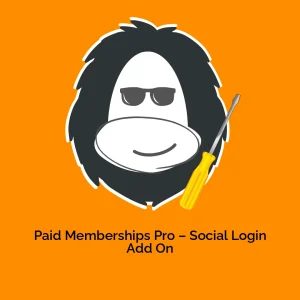

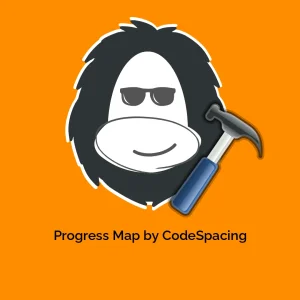

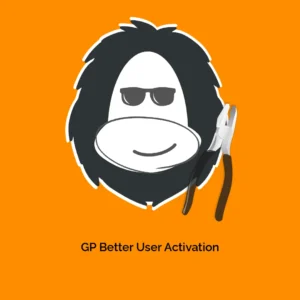

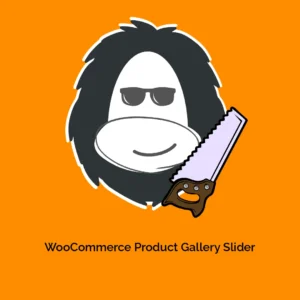

Reviews
There are no reviews yet.