Understanding eNews: A Comprehensive Guide to Your New Theme
The eNews theme provides an intuitive and customizable platform that empowers users to share their content in a visually appealing manner. Whether you are a blogging newcomer or an experienced web designer, knowing how to effectively utilize your eNews theme can significantly enhance your website’s functionality and aesthetics.
Getting Started with eNews
To kick things off with your eNews theme, the first step is acquiring the theme package, which includes all necessary files and features needed to implement the design and functionality you envision. On acquiring the package, it is crucial to upload the theme via the WordPress Dashboard in a structured manner. This process starts when you log into your wp-admin section and navigate to the “Appearances” section, expecting to see your new theme listed there. The theme installation process involves uploading a .ZIP file. Click on the “Install Themes” button followed by the “Upload” link, select your downloaded theme .ZIP file, and subsequently click “Install Now.” Once the installation process is completed, you can activate the eNews theme directly from the “Themes” section.
Using Thumbnail Images: Enhance Your Posts with Visuals
Visual appeal can significantly boost your blog’s engagement, and utilizing thumbnail images—also referred to as Featured Images—can help achieve this. Each post allows you to define specific images that will accompany your content on both Posts and Category pages. To add a Thumbnail image, look for the “Featured Image” option on the post edit page—typically located to the right or below your text editor. By clicking the “Set featured image” link, you can upload your desired image. Always remember to select “Full Size” as the image size to ensure optimal visibility.
Beyond aesthetics, there is a practical aspect regarding the WordPress thumbnail functionality: when you change themes, the image dimensions required may differ. Therefore, if you’ve recently switched themes, consider utilizing the Regenerate Thumbnails plugin. This plugin will resize older images to align perfectly with the specifications of your newly activated theme, ensuring consistency and avoiding visual discrepancies.
Customizing Your Logo
Personal branding begins with a unique logo, which can easily be integrated into your eNews theme. The logo configuration can be performed in the “ePanel” theme options found within the WordPress Dashboard. Under the General Settings, locate the “Logo” field, where you can upload your logo image directly or paste the full URL if it has been previously uploaded.
For those who do not possess a logo yet, the eNews theme package offers .psd files, enabling you to create your logo using graphic design tools like Adobe Photoshop. Alternatively, a blank canvas is available through the logo_blank.png file for those who prefer using other graphic design programs. This flexibility ensures that every brand gets the unique representation they deserve.
Advertisement Management
Strategically placed advertisements can provide a revenue stream, and the eNews theme hits the nail right on the head with its customizable ad settings. The eNews theme allows you to amend the images used in ads with ease. After logging into the administration panel, navigate to “Design” followed by “Current Theme Options” to access various advertising options. You can specify which URL each ad should point to, tailoring your advertising strategy for maximum profitability.
Featured Articles Configuration
Featured Articles have proven to be an effective way to spotlight specific content categories. Through the Theme Options page in your dashboard, you can choose which category will be displayed in the Featured Articles section. Under the General settings of the ePanel, simply select the desired category from a dropdown menu, making it remarkably simple to direct traffic to your most important posts.
Importing Sample Data
If you’re beginning from scratch, setting up content might seem daunting. However, the eNews theme eases this process by allowing you to import sample data, which fills your website with placeholder content. By selecting the “Tools” > “Import” feature in your wp-admin panel, you can utilize the included sample data file. Located in your theme folder, this dummy content serves as a foundation to help you understand layout and aspects before you replace it with your personalized material.
Unleashing the Power of Shortcodes
Shortcodes present an excellent opportunity to enhance your content without requiring extensive knowledge of coding. All eNews themes come with a comprehensive collection of shortcodes that facilitate the incorporation of pre-made design elements into your pages or posts seamlessly. When editing a post, you will notice new buttons in the WordPress text editor that simplify the process of adding these shortcodes. For insights into the different shortcodes available to you, the theme documentation provides video tutorials and written guides to assist in your design endeavors.
Page Templates Customization
The versatility of page templates within the eNews theme allows for a plethora of creative possibilities. These templates can be applied to any page in your site, granting unique styles and functionalities tailored for various purposes. While editing a desired page, a “Templates” dropdown menu on the right of your text editor provides options. Selecting one will reveal a set of additional settings, enabling deep customization aligned with your goals. This template-driven process integrates seamlessly with the overall flexibility of the eNews theme to encourage a desirable visitor experience.
Multilingual Capabilities
Expanding your audience can be a vital part of a successful blog, and the eNews theme provides tools to help you communicate with diverse groups through multilingual support. The included .mo and .po files in the theme’s /lang folder can be used for translating various English phrases found throughout the design. These resources ensure you can reach a global audience more effectively by allowing personalization of your content’s language.
Keeping Your Theme Updated
Updating your eNews theme is necessary, not just for new features or aesthetics, but also for maintaining security and compatibility with WordPress updates. The standard method to update is through the WordPress Dashboard, yet these updates necessitate authenticating your Elegant Themes subscription. Once the Elegant Themes Updater Plugin has been installed and activated, you’ll find fields to input your Elegant Themes Username and API Key within the Settings. Following these steps will grant you access to updates whenever they are released.
Conclusion
Navigating the waters of theme installation and customization can seem overwhelming at first glance, particularly for those new to web design. However, the eNews theme empowers users with comprehensive tools that contribute to a seamless blogging experience. From establishing your brand with a personalized logo to effectively managing your posts with engaging thumbnail images and advertisements, the eNews theme encompasses vital features that enhance user engagement. Not to forget the ability to introduce your unique voice via shortcodes and template options or the capability of reaching a wider audience through translation—everything provided fosters a highly professional and functional website. Each component of the eNews theme is designed to get you up and running while allowing you the creativity to transform your vision into a digital reality. The eNews theme truly stands out as an essential tool for anyone looking to elevate their online presence.
eNews: Download for Free on OrangoGPL
Indeed, is 100% viable and within the law.
Moreover, even downloading a cracked eNews is law-abiding, as the license it is distributed under is the General Public License, and this license permits the holder its free distribution.
Thus, you can be at ease: If you want to buy eNews cheaply or, directly, to download eNews Themes nulled to have it completely free, on OrangoGPL, you can do it in a legal way.
Download eNews GPL: The only option for new entrepreneurs
The name you choose is irrelevant: eNews Themes offers, download eNews Themes GPL, download eNews without license or download eNews nulled.
It is 100% within the law and something essential for every startup entrepreneur.
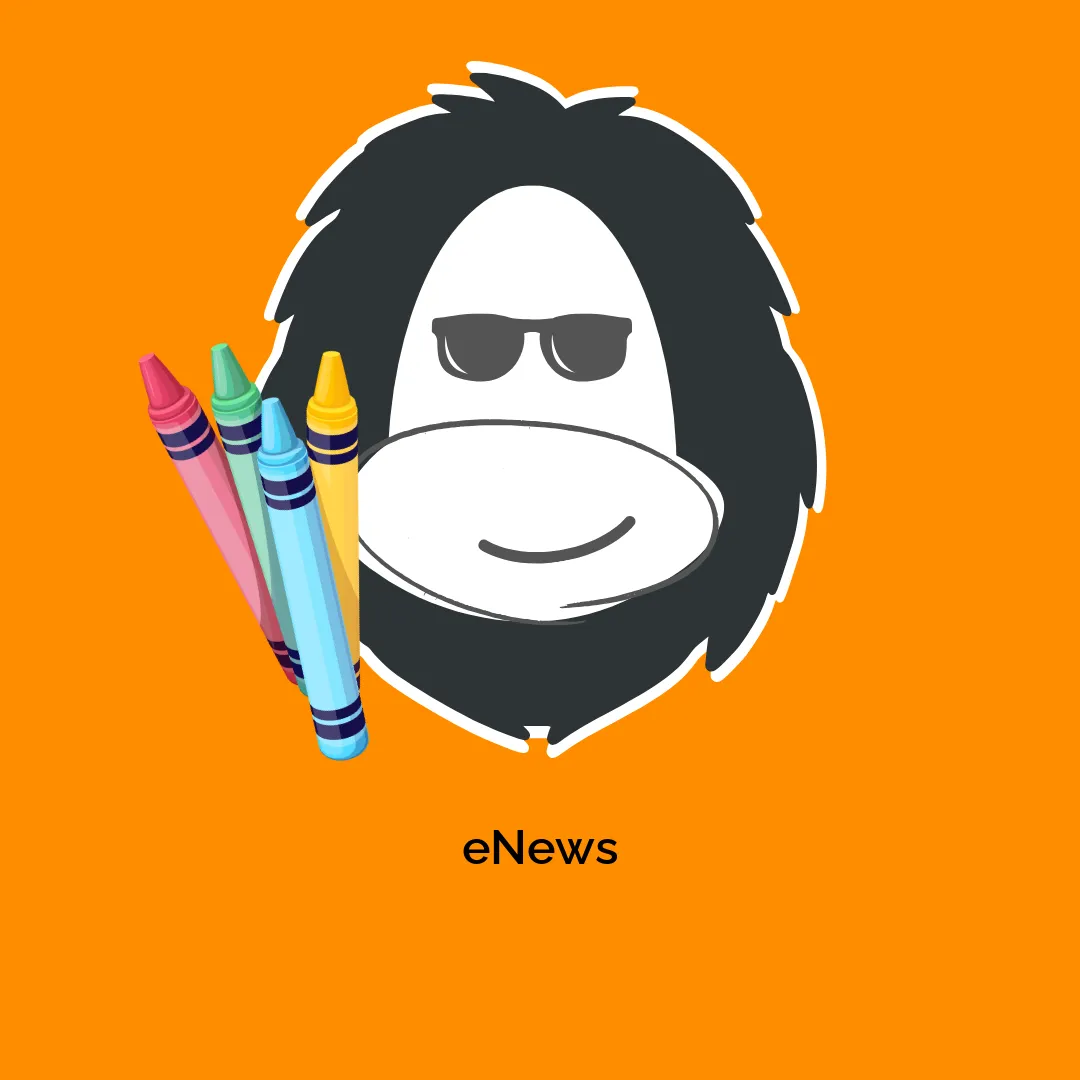
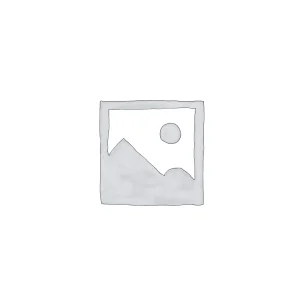

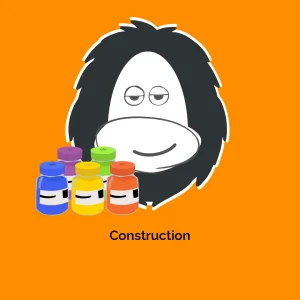




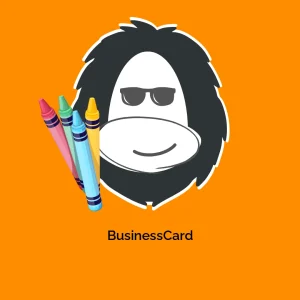
Reviews
There are no reviews yet.