Get Started with ElegantFusion: A Comprehensive Guide
ElegantFusion offers an intuitive way to create stunning websites, allowing users to blend functionality and aesthetics seamlessly. Utilizing this theme enables you to establish a remarkable digital presence, whether you are a novice or an experienced web designer. This guide outlines essential steps to help you maximize the features of ElegantFusion effectively.
Installation of ElegantFusion Theme
To kick off your journey with ElegantFusion, the first step involves downloading the theme package. This can be conveniently accomplished from the Elegant Themes Members Area. Once logged in, navigate through the theme options available and click on the “download” link for the ElegantFusion theme. You will be presented with options like “Theme Package” and “PSD Files.” It’s crucial to select the “Theme Package” to obtain the correct file.
Following this, the next step is to upload the downloaded .ZIP file onto your WordPress site. Log into your WordPress Dashboard, click on “Appearance” and then “Themes.” Here, you will see an “Install Themes” button; clicking on it will reveal an “Upload” link. Choose the .ZIP file you downloaded and hit “Install Now.” After the installation is complete, activate the theme directly from the “Themes” page.
Customizing Your Content
Once your theme is activated, customizing your content becomes an exciting stage. One significant feature offered by ElegantFusion is the ability to define a thumbnail image for your posts, which enhances your site’s visual appeal. This image, often called a “Featured Image,” can be set from the WordPress Dashboard. Whenever creating or editing a post, locate the “Featured Image” box, click “Set featured image,” and upload your desired image. Remember to select “Full Size” for optimal display before finishing the procedure.
It’s important to note that if you switch themes, the existing thumbnail images may not fit the new design properly. To rectify this issue, consider employing the Regenerate Thumbnails plugin, an efficient tool allowing you to refresh and optimize your images for the new theme.
Additionally, personal branding is essential for your website’s identity. You can conveniently upload your logo through the ePanel theme options. Under “General Settings,” find the “Logo” field, and upload your logo image there. Should you lack a logo, ElegantFusion provides basic logo designs as .psd files for editing, allowing you flexibility and customization opportunities.
Setting Up the Featured Slider
ElegantFusion enables users to set up a captivating featured slider on the homepage, showcasing either pages or posts from a specific category. Under “Fusion Theme Options,” navigating to the “Featured Slider” tab presents you with the choice to utilize either pages or posts. If opting for pages, simply select “Use Pages” and choose which pages to display. Alternatively, for a posts-based slider, select a designated “Featured Category.”
Each page or post featured in the slider allows customization regarding the title, description, image, and link URL. To achieve this, edit your desired page in the slider and use the “ET Settings” box to input relevant data. Moreover, for optimal visual engagement, ensure you set a featured image for each page or post that is part of the slider.
Homepage Content Customization
ElegantFusion incorporates flexibility in designing your homepage by enabling “blurbs,” which are small sections of content representing important information or services. To implement these blurbs, create three pages to correspond with each blurb; then, navigate to the “Homepage” settings found in “Fusion Theme Options.” Select the created pages, and for further customization, consider utilizing the “more” tag to truncate the content preview.
Each blurb can also contain an icon image for visual appeal. To add an icon, create a custom field named “Icon” with the image URL that you wish to introduce. A recommended size for these icons is 50×50 pixels to ensure they display adequately.
Displaying Recent News
An essential aspect of an engaging website is keeping your audience up to date with the latest information. The “recent news” section is designed to display your newest blog posts. You can control which post categories are included in this section via the “Exclude categories from homepage recent posts” option within the “Homepage” settings.
Building and Showcasing Testimonials
User testimonials add legitimacy and trust to your site, and ElegantFusion offers a dedicated section for them. The creation of testimonials involves using a custom post type labeled “Testimonials.” Simply click on “Testimonials” in your Dashboard, add a new entry, and fill in the required fields. The title of the testimonial aligns with the individual’s name, while the featured image serves as their photograph, enriching the testimonial display.
Additionally, you can enhance the homepage further by adding trust mark logos, which are invaluable for establishing credibility. This is done by navigating to the “General Settings” under “Homepage” in “Fusion Theme Options,” where you can upload up to four logos that serve as endorsements for your business.
Theme Customization
The ElegantFusion theme allows users to customize colors and other design elements easily. By accessing the “Theme Customizer,” you can change your website’s color scheme effortlessly. Simply go to “Appearance” then “Themes,” and click on “Customize.” Here, numerous options are available to personalize the theme’s appearance to match your brand identity.
Importing Sample Data
For those starting afresh with no posts or pages, ElegantFusion facilitates the importing of sample data. This populates the website with dummy content that showcases the theme’s full potential, providing a solid framework for customization. To import sample data, navigate to the “Tools” section, and select “Import.” Ensure you check the “Import ePanel settings” box to incorporate customization settings.
Utilizing Shortcodes for Enhanced Design
A remarkable feature within ElegantFusion is the collection of shortcodes available that simplify the process of creating complex layouts. These shortcodes can be inserted directly into your posts using intuitive buttons in the WordPress text editor. This functionality vastly reduces the need for extensive HTML knowledge, allowing anyone to create beautiful pages with ease.
Page Templates for Versatility
ElegantFusion comes equipped with various page templates catering to different uses. Each template can be easily applied to a page, giving you the versatility needed for diverse content types. When editing pages in the Dashboard, the “Templates” dropdown allows you to select from available options, and additional settings can be found in the “ET Page Templates Settings” box.
Translation Capabilities
Worldwide reach is achievable thanks to ElegantFusion’s language translation capabilities. Included Mo and Po files help in translating English content throughout your design, facilitating a broader audience. For further guidance on translating your site, resources are available within the WordPress community that elaborate on the process.
Keeping Your Theme Updated
Keeping ElegantFusion updated is vital for security and performance enhancements. Updates are easily performed through the WordPress Dashboard, but first, you need to authenticate your Elegant Themes subscription via the Elegant Themes Updater Plugin. This is crucial for ensuring you receive the latest features and fixes. Once activated, input your Elegant Themes Username and API Key under the settings, allowing you to seamlessly update your theme whenever new versions are released.
Wrapping Up
In conclusion, ElegantFusion stands out as a powerful theme that merges functionality with aesthetics, empowering users to build stunning websites effortlessly. By following this guide, you will harness the full potential of ElegantFusion, from installation to customization, enhancing both user experience and engagement. With features that allow for personalized branding, flexible content arrangement, trust-building elements, and continual updates, ElegantFusion is an exceptional choice for anyone looking to create an attractive and functional website. Whether you want to enhance your personal blog, establish an online portfolio, or create a business site, ElegantFusion provides the tools you need to succeed in the digital domain.
ElegantFusion: Download it for Free
Yes indeed, downloading ElegantFusion Themes for free is totally possible and within the law.
Truly, even downloading a cracked ElegantFusion is law-abiding, because the license it is distributed under is the General Public License, and this license permits the holder its distribution for free.
Hence, don’t be concerned: If you wanted to buy ElegantFusion cheaply or, directly, to download ElegantFusion Themes nulled and, this way, get it one hundred percent free, now, it’s possible legally and easily.
ElegantFusion GPL: A great solution for new entrepreneurs
We don’t care what you call it: ElegantFusion Themes offers, download ElegantFusion Themes GPL, download ElegantFusion without license or download ElegantFusion Themes cracked.
It is totally legal and something essential for every entrepreneur starting out.
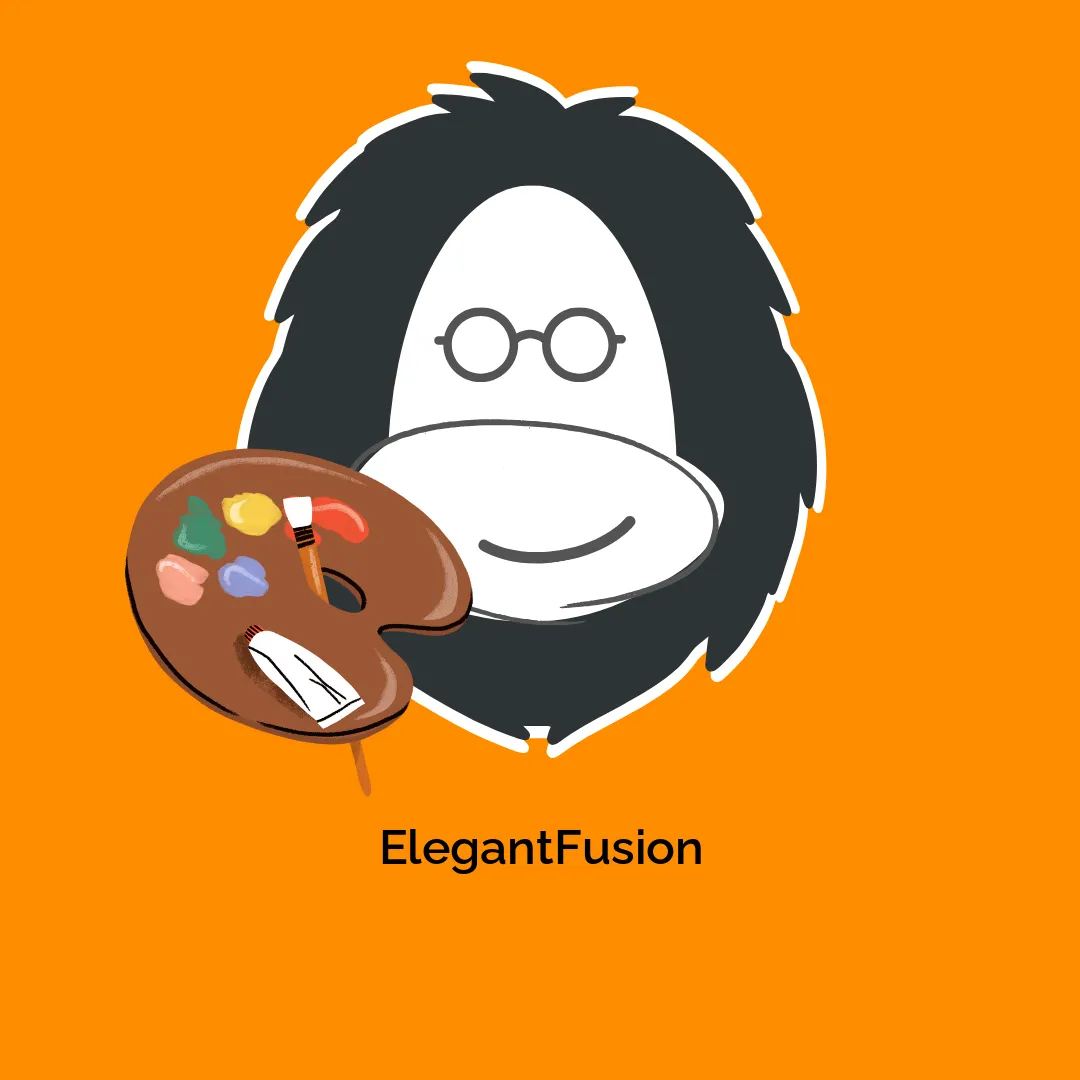




Reviews
There are no reviews yet.