Tired of Annoying Admin Notices? Here’s How to Disable Them Individually
Managing a WordPress site is generally a seamless experience, but every now and then, those pesky admin notices can really disrupt your workflow. Whether it’s a nudge to upgrade to a premium version of a plugin, or notifications for plugins asking for technical data, these pop-ups can be more than just an inconvenience. They often persistently resurface, interfering with your focus and productivity. In this guide, we’ll look at how to disable admin notices individually, allowing you to streamline your admin panel and concentrate on what really matters.
The Frustration of Persistent Notices
Imagine you’re deep in the zone, managing your website, and then—bam!—a notification for another plugin upgrade pops up, obscuring your view. You close it, only for it to reappear moments later. Sometimes, plugin authors make matters worse by removing the “close” button altogether, leaving you stuck with annoyances that won’t go away. This situation can quickly turn from mildly irritating to downright frustrating.
Even while keeping your site updated and ensuring you’re on top of plugin management, unwanted notifications can clutter your workspace. It’s not just about aesthetics; these darn notices can distract you from your tasks and lead to mistakes or missed updates.
A Solution at Hand: Disable Admin Notices Individually
The good news is, you can take control over these unwanted notifications. Enter the concept of individually disabling admin notices—a straightforward method to enhance your WordPress experience. By being able to selectively hide notifications from specific plugins or themes without losing valuable error alerts, you can maintain a clean operating environment.
The Mechanism Behind Hiding Notices
The simplest way to handle irritating notices is to use a dedicated plugin designed specifically for this purpose. For instance, certain plugins will add an option like “Hide notification forever” next to each admin notice, making it incredibly easy for you to filter out what you don’t want to see.
When you click on this link, the relevant plugin will effectively erase that notice from your interface, allowing you to go about your work without continual interruptions. Additionally, the functionality is designed such that you won’t miss out on critical error notifications, which are vital for the continued health of your site.
Customizing Your Experience
Aside from the manual method of dismissing individual notices, you can also opt for a global setting that hides all admin notices at once, except for critical updates about the plugins you have installed. This feature is particularly useful if you prefer an uncluttered view. Many plugins come with customizable settings, where you can adjust your notification preferences according to your needs, thus enabling a more personal experience.
One remarkable feature of certain plugins is the ability to manage notices for all users on multisite installations. This means that while you might want to hide certain messages from your admins, those notices could still be visible to you to ensure you remain informed about important updates.
The Administrative Overview
Understanding the significance of keeping track of hidden notifications, some plugins offer an easy-access admin bar option that aggregates all hidden notices in one space. Although disabled by default to keep the admin menu clear, you can activate this feature in your plugin’s settings if you want a quick reference to notifications you’ve previously opted to hide. It’s a smart and efficient way to monitor your administrative notices without cluttering your workspace.
The functionality provided by such plugins doesn’t stop at merely hiding notices; they also tend to bundle additional features. For example, some premium options allow users to suppress ad redirects that often come from plugins during installations or updates—an annoyance we could all do without.
Taking Control of the Admin Bar
If you often find your admin bar cluttered with advertisements or unnecessary items, there’s good news! Certain premium features allow you to hide these unwanted menu items to regain valuable space in your interface. It streamlines the admin bar, making navigation more user-friendly and less distracting. Additionally, you can also disable nagging reminders regarding core and plugin updates if you feel comfortable managing your updates independently.
Related Features Worth Exploring
If you find yourself intrigued by the notion of disabling admin notices individually, you might want to delve into additional related plugins developed for WordPress optimization. For instance, plugins that focus on disabling automatic updates or managing comments can further enhance your control over your desired user experience. Other tools enable functionality like hiding or securing the login page—an important consideration for safeguarding against unauthorized access.
Getting Started with Admin Notices Disabling
To install the plugin designed to disable admin notices individually, start by downloading it or uploading it directly to the /wp-content/plugins/ directory of your WordPress installation. Once activated through the Plugins menu, you can easily access its settings under the Settings menu in your admin area. It’s a straightforward installation process that demands minimal technical expertise.
Through this newly installed plugin, you can embark on your journey toward a cleaner, more enjoyable workflow in WordPress. The plugin’s user interface will guide you through the settings quickly, enabling you to choose what notifications to hide and how to organize them.
Keeping Your Site in Shape
It’s important to never overlook sites running on older WordPress versions or outdated plugins—doing so can lead to vulnerabilities and compatibility issues. Regularly enabling specific notifications can keep you informed about necessary updates, preventing your site from falling into disrepair. However, with the ability to mute the less important notices, you can maintain your overall productivity.
Conclusion
The ability to disable admin notices individually is not just a convenience; it’s a significant enhancement that can drastically improve your productivity when managing a WordPress site. By minimizing distractions and noise, you can focus on the critical tasks that matter most to your website’s success. Take control of your WordPress experience; disable those annoying admin notices and enjoy a more streamlined workflow. Remember, an uncluttered admin panel not only enhances your efficiency but also allows you to keep your site in tip-top shape!
Download Disable Admin Notices Individually Plugins for free
Here you have it, downloading Disable Admin Notices Individually Plugins for free on OrangoGPL is viable and absolutely legal.
Truly, even downloading a cracked Disable Admin Notices Individually is law-abiding, and this is because the license it is distributed under is the General Public License, and this license permits the holder its distribution for free.
Therefore, don’t worry: If you were looking to buy Disable Admin Notices Individually cheaply or, directly, to download Disable Admin Notices Individually Plugins nulled and, so, have it 100% free, on OrangoGPL, it’s possible within the law.
Download Disable Admin Notices Individually GPL: The choice for entrepreneurs at the start of their journey
The name you give it doesn’t matter: Disable Admin Notices Individually Plugins offers, download Disable Admin Notices Individually Plugins GPL, download Disable Admin Notices Individually without license or download Disable Admin Notices Individually Plugins cracked.
It is completely law-abiding and something more than necessary for every entrepreneur beginning their journey.
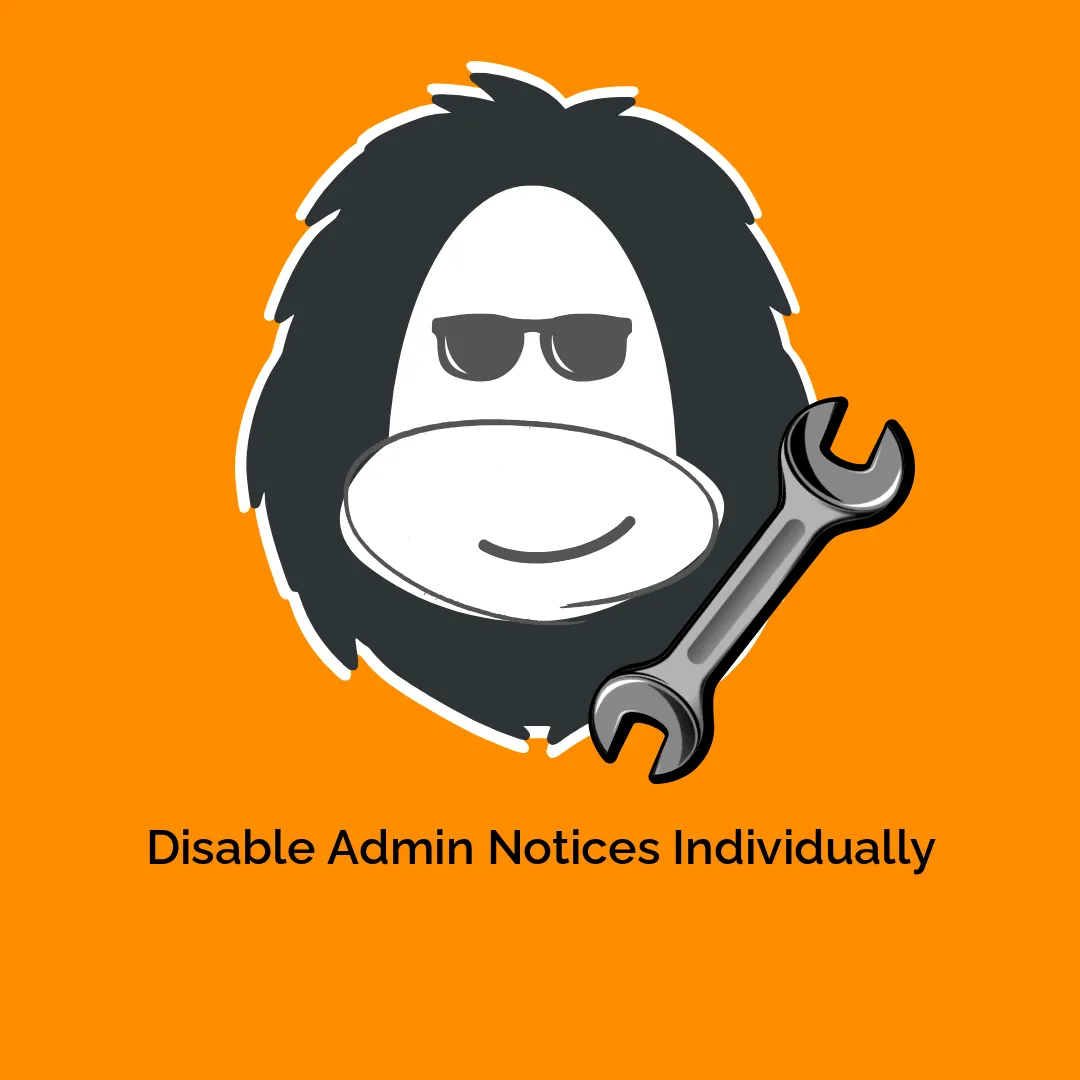

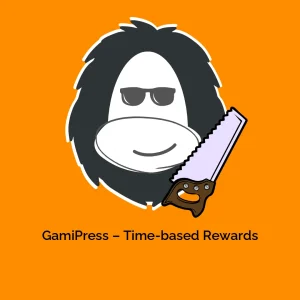
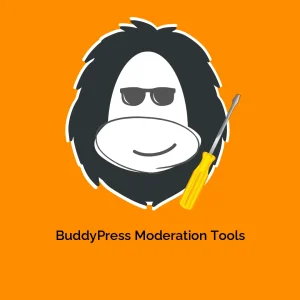

Reviews
There are no reviews yet.