Understanding How to Deactivate Plugins per Page Effectively
Managing a WordPress site can often feel like walking a tightrope, especially when it comes to the functionality added by plugins. While plugins are essential for enhancing your site’s features and usability, they can sometimes conflict with one another or create performance issues if not managed correctly. One effective way to optimize your WordPress experience is to learn how to deactivate plugins per page. This allows you to tailor functionalities to specific pages without entirely disabling plugins site-wide.
Development
Deactivating plugins on a per-page basis is a strategy that many WordPress users find beneficial. It enables site owners to maximize page load speeds while minimizing plugin-related glitches. So why would you need to deactivate plugins on specific pages? Here are some reasons:
-
Improved Performance: Each active plugin can slow down your site by adding extra code. If a plugin is crucial for one page but unnecessary for others, deactivating it on those pages can severely boost site performance.
-
Conflict Resolution: Sometimes, plugins don’t play well together. If a particular plugin causes issues on a certain page, disabling it just for that page can resolve the conflict without affecting its overall functionality elsewhere.
-
Enhanced User Experience: Certain plugins may clutter the user interface or provide features that aren’t relevant on every page. Managing plugins per page allows you to create a cleaner and more intuitive navigation experience for your users.
Now let’s break down how you can deactivate plugins for specific pages effectively.
Utilizing a Plugin for Page-Specific Control
You might think this sounds like a mammoth task that requires a bit of technical know-how, but it doesn’t have to be! There are several plugins that allow you to deactivate others on a per-page basis, making the process straightforward for everyone, even those who aren’t well-versed in coding.
1. Plugin Organizer
This user-friendly plugin allows you to control the order of your plugins and deactivate them on a per-post or per-page basis. Here’s how to use it:
- Install the Plugin Organizer: Search for the plugin in the WordPress Plugin Directory, install it, and activate it.
- Access the settings: Navigate to the settings page, where you’ll find a list of active plugins.
- Specifying Pages: You can now simply drag and drop your plugins, specifying which ones you wish to disable on designated pages. This flexibility is what makes it a top choice for managing plugin performance.
2. Asset CleanUp: Page Speed Booster
Another great option, Asset CleanUp helps remove unused scripts and styles to improve load time. Here’s a quick overview:
- Install the Plugin: Similar to Plugin Organizer, locate Asset CleanUp in the Plugin Directory and activate it.
- Edit the Page: When editing a page or post, you’ll see a new meta box titled “Asset CleanUp.” Here, you can check which plugins are loading on that page.
- Deactivate Unneeded Plugins: Just uncheck the plugins you don’t require for that particular page. This simple step can enhance the page’s speed significantly.
Manual Method for Tech-Savvy Users
If you’re comfortable with a bit of coding, there’s a way to deactivate plugins per page by adding custom code to your theme’s functions.php file. However, take caution! Creating a backup of your site is essential before making any changes.
Here’s a simplified example of how you can achieve this.
- Adding Code to functions.php:
Open your theme’sfunctions.phpfile, and add the following code snippet. For instance, if you want to disable a plugin named “contact-form-7” on a specific page with the ID of 123:
php
function deactivate_plugins_per_page() {
if (is_page(123)) {
deactivate_plugins(array('contact-form-7/wp-contact-form-7.php'));
}
}
add_action('wp', 'deactivate_plugins_per_page');
Replace 123 with your specific page ID and contact-form-7/wp-contact-form-7.php with the path of the plugin you want to deactivate.
- Testing: After you save your edits, visit the designated page to confirm that everything is functioning as expected.
What to Keep in Mind
While the power to deactivate plugins on specific pages is incredibly useful, it’s crucial to manage this freedom wisely. Here are some tips:
-
Don’t Go Overboard: Keep a good balance. Deactivating too many plugins may limit your site’s functionality and ultimately confuse users.
-
Test Thoroughly: Any changes you make can affect user experience. Always test the pages after activations or deactivations to ensure everything works seamlessly.
-
Monitor Performance: Use websites like GTmetrix or Google PageSpeed Insights to check the performance of your pages post-changes. These tools can offer insight into load times and any needed optimizations.
Conclusion
Deactivating plugins per page can greatly enhance your website’s performance, alleviate conflicts, and provide users with a smoother experience. By utilizing easy-to-use plugins like Plugin Organizer or Asset CleanUp, or even adding a small piece of code for those who are a bit more adventurous with coding, you can manage your site’s functionality with ease.
In a nutshell, understanding how to deactivate plugins per page isn’t just about easing your workload. It’s about creating a more efficient, user-friendly site that operates at its best. With the right tools and approaches, you can easily tailor your plugins to fit each individual page’s needs, optimizing everything for absolute success.
Deactivate Plugins per Page: Download it for Free
Certainly, downloading Deactivate Plugins per Page Plugins for free on OrangoGPL is completely viable and legitimate.
Moreover, even downloading a cracked Deactivate Plugins per Page is law-abiding, and this is because the license it is distributed under is the General Public License, and this license enables anyone its free modification and resale.
This way, you have nothing to worry about: If you wanted to buy Deactivate Plugins per Page cheaply or, directly, to download Deactivate Plugins per Page Plugins nulled and, this way, get it completely free, now, you can do it within the law.
Download Deactivate Plugins per Page GPL: A great option for new entrepreneurs
Call it whatever you want: Buying Deactivate Plugins per Page on resale, download Deactivate Plugins per Page Plugins GPL, download Deactivate Plugins per Page without license or download Deactivate Plugins per Page Plugins cracked.
It is something completely within the law and something indispensable for every entrepreneur just starting.
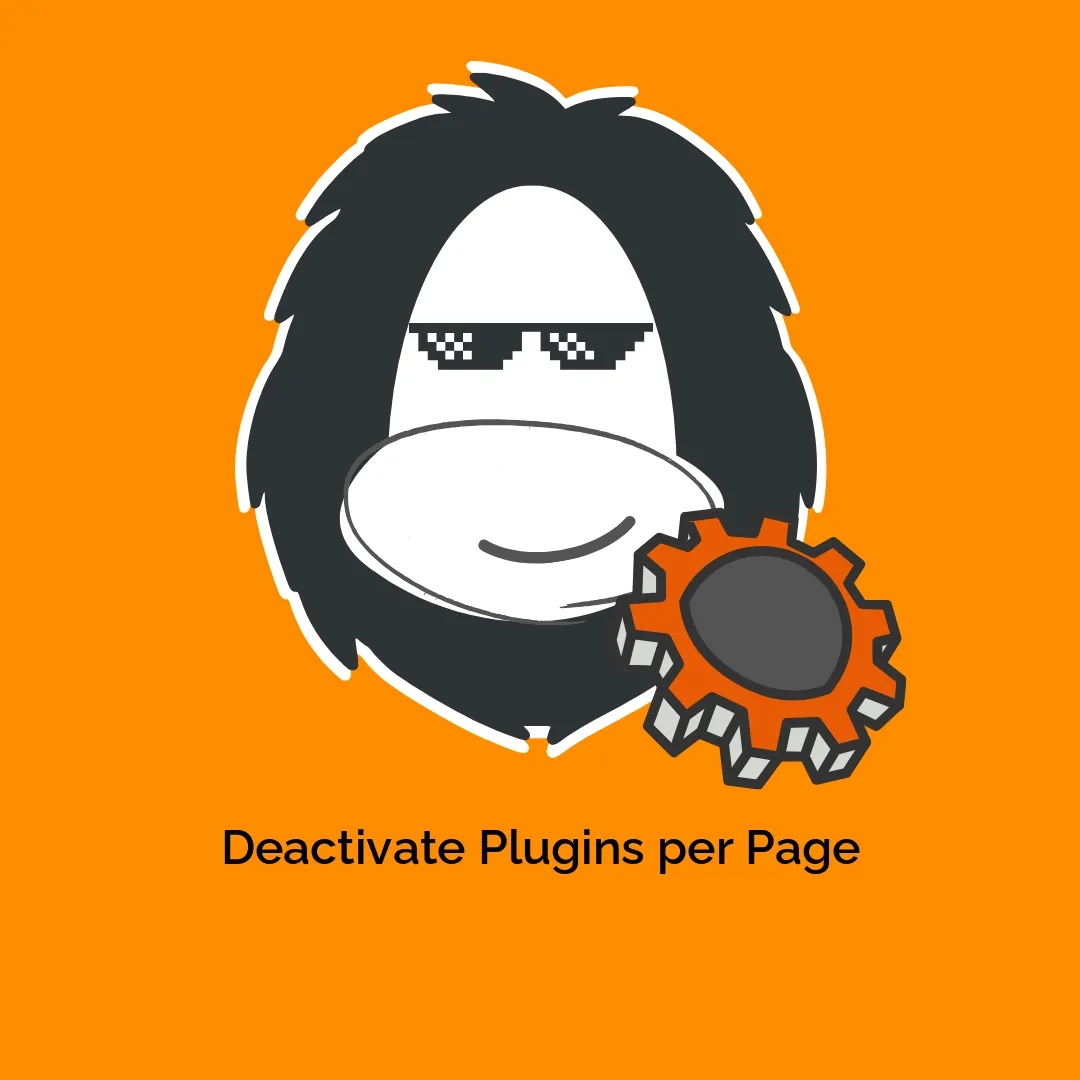




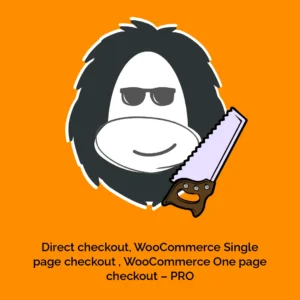
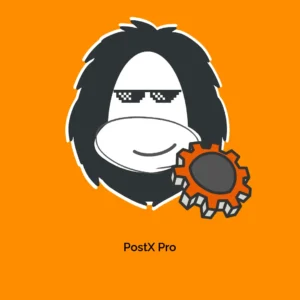
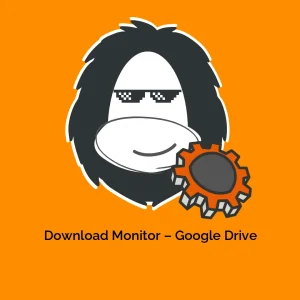

Reviews
There are no reviews yet.