Unlock the Power of WordPress with CustomPress
Creating outstanding custom content for your WordPress site can significantly enhance its usability and engagement, especially for niche websites. One major advantage of WordPress is its flexibility in creating custom content types, such as custom post types, taxonomies, and fields. However, diving into the intricacies of coding isn’t everyone’s forte. This is where CustomPress comes into play—an intuitive plugin that allows you to master custom content creation without needing a degree in programming.
The Essence of CustomPress
CustomPress is designed to empower users to create and manage all three custom content types within the WordPress interface. It stands out among various options as it enables the seamless creation of custom post types, taxonomies, and fields all from the admin screens, making the customization of your website accessible to users of all skill levels. Instead of getting lost in code, you can stay focused on the creative aspects of your project.
Upon installing CustomPress, you’ll be greeted with a user-friendly interface. This interface enables you to generate an unlimited number of custom posts, taxonomies, and fields according to your website’s needs. Additionally, it offers handy shortcodes to incorporate these custom fields into your posts, allowing you to maximize their potential effortlessly.
Project Framework: A Book Listing Site
To illustrate how powerful and simple CustomPress is, let’s embark on a project where we create a book listings website. The goal is to incorporate various custom content types: a custom post type for books, taxonomies for authors, genres, and publishers, along with custom fields for tracking ISBNs and publication dates.
Setting Up Your WordPress Installation
First things first, ensure you have your WordPress installation ready. Whether it’s a clean slate or an existing site in need of a content overhaul, make sure it includes the CustomPress plugin—download, install, and activate it to get started.
Custom Post Type Creation
Now, let’s dive into creating a custom post type labeled “Book.” Here’s how you can do this using CustomPress:
- In the WordPress admin area, navigate to the CustomPress link.
- Select the ‘Add Post Type’ feature.
- Fill in the required fields:
- Post Type Name: Type “book.”
- Supports: Ensure to select Title, Editor, Thumbnail, Excerpt, Custom Fields, and Revisions.
- Public: Set this to TRUE.
It’s crucial to ensure that your post type maintains a user-friendly structure—setting the Hierarchical option to FALSE means each book post will stand alone, similar to tagging rather than categorizing.
After adding the post type, you’ll notice a dedicated menu item in your admin area, making it easy to manage your book entries.
Crafting Custom Taxonomies
Next, we’ll define key taxonomies. For the books, we will create three distinct taxonomies: authors, genres, and publishers.
- Authors Taxonomy:
- From the CustomPress menu, select the Taxonomies tab and click ‘Add Taxonomy.’
-
Complete the fields:
- Taxonomy Name: Type “author.”
- Post Type: Select “book.”
- Public & Show UI: Set both to TRUE.
-
Genres and Publishers Taxonomies:
- Repeat the procedure for genres and publishers, ensuring these are set as hierarchical, which allows for more complex organizational structures.
These taxonomies enhance the categorization of books, dynamically linking them with relevant themes and subjects.
Establishing Custom Fields
Now for the fun part—adding custom fields to enhance book entries. For our book listing site, we’ll incorporate two essential fields: ISBN and publication date.
- Click on the ‘Custom Fields’ tab in the CustomPress menu.
- Hit ‘Add Custom Field’:
-
For the ISBN field:
- Field Title: Enter “ISBN.”
- Post Type: Choose “book.”
- Field Type: Set this as a Text box, ensuring to enforce regular expressions for consistent ISBN formatting.
-
For the publication date:
- Similar procedure, but select Date Picker for the field type.
By using these custom fields, each book entry can now carry vital publishing information, adding value to your readers’ experience.
Adding Books: A Practical Approach
Incorporating books into your site is straightforward and mirrors the conventional post-creation process within WordPress.
- Navigate to Books > Add New in the admin menu.
- Enter a captivating description, and specify the author, genres, and publisher using the taxonomies set up earlier.
- Fill out the custom fields with the book’s ISBN and publication date.
- Upload a striking featured image before clicking ‘Publish’ to showcase your new entry.
As you populate your site with books, your collection will begin to take shape, offering visitors a robust resource on literature.
Five-Star Navigation Menus
The next step is to ensure visitors can easily navigate your site. If you lack a navigation menu, setting one up is a breeze.
- Head to Appearance > Menus.
- Create a new menu by naming it and clicking the Create Menu button.
- Add your books archive by selecting it from the available options, allowing users to quickly access your collection.
A well-structured navigation menu is crucial for improving user experience and accessibility.
Elevating Visibility with Widgets
To enhance the visibility of your custom taxonomies beyond menu navigation, we can use widgets. With the help of a free plugin, the Custom Taxonomies Menu Widget, you can add these elements to your sidebar.
- Install and activate the widget plugin.
- Drag the Custom Taxonomies Menu Widget into your sidebar area.
- Configure it to display authors, genres, and publishers.
This way, your users will have constant access to these categories, making it easier for them to explore your book offerings.
Engaging Your Audience with Custom Fields
Default settings often hide custom fields from public view. To make them visible, you can either use shortcodes or incorporate them into your template file.
Utilizing Shortcodes
Shortcodes offer a quick and efficient method of displaying custom fields. Simply add the shortcode [custom_fields_block] in the content area of individual books.
This manual entry does require you to repeat the process for every post adds, but it is a straightforward option for each book entry.
Code Integration for Seamless Display
If you prefer a more permanent solution, integrating custom fields into your theme’s template will render them visible for every book on your site, eliminating the need to repeat shortcodes.
Begin by creating or editing a file named single-book.php. Here’s how you can go about this:
- If using a parent theme, consider creating a child theme first, preventing future updates from overwriting your changes.
- Duplicate the content display file and call it
content-book.php.
By replacing the relevant sections of the original file with the correct code snippets, your custom fields will now automatically appear for every new book added to your site without additional effort.
Embrace the Flexibility of CustomPress
CustomPress transcends the traditional limitations of WordPress, enabling you to craft sophisticated custom content types without the need for technical expertise. This plugin doesn’t just make it easy—it opens new doors for creativity and functional design within your site.
By following the insights shared here, you will be well-equipped to leverage CustomPress effectively, building a rich and engaging online space dedicated to your niche.
Harness the potential of WordPress and transform your site into a custom content powerhouse with ease—designing, managing, and expanding your ideas without the stress of complicated code.
CustomPress: Download it for Free
Here you have it, downloading CustomPress for Free on OrangoGPL is possible and totally within the law.
Actually, even downloading a cracked CustomPress is law-abiding, because the license it is distributed under is the General Public License, and this license permits anyone its free modification, distribution, and resale.
This way, be calm: If you want to buy CustomPress cheaply or, directly, to download CustomPress Plugins nulled and, this way, get it completely free,, you can do that within the law.
Download CustomPress GPL: The only solution for entrepreneurs just starting
Call it what you like best: CustomPress deals, download CustomPress Plugins GPL, download CustomPress without license or download CustomPress nulled.
It is something entirely law-abiding and a necessity for every new entrepreneur.
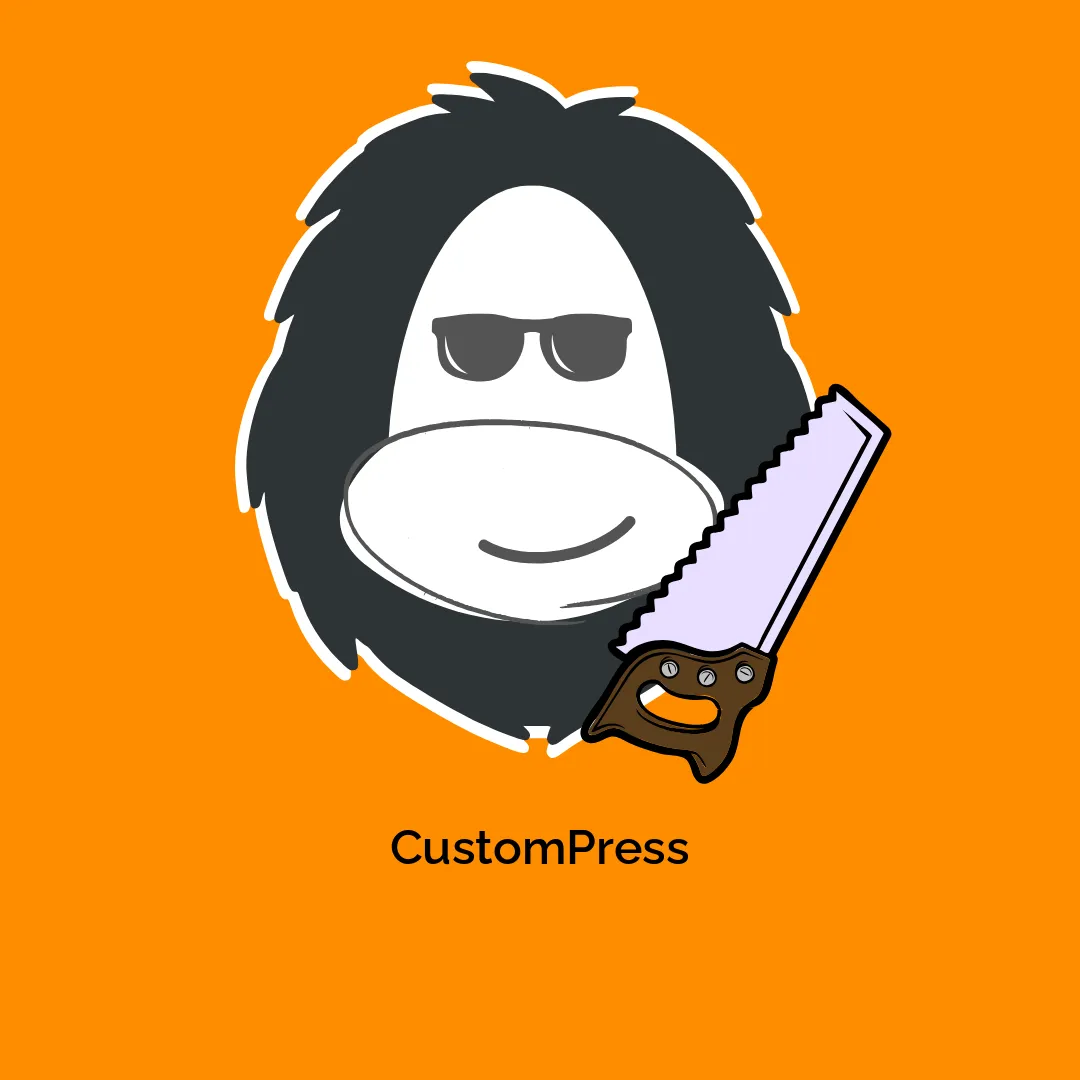

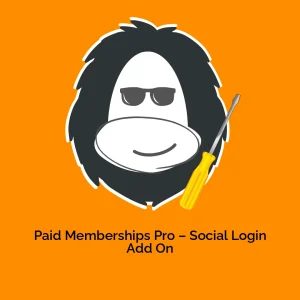


Reviews
There are no reviews yet.