Managing Comments Control on Your WordPress Site
In the digital landscape, the ability to manage comments on your WordPress site is pivotal for maintaining a controlled and streamlined user experience. For some, comments can be a source of engagement and interaction, while for others, they can lead to unnecessary distractions or potential security issues. In this guide, we will explore practical methods for controlling comments on your WordPress site effectively.
Development
Firstly, let’s try to understand the reasons behind implementing comments control. Some websites or pages may not require a comment section. For instance, a portfolio page, product page, or certain types of landing pages should focus on delivering information without inviting feedback. In contrast, blog posts, news articles, and forums might benefit from open discussions. However, the need for comments is subjective and also depends on the nature of your content and audience engagement strategy.
Individual Page Controls
Sometimes, you might want to disable comments on a specific page or post rather than across the entire site. WordPress provides users with a flexible option that allows individual control over comments.
- Navigate to the Post or Page: In your WordPress dashboard, go to the post or page where you’d like to disable comments.
- Find the Discussion Settings: Scroll down to the bottom of the editing screen where you’ll typically find a box labeled “Discussion.” If this box isn’t visible, go to the top right corner and click on “Screen Options” to enable it.
- Configure Comment Settings: Uncheck the “Allow comments” option to disable comments for that particular post or page. Here, you can also manage trackbacks and pingbacks if you desire.
- Save Changes: Don’t forget to save your changes to ensure the settings are applied.
This method is particularly handy when you want to manage which content invites feedback.
Disable All Future Post Comments
If your intention is to disable comments for all new posts moving forward, WordPress offers a global setting for that too.
- Go to Discussion Settings: Access the “Settings” in your WordPress dashboard and select “Discussion.”
- Set Default Article Settings: In the “Default article settings” section, uncheck the “Allow people to post comments on new articles.”
- Save Changes: After making your adjustments, make sure these settings are saved.
It’s worth noting that this adjustment is only applicable to new posts. Previously published posts will still retain their commenting functionality unless modified individually.
Set Auto-Close on Comment Sections
For older posts where you no longer want to allow comments, WordPress gives you the option to automatically close comments after a certain period.
- Access Discussion Settings: Again, head to “Settings” and then “Discussion.”
- Configure Auto-Close: Find the section labeled “Other comments settings” and check the option “Automatically close comments on articles older than [0] days.” You can set the days based on your requirements.
- Save Changes: As always, remember to save your changes.
This method is beneficial for managing outdated discussions or spam from older content.
Implement Stricter Comment Controls
If you wish to keep comments open but want to exercise stricter control over what gets approved, you can set several restrictions.
- Navigate to Discussion Settings: Head to “Settings” then “Discussion.”
- Control Comment Submission: You can set various criteria such as requiring registration for commenters, manually approving comments, and blacklisting undesirable keywords or links.
- Save Changes: Make sure you save the updated settings.
Implementing stricter controls not only helps maintain the quality of comments but also ensures that conversations remain constructive.
Kick out Trackbacks and Pingbacks
Trackbacks and pingbacks can often lead to perplexing spam issues. If you want to eliminate these entirely, follow these steps:
- Go to Discussion Settings: Navigate to “Settings” and then “Discussion.”
- Disable Link Notifications: In the “Default article settings,” uncheck the box labeled “Allow link notifications from other blogs (pingbacks and trackbacks) on new articles.”
- Save Changes: Finalize your adjustments by saving.
By doing this, you lessen the chances of spammy notifications cluttering your comment sections.
Use the Akismet Plugin
Spam comments can be a major headache, affecting not only the management of your site but also the experience for genuine users. The Akismet plugin is an excellent tool to mitigate spam effectively.
- Install Akismet: Locate the Akismet plugin in the WordPress Plugin Directory, install it, and activate it.
- Spam Filtering: Once active, Akismet filters incoming comments and can identify blatant spam, pushing these comments into a separate folder, making it easy for webmasters to manage.
Utilizing Akismet allows you to focus on meaningful interactions without constantly monitoring comment threads for spam.
Use the Disable Comments Plugin
For those looking to take a more robust approach to comments control, the Disable Comments plugin allows you to disable comment functionality entirely across your site.
- Install the Plugin: Search for “Disable Comments” in the WordPress Plugin Directory, then install and activate it.
- Complete Disabling: No need to configure individual settings – this plugin will automatically disable comments sitewide.
Using this plugin will save time and also prevent users from attempting to override settings, ensuring full control over comments.
Use the Disable Comments RB Plugin
Similar to the Disable Comments plugin, the Disable Comments RB plugin gives users straightforward comment control without necessitating coding skills.
- Install: Find the Disable Comments RB plugin in the WordPress Plugin Directory and install it.
- Configure Settings: Once activated, you can swiftly hide all comment sections across your site. This plugin works for posts and pages, allowing for a more sensible approach to site management.
Among its benefits, it removes comment links from the dashboard and disables notifications, granting a clean, distraction-free environment.
With the online universe ever-evolving, maintaining control over comments is crucial for a successful website. The complexity of managing comments may seem daunting, but utilizing the above methods, you can tailor your WordPress site according to your preferences. Comments play an important role in user engagement and feedback, but the goal should always be to maintain a secure, respectful commenting environment. The ability to garner thoughts from readers while keeping spam and unwanted content at bay is a fine balance that every site owner should strive to achieve.
By employing these techniques for comments control, you can provide your audience with an enjoyable experience while maintaining the integrity and focus of your content.
Download Comments Control Plugins for free
Here it is, is possible and completely legitimate.
Moreover, even downloading a cracked Comments Control is law-abiding, because the license it is distributed under is the GPL, and this license enables anyone its distribution for free.
Hence, you have nothing to worry about: If you were looking to buy Comments Control cheaply or, directly, to download Comments Control Plugins nulled and, so, get it 100% free, on OrangoGPL, you can do it without breaking the law.
Download Comments Control GPL: A great solution for beginner entrepreneurs
It’s irrelevant what you call it: Comments Control deals, download Comments Control Plugins GPL, download Comments Control without license or download Comments Control nulled.
It is something absolutely legal and something essential for every beginner entrepreneur.
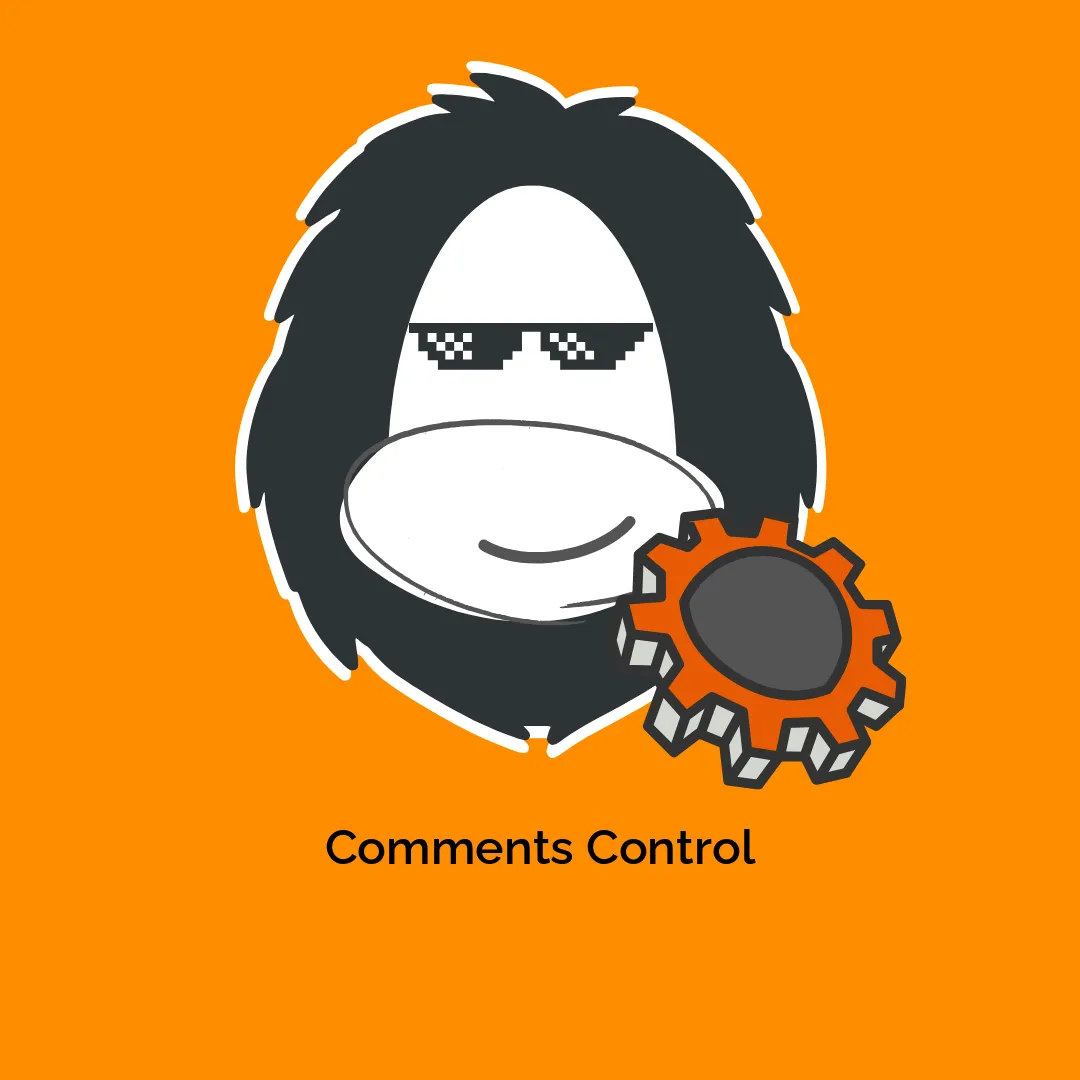
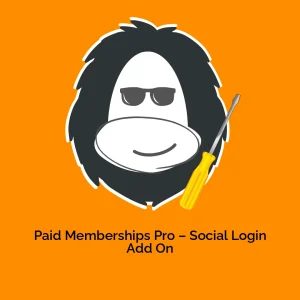

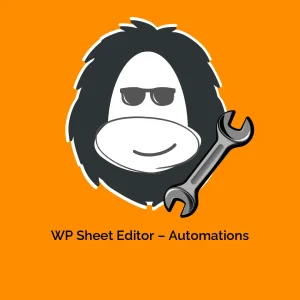

Reviews
There are no reviews yet.