Understanding Your New Theme: A Comprehensive Guide
Utilizing a new theme for your WordPress site can be a game changer in terms of design, functionality, and user experience. Themes provide the visual elements that showcase your content appealingly, while also integrating various features that enhance usability and interactivity. This guide will walk you through the essential steps and considerations for effectively implementing your new theme.
Getting Started with Your Theme
Downloading and Installing Your Theme
To start, you need to download your chosen theme from the designated members’ area. Ensure you have the latest version, as this will contain all the necessary features and fixes. The download will typically come as a .ZIP file which holds all the theme’s components. Once you’ve obtained the .ZIP file, the next step involves uploading it through your WordPress Dashboard.
-
Log into your WordPress Dashboard: Access the wp-admin area of your site.
-
Navigate to Appearance > Themes: This will direct you to the themes management area.
-
Click ‘Install Themes’ and then ‘Upload’: Here you can choose to upload a new theme.
-
Upload the .ZIP file: Select the file you’ve just downloaded, and press the ‘Install Now’ button.
-
Activate the Theme: After installation, the theme must be activated to take effect by going back to Appearance > Themes.
Thumbnail and Featured Images
One of the most critical aspects of using a new theme is managing images effectively. Featured images add visual appeal to your posts.
- Each post allows the addition of a featured image which can be set while editing your post.
- Look for the ‘Featured Image’ box, usually located to the right or below your text editor.
- Click ‘Set featured image’, upload your chosen image, and ensure to select ‘Full Size’ before confirming.
It’s important to note that different themes may require specific image sizes, and switching themes often necessitates regenerating thumbnails. For this purpose, plugins such as Regenerate Thumbnails can assist in ensuring consistency across your site’s visuals.
Customizing Your Logo
Branding is crucial, and having a unique logo sets your site apart. Through the theme’s options panel:
- Go to General Settings > General tab within your theme options.
- Locate the ‘Logo’ field and input the URL to your logo image. If you haven’t uploaded it yet, use the ‘Upload Image’ button.
In case you don’t have a logo yet, many themes provide a PSD and PNG version to customize as per your design needs. Use graphic software such as Photoshop or even free alternatives to modify this logo template.
Ad Options and Featured Articles
Themes often come equipped with advertisement options, allowing you to monetize or promote services using banner ads.
- Access these features by navigating to Design > Current Theme Options.
- Modify the images and URLs according to your advertising strategy.
In addition, many themes feature a ‘Featured Articles’ section that pulls posts from a designated category. You can specify which category to utilize through the Theme Options page. Highlighting selected articles can significantly enhance content visibility.
Importing Sample Data
If you are starting fresh with a new WordPress installation, importing sample data can be beneficial. It provides a structure and an aesthetic baseline to work with, making your design choices clearer.
-
Utilize Tools > Import: This allows you to bring in the sample data file provided with your theme, usually located within the theme folder.
-
Check the ‘Import ePanel settings’ option: This ensures you get all the recommended settings alongside the sample content.
Sample data generally includes placeholder text and images, giving you a functional layout to start customizing per your needs.
Leveraging Shortcodes
For those lacking experience in HTML or coding, shortcodes serve as an accessible way to create professional layouts.
- Upon installing the theme, new buttons will appear in your text editor.
- Clicking these will provide you with options to insert various pre-made designs, making your posts visually appealing without coding.
Be sure to familiarize yourself with the theme’s documentation or included video tutorials for mastering shortcode utilization to maximize your site’s potential.
Page Template Customization
Every theme comes with different page templates catering to varied content types such as landing pages, portfolios, and archives.
- While editing a page, locate the Templates dropdown menu.
- Select the desired template to apply, and configure any necessary settings in the provided options box.
This customization allows you to build visually distinct pages that serve different functions, enhancing your site’s overall user experience.
Multilingual Support
In a globalized world, catering to multiple languages broadens your audience. Most themes come equipped with language files (.mo and .po) enabling translation of standard text throughout the design.
- Consult available resources to better understand the translation process within WordPress, helping make your site accessible to non-English speakers.
Updating Your Theme
As with any software, keeping your theme up to date is vital for security and performance.
-
Theme updates happen via the WordPress Dashboard. However, you must first authenticate your installation, typically done through a specific updater plugin provided by the theme developer.
-
Once installed and activated, input your credentials in the plugin settings area, allowing you to easily update your theme directly from the dashboard whenever a new version is released.
Best Practices for Theme Usage
While using a new theme can be exciting, it’s essential to keep a few best practices in mind:
-
Back-Up Your Site: Before making any significant changes, always back up your content. This ensures your data is secure in case anything goes awry during the update or installation process.
-
Test Responsiveness: After activating a new theme, check how it appears on various devices. Responsive design is crucial in today’s mobile-first world.
-
Optimize for Speed: As you customize your theme, keep loading times in check. Using optimized images and limiting plugins can enhance your site’s speed.
-
Consistent Branding: Ensure your color scheme, typography, and design elements consistently represent your brand. This strengthens recognition and credibility.
By understanding the key components of your new theme, you can better harness its capabilities to create a stunning and functional website. Whether it’s through beautifully laid-out pages, captivating featured images, or a carefully crafted logo, every aspect plays a role in not just how your site looks but also how it performs and engages with your audience. With the right application of these techniques, your website can stand out boldly in an ever-competitive digital landscape.
Bold: Download it for Free
You see, downloading Bold Themes for free is perfectly feasible and legal.
Truly, even downloading a cracked Bold is law-abiding, and this is because the license it is distributed under is the General Public License, and this license allows the user its distribution for free.
Therefore, you have nothing to worry about: If you wish to buy Bold cheaply or, directly, to download Bold Themes nulled and, this way, obtain it one hundred percent free, on OrangoGPL, you can do it easily and legally.
Download Bold GPL: The only choice for entrepreneurs beginning their journey
Call it what you like best: Bold deals, download Bold Themes GPL, download Bold without license or download Bold Themes cracked.
It is 100% legitimate and something more than necessary for any startup entrepreneur.

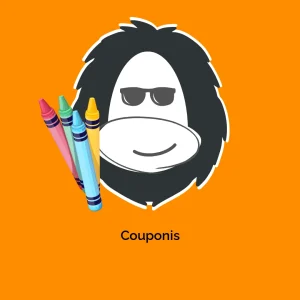


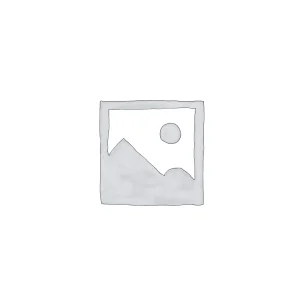
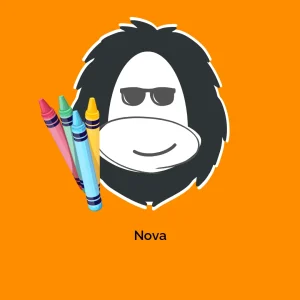



Reviews
There are no reviews yet.