Boost Your Sales with the AutomateWoo Refer A Friend Add-on
In the competitive realm of eCommerce, a strong referral program can significantly amplify your sales and broaden your customer base. The AutomateWoo Refer A Friend add-on takes the concept of customer referrals to the next level by making the process simple and effective. Designed exclusively for WooCommerce users, this powerful tool not only rewards existing customers for bringing in new business but also incentivizes their friends to make purchases. Let’s explore how to set up and run a successful referral campaign using the AutomateWoo Refer A Friend add-on, which can be a game-changer for your online store.
Understanding the Basics of Referral Campaigns
Referral marketing relies on satisfied customers to promote your products or services to their networks. The AutomateWoo Refer A Friend add-on streamlines this process by making it easy to reward advocates—those who refer friends—and their friends, thereby creating a win-win situation. The way it works is quite straightforward: existing customers share a unique referral link or coupon with their friends, who then use it to shop at your online store. Once a purchase is made, the referring customer earns rewards, thus encouraging them to create even more referrals.
Types of Referral Campaigns
When setting up your referral campaign with the AutomateWoo Refer A Friend add-on, you’ll encounter two primary options: Coupon Based and Link Based campaigns.
-
Coupon Based Campaigns: This type rewards both the advocate and their friend. The advocate gets a reward, while the friend receives a discount coupon to encourage their first purchase. This method not only motivates existing customers to refer but also tempts new customers with immediate savings, facilitating the initial sale.
-
Link Based Campaigns: Unlike coupon-based referrals, these do not offer a direct discount to the friend. Instead, the advocate simply shares a unique link. If the friend visits your store through that link and makes a purchase, the advocate receives their reward without any additional incentive given to the friend. While this may seem less enticing, it still allows advocates to promote your store effectively.
Setting Up Your Referral Campaign
To get started with the AutomateWoo Refer A Friend add-on, you’ll first have to ensure that you’ve installed and activated AutomateWoo on your WordPress-powered WooCommerce site. Once that’s done, follow these steps to set up your refer-a-friend campaign.
Step 1: Locate the Settings
Navigate to WP Admin > AutomateWoo > Settings > Refer A Friend. In this section, you will have the ability to configure various settings related to your referral program.
Step 2: Create a Share Page
Creating a dedicated share page is crucial for your referral campaigns. This is where customers will invite their friends. Simply create a new page and insert the shortcode [automatewoo_referrals_page]. It’s wise to provide a concise explanation of how the referral function operates so that customers understand the benefits clearly. Remember, you shouldn’t set your homepage, cart, or checkout pages as the referral page; it must be a fresh, standalone page.
Step 3: Enable the Share Widget
To spark interest in your referral campaign, utilize a share widget—a mini version of your referral page. By default, the widget appears on the order confirmation page. However, you also have the option to include it in order confirmation emails. To do this, simply enable the setting in your referral options. If you want the widget to be displayed elsewhere, you can include the shortcode [automatewoo_referrals_share_widget] where you desire or use the variable {{ customer.referral_widget }} in your workflow emails.
Customizing Your Campaign Strategy
For Coupon Based Referrals
If you choose the coupon-based model, here are some important steps to personalize the experience:
- Select Your Share Page: Choose the share page created earlier.
- Approval Process: By default, referrals are auto-approved upon order completion unless flagged as potentially fraudulent. However, you can opt for manual approval if desired.
- Referral Coupon Offer: Choose between a fixed or percentage-based discount for the friend referred. For example, you could offer
$20 offor a20% discount. Set the minimum purchase requirements and expiration dates based on your promotion strategy. If you want advocates to use the same coupon permanently, set the expiry date to0. - Referral Reward for Advocates: Set the reward for letting their friends know about your store, whether it’s a fixed amount (like
$20) or a percentage of their friend’s order total (such as20%). - Share Widget Configuration: Ensure that the share widget appears where you want it on the order confirmation page, and modify the default text to align with your campaign messaging.
For Link Based Referrals
In comparison, when setting up link-based referrals:
- Share Page: Just like before, select your designated share page.
- Approval Process: The options remain the same as coupon based. Set your preferred approval process.
- Link Configuration: Specify a link expiry period. If no expiry is desired, set this to
0. - Referral Reward: The reward structure is similar; confirm the amount for successful referrals.
- Customize the Share widget: Be mindful that the default text here applies to coupon-based offers. Therefore, you need to revise it to better suit the link-based scenario.
Addressing Common Questions and Concerns
After setting up your referral campaign, you may have lingering questions. Here are a few frequently asked questions regarding the AutomateWoo Refer A Friend add-on:
-
How to Track Successful Referrals: You can view successful referrals under the “My Account > Referrals” page. This streamlined tracking helps you and your advocates see how well the campaign is performing.
-
Activating Under Multisite Environments: The add-on cannot be activated at the network level due to potential issues across subsites. For functionality, you need to activate it at the subsite level.
-
Fraud Detection Features: The Refer A Friend add-on includes various fraud detection rules:
- IP Address Matches: If an advocate’s IP address matches that of a referred customer, the referral may be flagged as potentially fraudulent.
- Cookie Matches: If the advocate’s browser has a specific cookie indicating previous use of a referral coupon, it won’t be available for reuse.
- Email Checks: When a referral coupon is applied, the advocate’s billing email is cross-referenced with prior orders to catch abuses.
Maximizing Your Campaign’s Effectiveness
To truly maximize the effectiveness of your referral campaign, consider the following strategies:
-
Promote Your Campaign: Make sure your customers know about your referral program! Use social media, your website’s homepage, and email newsletters to spread the word. Highlight the benefits for both referring customers and their friends.
-
Showcase Success Stories: If customers have had particularly positive experiences with your referral campaign, feature these testimonials on your website. Engaging storytelling can bolster trust and encourage more shares.
-
Regularly Refresh Your Offers: Don’t keep the same incentives forever. Evaluate the campaign’s performance and adjust rewards or promotions as needed to keep things exciting.
-
Engage with Advocates: Make the advocates feel special. You can engage them further by offering loyalty points for referrals, recognizing top referrers monthly, or even sharing their stories.
The AutomateWoo Refer A Friend add-on presents a fantastic opportunity for any WooCommerce store looking to boost sales through the power of referrals. By implementing well-thought-out referral campaigns, you can foster community within your customer base, grow sales more organically, and leverage the trust that comes with personal recommendations. Don’t hesitate; start setting up your AutomateWoo Refer A Friend add-on today and watch your business flourish!
AutomateWoo – Refer A Friend Add-on: Download for Free on OrangoGPL
Certainly, downloading AutomateWoo – Refer A Friend Add-on for Free on OrangoGPL is possible and completely legitimate.
Truly, even downloading a cracked AutomateWoo – Refer A Friend Add-on is law-abiding, as the license it is distributed under is the General Public License, and this license enables its distribution for free.
Thus, don’t worry: If you want to buy AutomateWoo – Refer A Friend Add-on cheaply or, directly, to download AutomateWoo – Refer A Friend Add-on Plugins nulled and, thus, get it 100% free, now, you can do it legally.
Download AutomateWoo – Refer A Friend Add-on GPL: The option for new entrepreneurs
The name you choose is irrelevant: AutomateWoo – Refer A Friend Add-on deals, download AutomateWoo – Refer A Friend Add-on Plugins GPL, download AutomateWoo – Refer A Friend Add-on without license or download AutomateWoo – Refer A Friend Add-on Plugins cracked.
It is something completely legitimate and something essential for every entrepreneur beginning their journey.
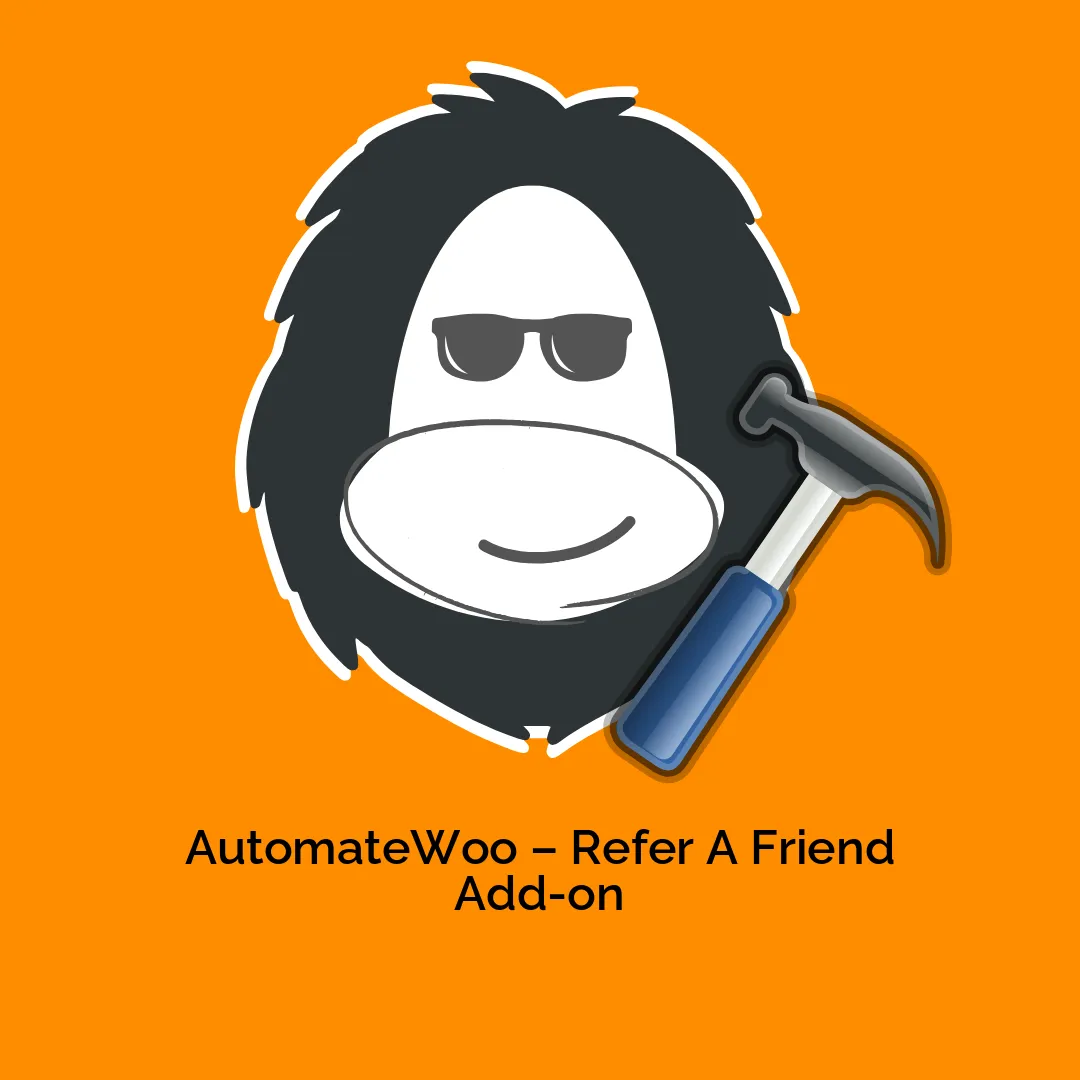


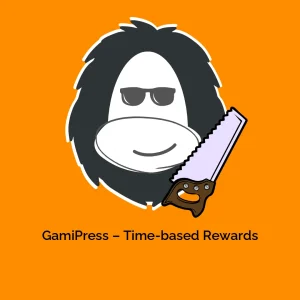

Reviews
There are no reviews yet.