Simplifying Theme Customization for Your Website
When it comes to making your website visually appealing, customization plays a significant role. One effective tool for achieving this is the Associate Child Theme. Designed specifically for those who want to save time while ensuring their site maintains a unique look, the Associate Child Theme allows you to make aesthetic changes without getting tangled up in complex coding, thereby making the art of customization more accessible to everyone.
Understanding Associate Child Themes
At its core, a child theme in WordPress is a sub-theme that inherits the functionality and styling of another theme, known as the parent theme. The Associate Child Theme leverages this concept, making it easier for users to alter their site’s appearance in a safe and efficient manner. This can include everything from changes in color schemes, fonts, layouts, and more, without altering the original code of the parent theme.
For instance, if you were to use a WordPress parent theme known for its robust features but want to tweak things to fit your brand better, an Associate Child Theme is your best friend. It protects the integrity of the parent theme while allowing you to customize it according to your needs. The best part? If the parent theme receives updates, you won’t have to worry about losing your customizations, as they are safely kept within your child theme.
Why Use an Associate Child Theme?
Using an Associate Child Theme comes with multiple benefits. One primary reason is the level of control it gives you. Here are some key advantages of integrating an Associate Child Theme into your website:
-
Preservation During Updates: One common issue website owners face is losing customizations after theme updates. By using an Associate Child Theme, you ensure that your modifications remain intact, while still enjoying new features and security updates from the parent theme.
-
Ease of Customization: The Associate Child Theme makes it simple to customize your site’s design without diving deep into coding. Users who are not comfortable with HTML, CSS, or PHP can still make substantial changes to their site.
-
Organization and Management: If you ever decide to enhance your site with a more complex design, the Associate Child Theme keeps all modifications organized in one place. This can make it easier for you or a developer to understand the customizations made when navigating through the themes.
-
Experimentation: If you’re contemplating changes but aren’t 100% sure about them, the Associate Child Theme allows you to experiment freely. If an idea doesn’t pan out, you can easily revert to the original design without any issues.
-
Increased Website Performance: By implementing only the changes that you want through the Associate Child Theme, you can potentially improve website performance. This is particularly useful as loading times are critical for user experience and SEO.
How to Set Up an Associate Child Theme
Creating an Associate Child Theme requires a few straightforward steps. Here’s a guide to help you through the process, making it a seamless experience:
Step 1: Create the Child Theme Folder
Start by accessing your WordPress directory via FTP or your hosting provider’s file manager. Within the wp-content/themes directory, create a new folder for your child theme. You can name it something relevant like yourparenttheme-child.
Step 2: Create a style.css File
In the folder you just created, create a file named style.css. This file needs to have specific information at the top so WordPress can recognize it as a child theme. Here’s an example of what to include:
css
/*
Theme Name: Your Parent Theme Name Child
Theme URI: http://example.com
Description: A child theme of Your Parent Theme Name.
Author: Your Name
Author URI: http://example.com
Template: yourparentthemefolder
Version: 1.0
*/
Replace the placeholders with appropriate information regarding your theme.
Step 3: Enqueue the Stylesheets
To ensure that the child theme inherits the styling from the parent theme, you’ll need to enqueue the styles. Create another file named functions.php in your child theme folder and add this code:
php
<?php
function yourtheme_enqueue_styles() {
$parent_style = 'parent-style';
wp_enqueue_style($parent_style, get_template_directory_uri() . '/style.css');
wp_enqueue_style('child-style', get_stylesheet_directory_uri() . '/style.css', array($parent_style));
}
add_action('wp_enqueue_scripts', 'yourtheme_enqueue_styles');
This simple script tells WordPress to load the parent theme’s stylesheet first, then apply the child theme’s stylesheet.
Step 4: Add Custom Styles
At this point, you can start adding your custom styles to the style.css file of your child theme. There’s no limit to what you can change — colors, fonts, and layout adjustments are all just a few lines of CSS away.
For instance, if you want to change the primary color of your theme, you might add:
css
body {
background-color: #f0f0f0; /* Your desired color */
}
Step 5: Activate the Child Theme
After configuring your folder and files, the final step is to activate the Associate Child Theme. Go to your WordPress dashboard, navigate to Appearance > Themes, find your child theme, and hit the “Activate” button.
Once activated, you can start customizing your website with ease, while being assured that your modifications are safe from parent theme changes.
Best Practices When Using Associate Child Themes
To maximize your efficiency when using an Associate Child Theme, consider the following best practices:
-
Backup Your Site: Always create backups before making changes. This helps ensure that if something goes wrong during your customization, you can easily restore your site to its previous version.
-
Keep It Organized: As your site grows, so can your customizations. Keeping your styles organized and commenting on your code can help you or someone else understand what was done in the future.
-
Experiment on a Staging Site: When making significant changes, it’s wise to do so on a staging site rather than directly on your live site. This allows you to test without risking potential downtime for your visitors.
-
Regularly Update Themes and Plugins: Ensure that both your parent theme and any plugins you are using are regularly updated. This not only adds new features but also keeps your site secure from vulnerabilities.
-
Refer to Documentation: Each parent theme may have specific guidelines or best practices for child themes. Always refer to the documentation associated with your parent theme for any additional tips.
Considerations for Advanced Users
For developers or those looking to make more intricate changes, the capabilities of an Associate Child Theme extend beyond simple aesthetics. You can insert custom functions, override template files, and even integrate new features, all while maintaining the foundation provided by the parent theme.
For instance, if you wanted to modify a template file, simply copy the file from the parent theme into your child theme’s folder and make your adjustments. WordPress will prioritize the child theme files over the parent theme, meaning your custom code will take precedence.
Additionally, consider utilizing tools like Sass or Less for more complex CSS management, as these can help streamline your styling processes when working with child themes.
Incorporating an Associate Child Theme into your WordPress toolkit makes customization user-friendly and safe. It really empowers individuals by offering aesthetic flexibility without losing the essence of their original design. Through the blend of inherited features and your unique touches, the Associate Child Theme stands as a cornerstone for anyone serious about personalizing their website effectively and efficiently. By leveraging its advantages, you can create visually stunning sites while ensuring their functionality remains intact amidst upgrades and changes.
Associate Child Theme: Download for Free on OrangoGPL
Yes indeed, downloading Associate Child Theme Themes for free on OrangoGPL is possible and totally within the law.
Moreover, even downloading a cracked Associate Child Theme is law-abiding, because the license it is distributed under is the General Public License, and this license allows the user its free distribution.
So, be relaxed: If you want to buy Associate Child Theme cheaply or, directly, to download Associate Child Theme Themes nulled and, thus, get it completely free,, it’s possible legally and easily.
Download Associate Child Theme GPL: A great option for entrepreneurs just starting
We don’t care what you call it: Associate Child Theme Themes offers, download Associate Child Theme Themes GPL, download Associate Child Theme without license or download Associate Child Theme nulled.
It is completely law-abiding and something more than necessary for any entrepreneur at the start of their journey.
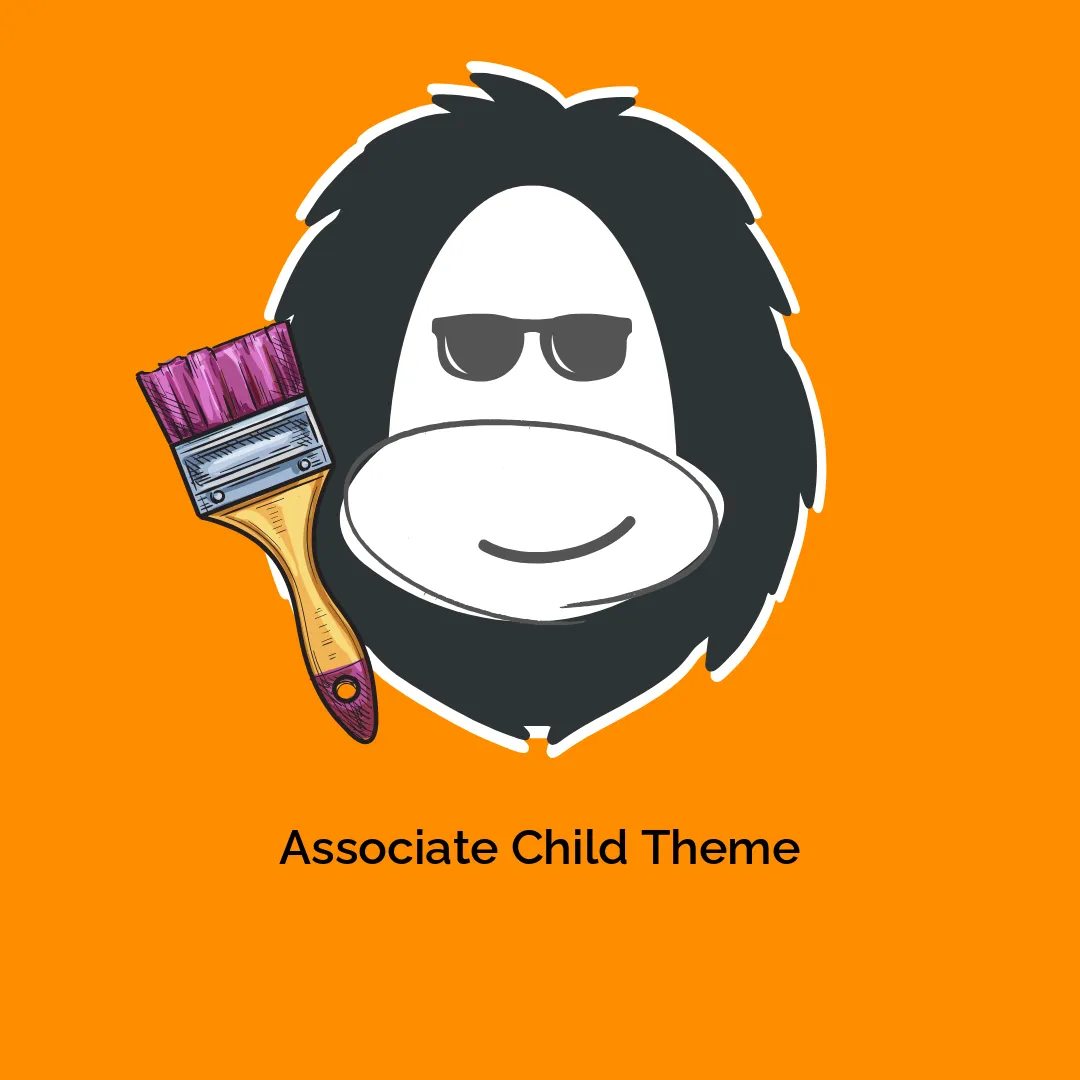




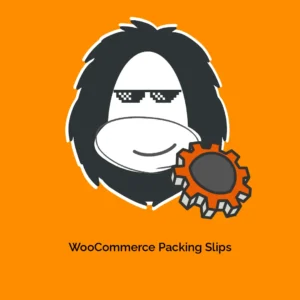
Reviews
There are no reviews yet.