AME Toolbar Editor: Unlocking the Power of Customized Dashboard Management
In the world of WordPress site management, the ability to customize the administrative experience cannot be overstated. One such tool that stands out for this feature is the AME Toolbar Editor. This powerful plugin allows administrators to finely tune the Dashboard menu to cater to their specific needs and those of their users, streamlining the overall management process and enhancing usability.
What is AME Toolbar Editor?
The AME Toolbar Editor is a plugin designed for modifying the WordPress Dashboard menu. It grants administrators the flexibility to reorder menus, show or hide specific items, change permissions, and much more. This customization is particularly critical for larger websites with numerous contributors who may require different levels of access to various administrative functionalities. By utilizing AME Toolbar Editor, site owners can ensure that only the most relevant options are presented to users, thereby minimizing confusion and improving workflow efficiency.
Key Features of AME Toolbar Editor
The AME Toolbar Editor is packed with features that enable precise menu control for WordPress administrators:
- Customizable Menu Titles and URLs: Administrators can change the titles and URLs of menu items to better reflect their purpose or to direct users to specific sections.
- Drag and Drop Organization: The plugin allows users to easily organize menu items through a simple drag-and-drop interface, making reordering intuitive and fast.
- Permission Settings: Admins can control access to different menu items based on user roles. This means that certain functionalities can be hidden or shown based on a user’s capabilities.
- Submenu Management: Moving a menu item to a different submenu is straightforward, allowing for better hierarchical organization of options.
- Custom Menu Creation: With AME, you can create entirely new menus that link to any part of the Dashboard or even external URLs, providing limitless customization potential.
- Visibility Control: The plugin enables administrators to hide or show any menu item. A hidden menu becomes invisible to all users, including administrators, which is especially useful for decreasing clutter.
- Redirect Features: AME Toolbar Editor includes functionality to set up redirects, enhancing user flow when logging in or out.
Advanced Features in the Pro Version
The Pro version of the AME Toolbar Editor offers several advanced features that cater to more complex administrative needs:
- Role-based Menu Permissions: Unlike the free version, the Pro variant allows for nuanced control over who sees what. For instance, a menu can be hidden from all users except for a specific one or a defined user role.
- Export Functionality: Administrators can export their customized admin menu configurations for backup or duplication on other installations.
- Enhanced Drag and Drop Options: In the Pro version, users can drag items between different levels, offering more substantial customization.
- New Window Option: Menus can be set to open in a new window, perfect for external links or tools that require their interface.
Installation and Setup of AME Toolbar Editor
Setting up the AME Toolbar Editor is relatively straightforward. Here’s how to get started:
Normal Installation
- Download the AME toolbar editor plugin from the WordPress repository.
- Unzip the downloaded file.
- Upload the extracted folder to your
/wp-content/plugins/directory. - Activate the plugin through the ‘Plugins’ menu in WordPress.
- Access the menu editor by navigating to
Settings -> Menu Editor.
WP MultiSite Installation
For those using WordPress in a Multisite configuration, installing the AME Toolbar Editor as a global plugin is an efficient approach:
- Download the plugin as described in the normal installation.
- Create a directory named
mu-pluginsin your site’swp-contentdirectory, if it doesn’t exist. - Upload the plugin folder into
/wp-content/mu-plugins/. - Move the necessary files to ensure global activation.
This allows you to manage multiple sites from a single Dashboard with unified settings across all user roles.
Usability and User Experience
The primary advantage of using the AME Toolbar Editor lies in its ability to simplify the administrative interface for users. Many WordPress site operators experience information overload when the Dashboard is cluttered with unnecessary menu items. By customizing menus to reflect only the most relevant functions, users can navigate more efficiently and intuitively.
For example, a user responsible for blog posts may only need access to the “Posts,” “Media,” and “Comments” sections. By hiding everything else, such as “Plugins” or “Appearance,” the interface becomes less intimidating, promoting confidence in the user’s ability to manage the site.
Why Use AME Toolbar Editor?
The customization opportunities provided by AME Toolbar Editor extend far beyond aesthetics. By tweaking the dashboard based on user roles and responsibilities, administrators not only improve the overall usability but also enhance site security by limiting access to sensitive functionalities. This is particularly vital in larger organizations where multiple contributors from various departments manage content simultaneously.
Additionally, streamlined menus contribute to efficiency in workflows. When users can quickly find the tools they need, it minimizes downtime associated with searching through menus, resulting in increased productivity.
Conclusion
The AME Toolbar Editor stands out as a necessary tool for WordPress administrators who wish to enhance their Dashboard’s efficiency and usability. By embracing its functionalities, site owners can tailor their menus to meet the precise needs of their users, leading to improved navigation, clearer access control, and a more organized administrative experience.
As WordPress continues to evolve, so too does the need for tailored solutions that address diverse organizational structures and user requirements. With the AME Toolbar Editor, users are empowered to create an administrative interface that is not only aesthetically pleasing but also functionally superior, ensuring everyone from creators to managers can effectively contribute to their site’s success.
AME Toolbar Editor: Download for Free on OrangoGPL
Yes indeed, downloading AME Toolbar Editor Plugins for free on OrangoGPL is viable and absolutely legal.
Truly, even downloading a cracked AME Toolbar Editor is law-abiding, and this is because the license it is distributed under is the GPL, and this license enables anyone its free distribution.
So, there’s no reason to worry: If you wanted to buy AME Toolbar Editor cheaply or, directly, to download AME Toolbar Editor Plugins nulled to get it one hundred percent free, now, you can do that legally.
Download AME Toolbar Editor GPL: The option for beginner entrepreneurs
What you call it is irrelevant: Discounts for AME Toolbar Editor Plugins, download AME Toolbar Editor Plugins GPL, download AME Toolbar Editor without license or download AME Toolbar Editor nulled.
It is totally law-abiding and something essential for any beginner entrepreneur.
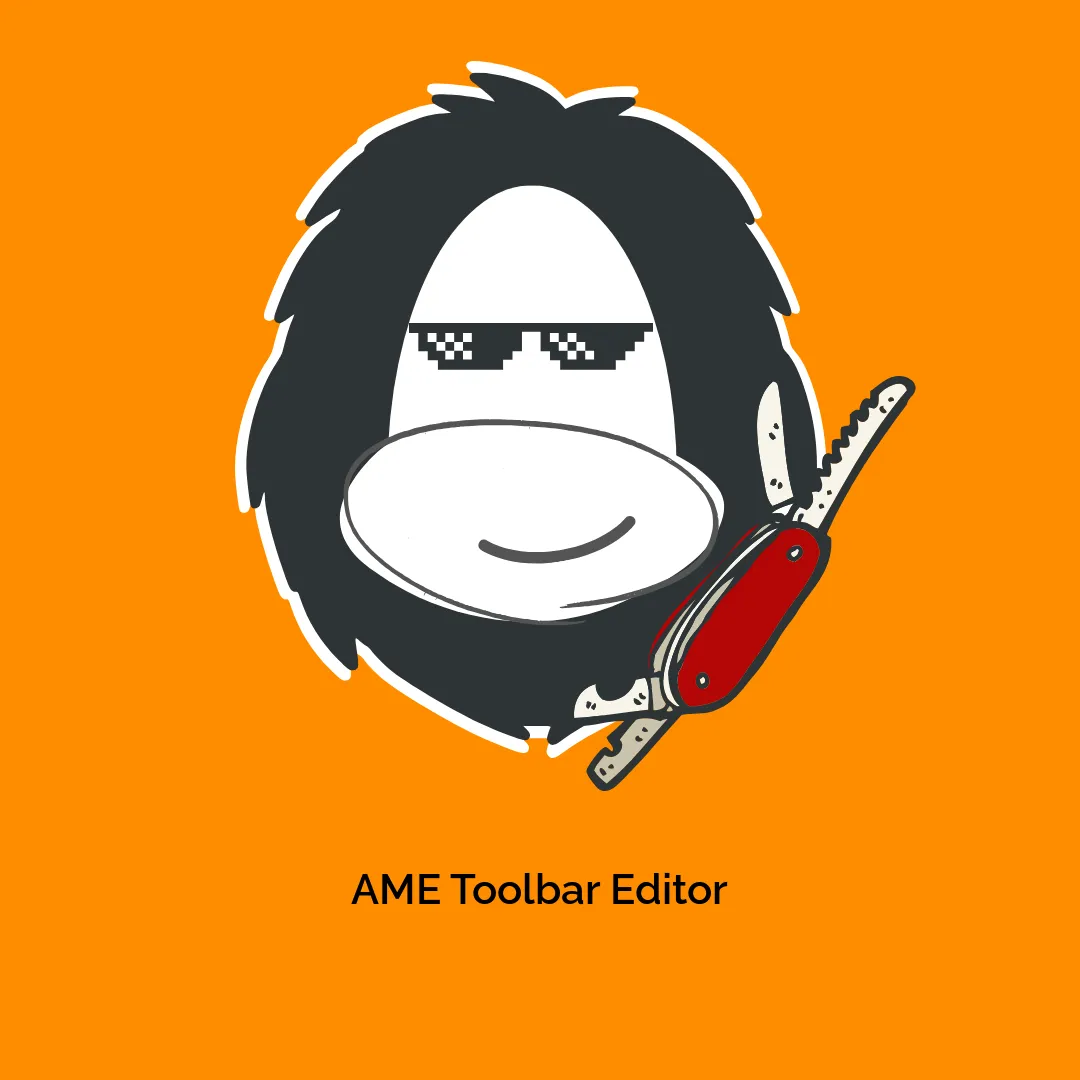

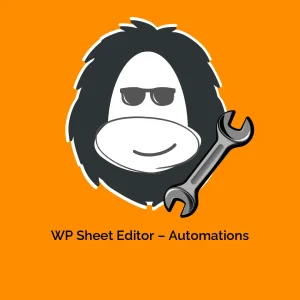

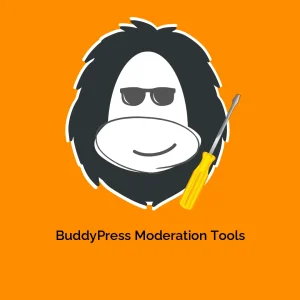
Reviews
There are no reviews yet.