Transforming Your WordPress Admin Experience with Material Design
Creating a visually appealing and user-friendly WordPress admin interface can vastly improve your experience. By adopting a Material Design philosophy, you can customize various elements such as the admin bar, menu, icons, colors, and the login page. Herein, we will delve into practical changes you can implement—both for aesthetics and usability.
Development
Color Customization
One of the most engaging elements of an admin interface is its color palette. Adjusting the colors of your WordPress admin panel not only enhances the visual appeal but also improves the usability of the interface.
-
Default Colors: Leveraging the default colors available in WordPress can help maintain a familiar look while allowing personalized tweaks.
-
Global Colors: You have the flexibility to establish a consistent theme across the entire admin area by changing global colors. This involves selecting a primary color that aligns with your branding.
-
Menu Colors: Customized menu colors can make your admin area more intuitive. Use contrasting colors that stand out, aiding in quick navigation through different sections.
-
Admin Bar Colors: Changing the color of the admin bar at the top can also bring an instant rush of freshness to your admin area. A darker shade can create a stylish appearance while improving visibility.
Enhanced Admin Bar Experience
The admin bar is a prominent feature in any WordPress interface. Modifying it can lead to a more personalized environment.
-
Custom Admin Logo: Uploading a custom logo instead of the default WordPress branding gives you the opportunity to showcase your identity or the identity of the project you are working on.
-
Customize Admin Name: You can change the admin name displayed in the bar for personalization. This little touch can foster a sense of ownership.
-
Hide Admin Name and Quick Links: If you prefer minimal distraction, there’s an option to hide the admin name and quick links. This decluttering can improve your focus on the tasks at hand.
Menu Modifications
The left-side menu in your WordPress admin can be tailored extensively to suit your needs.
-
Rename/Remove Menu and Submenu: The power to rename or remove any menu item means you can simplify navigation by keeping only the most pertinent items.
-
Custom Menu Icons: Setting custom icons for each menu item can be both fun and functional. Visual cues can speed up navigation, allowing you to locate features quickly.
-
Drag & Drop Menu Sorting: The drag-and-drop functionality makes it easy to rearrange menu items and submenus. Customize your workspace effortlessly by prioritizing elements that matter most to you.
Revamping the Login Page
First impressions count, and your admin login page is no different. A custom login page can enhance brand recognition right from the point of entry.
-
Custom Login Page Logo: Changing the default WordPress logo with your own in the login area builds brand consistency and gives a professional touch.
-
Background Color and Image: The background of the login page can also be customized. A solid color or a well-chosen background image can present a more inviting entrance to your admin experience.
Footer Adjustments
The footer text and version are often overlooked but offer another chance to personalize your interface.
-
Custom Footer Text: Changing the footer text helps convey your message, maybe even a motivational quote or your company tagline.
-
Update Footer Version: Customizing the version tag to showcase your branding can serve as a reminder of the work you’ve put into the project.
Additional Tweaks for Enhanced Functionality
-
Fonts Management: One noteworthy modification involves disabling the Open Sans font from the Google web font API and opting for locally hosted fonts instead. This can quicken load times as well as maintain consistency across your admin interface.
-
Import/Export Settings: Implementing import/export settings allows for seamless customization across multiple sites or for sharing configurations among team members, facilitating a more cohesive workflow.
-
Disable Settings on Sub-sites: In multi-site installations, it’s often helpful to disable certain settings on sub-sites, streamlining the admin experience for users and limiting confusion around setting options.
In conclusion, the WordPress Admin Theme Material strategy not only breathes new life into the aesthetic of your admin area but also enhances its functionality. Customizing colors, the admin bar, menus, the login page, and footers aligns the interface more closely with your needs and preferences, while also adding a professional accent to your WordPress environment. By embracing these modifications, you can create a unique and engaging admin experience that positively influences productivity and brand perception. Whether you’re managing a single site or a network of websites, these customizations pave the way for a smoother and more enjoyable administrative journey.
Admin Theme – Material: Download for Free on OrangoGPL
Here it is, downloading Admin Theme – Material Plugins for free is totally viable and law-abiding.
Truly, even downloading a cracked Admin Theme – Material is law-abiding, because the license it is distributed under is the General Public License, and this license permits anyone its free modification, distribution, and resale.
Hence, be at ease: If you were looking to buy Admin Theme – Material cheaply or, directly, to download Admin Theme – Material Plugins nulled to get it 100% free, now, you can do it easily and legally.
Download Admin Theme – Material GPL: The only choice for startup entrepreneurs
The name you choose is irrelevant: Discounts for Admin Theme – Material, download Admin Theme – Material Plugins GPL, download Admin Theme – Material without license or download Admin Theme – Material Plugins cracked.
It is 100% within the law and something more than necessary for any entrepreneur starting out.


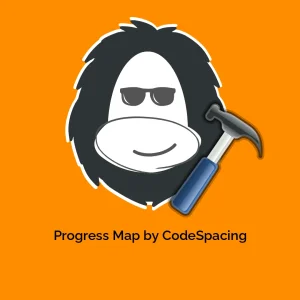

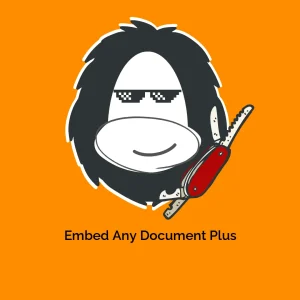
Reviews
There are no reviews yet.