Understanding How to Add New Users to Your Platform
Adding new users to your platform can enhance collaboration, streamline workflows, and make your processes more efficient. One key feature of any collaborative tool is the ability to add new users easily while maintaining control over their access levels and permissions. This guide provides an in-depth look at the process of adding new users, including essential configurations, access settings, and their implications for both the user and the organization.
Development
The ability to add new users is often critical for businesses and teams that need to scale operations or delegate responsibilities. Modern platforms typically provide flexible access controls, allowing administrators to grant varying levels of access to different users. This flexibility ensures that users can collaborate effectively without compromising the security or integrity of the system. Here’s how you can effectively manage the process of adding new users:
Access Control
Understanding access levels is paramount when adding new users. Users can be granted access on several levels:
- By Site: Administrators can assign access to specific websites or areas, granting users the ability to manage certain projects or clients without exposing them to sensitive areas.
- By Feature: Access can be tailored to specific features of the platform. For instance, users may only be given the ability to view reports but not change settings.
- By Task: Control can be established on a task basis, allowing users to perform certain actions while restricting them from others.
- View-Only: This is an essential mode for users who need to access information without making any changes.
For example, if you have an accounting user who requires access to reports but not to modify settings, you can easily configure their access based on these parameters.
Creating New Users
To add new users, navigate to the user management section of your platform. Here’s a step-by-step approach:
- Open the User Management Interface: Look for a section typically named “Users” or “Team” in the settings menu.
- Select ‘Add New User’: This might be represented as a button labeled “Add User” or “Invite Team Member.”
- Input Information: Include essential details such as:
- Email Address: The user will receive an invitation.
- Name: This will help identify the user within the platform.
- Role Selection: Choose the role that matches the level of access they should have, which can be pre-defined (like Admin, Editor, Viewer) or custom.
- Additional Settings: Depending on the platform, you may also have options to grant special privileges such as live chat support.
As an example, if you wanted to add a new content creator who only needs access to edit content, you would select the “Editor” role. If that role includes access limitations to certain areas, the user would only be able to modify what is necessary.
Custom User Roles
Some platforms allow for the creation of customized user roles. This is an invaluable feature for organizations with unique requirements. Here’s how you can leverage it:
- Create a Role: Click on an option labeled “Create New Role” and provide a name that clearly indicates its purpose.
- Define Permissions: Specify what this role can and cannot do, from viewing to editing or deleting content.
- Assign Roles: When adding new users, simply select the newly created role to apply the relevant permissions.
An example scenario might include a marketing team where you want to create a role that allows users to access promotional materials but not financial data. By customizing roles, you ensure users have exactly the access they need to perform their jobs efficiently.
Confirming User Accounts
After adding users, they typically need to confirm their account. This often involves them clicking a link sent to their email address. Here’s a breakdown of the process:
- Check Email Invitations: New users will receive an email prompting them to confirm their account.
- Confirm Account: Clicking on a confirmation link directs them to complete any necessary setup.
- Access the Platform: Once confirmed, they can log in and begin using the platform according to their permission settings.
Non-member users may need to create an account, depending on your platform’s structure. For instance, some tools require that unregistered users first establish a new account before granting access.
Managing Existing Users
Once users are added, it’s also important to manage them properly. Regularly reviewing user permissions is vital to maintaining security standards. Here’s how to manage existing users effectively:
- Access User List: Navigate to the same user management interface where you initially added new users.
- Select a User to Edit: Click on the user row to see options to modify settings, change roles, or remove them.
- Adjust Permissions as Necessary: Based on their evolving role in the organization, you may need to adjust their access frequently.
For example, if a user previously assigned as a content editor becomes a project manager, you’ll want to change their role to reflect their new responsibilities.
Conclusion
Adding new users to your platform is not just a matter of sending out invites; it requires thoughtful consideration of access levels, permissions, and ongoing management. By establishing clear roles and responsibilities, organizations can enhance collaboration, improve productivity, and maintain security. Remember, the key to effective user management is flexibility, ensuring that users have the exact tools they need while safeguarding sensitive information. Embrace the process of adding new users as a critical step towards building a collaborative and efficient work environment.
Download Add New Users Plugins for free
You see, downloading Add New Users for Free on OrangoGPL is feasible and perfectly legitimate.
Truly, even downloading a cracked Add New Users is law-abiding, as the license it is distributed under is the General Public License, and this license enables anyone its resale.
This way, you can be calm: If you were looking to buy Add New Users cheaply or, directly, to download Add New Users Plugins nulled and, this way, have it one hundred percent free,, you can do that without going outside the law.
Add New Users GPL: The only option for beginner entrepreneurs
The name you choose is irrelevant: Add New Users deals, download Add New Users Plugins GPL, download Add New Users without license or download Add New Users nulled.
It is completely law-abiding and something necessary for any entrepreneur starting out.
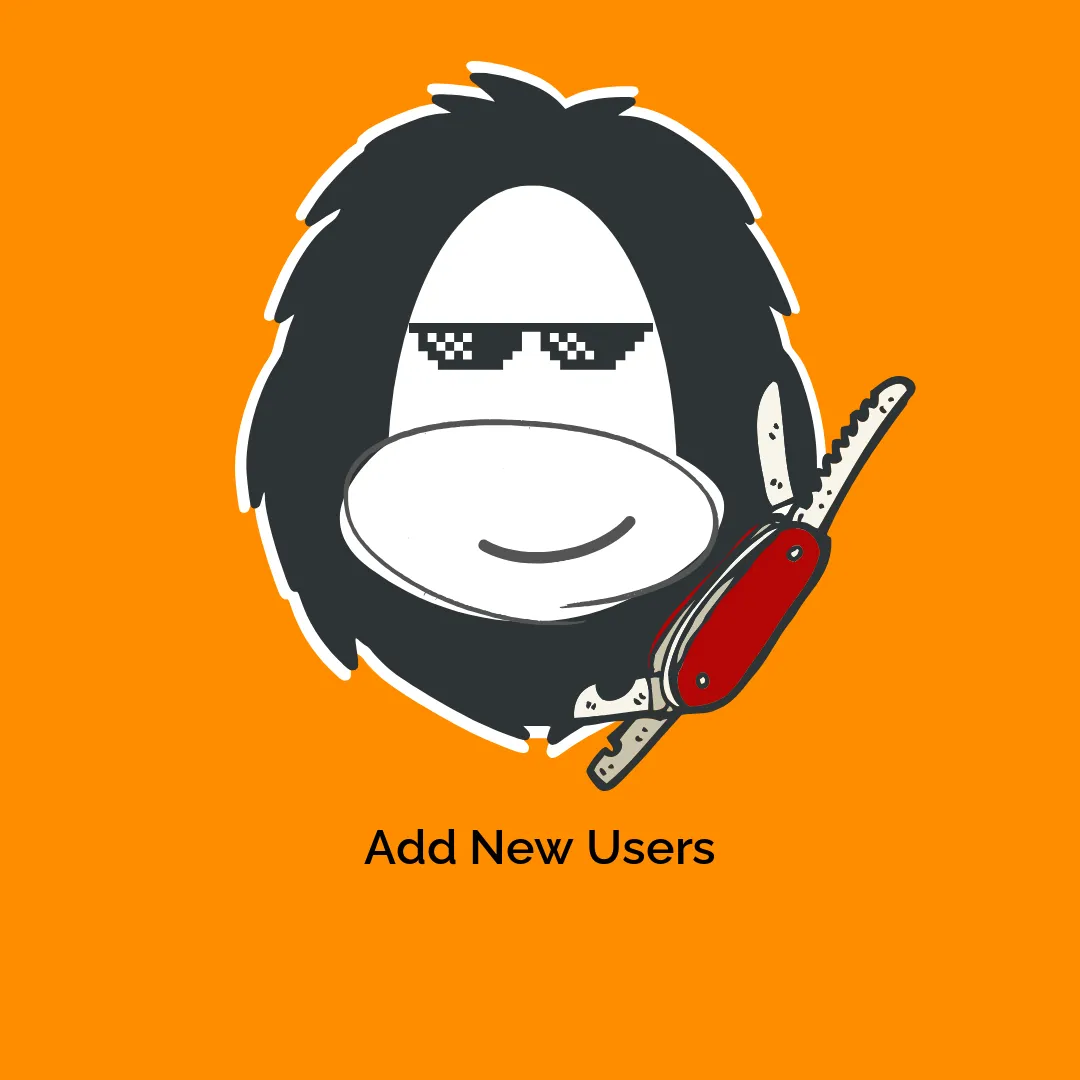

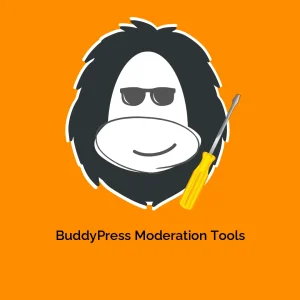

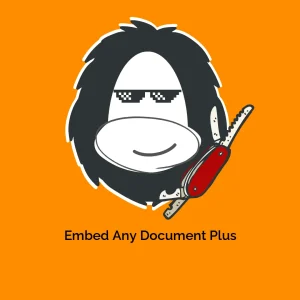
Reviews
There are no reviews yet.