Integrating Zapier Addon with WPfomify
To integrate the Zapier addon with WPfomify, follow these steps:
- Make sure you have the Zapier addon installed and activated.
- Sign in to your Zapier account and accept the invite to use the WPfomify Zapier app.
- Click on the blue «Create this zap» button to create your zap.
- Choose your trigger app, which is the source of your data. In this example, Gravity Forms is used as the trigger app, but you can choose from other options depending on your requirements. Follow the instructions to connect your trigger app with your website/app.
- Connect with the action app, which is WPfomify. Select the WPfomify Beta app and continue.
- Connect the WPfomify app with your WordPress website where you have the WPfomify plugin active. To do this, click the «Connect Account» button and fill in the required information: API Key, Website URL, and Post ID.
- Enter the necessary details for the notification template, such as the product/service name and other fields obtained from the trigger app.
- Go to WPfomify > Add New and create a new notification. Select the Notification Type as «Recent Conversion» and set the source as Zapier.
- Make any necessary changes to the content of the notification box in the Content tab. You can limit the number of items displayed and customize the appearance and design.
- Configure the display settings in the Display tab to determine when and where the notifications will be shown.
- Customize the appearance, timing, and design of the notification box in the Customize tab.
- Click the Publish button to make the notifications live.
You can manage the entries for these notifications in WP admin. Go to WP admin > WPfomify > Edit the Zapier Notification and click the Show Entries button under the Content tab. This will allow you to update or delete entries as needed.
If you have any questions or need assistance, please feel free to reach out to us.
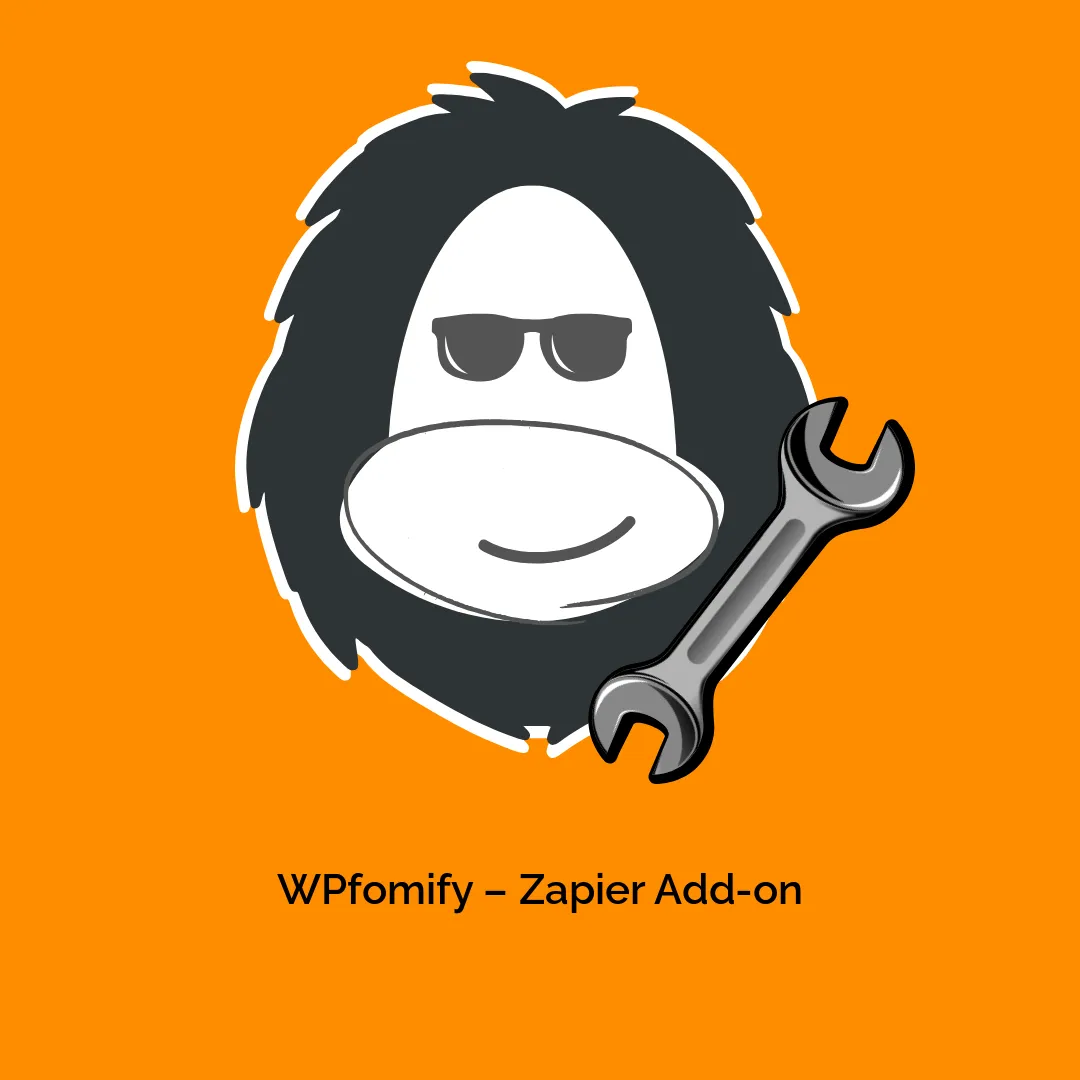





Valoraciones
No hay valoraciones aún.